Risk Limits
Mass editing risk limits
As an administrator, you can use the Limits tab to mass edit or add new limits for multiple accounts and users in your company. This tab can be used for applying the same risk limits to many different accounts and users at the same time.
To mass edit risk limits:
- Click Limits in the left navigation pane and search for limits using the following fields:
- Type — Select the type of risk limit: Account, User or Risk Group. This is a required field.
- Name — Select one or more of that type (e.g., five different accounts). This field is optional.
- Exchange — Select one or more exchanges. This field is optional.
- Product Type — Select one or more product types. This field is optional.
- Explore — Select a specific product family, product, or instrument. This field is optional.
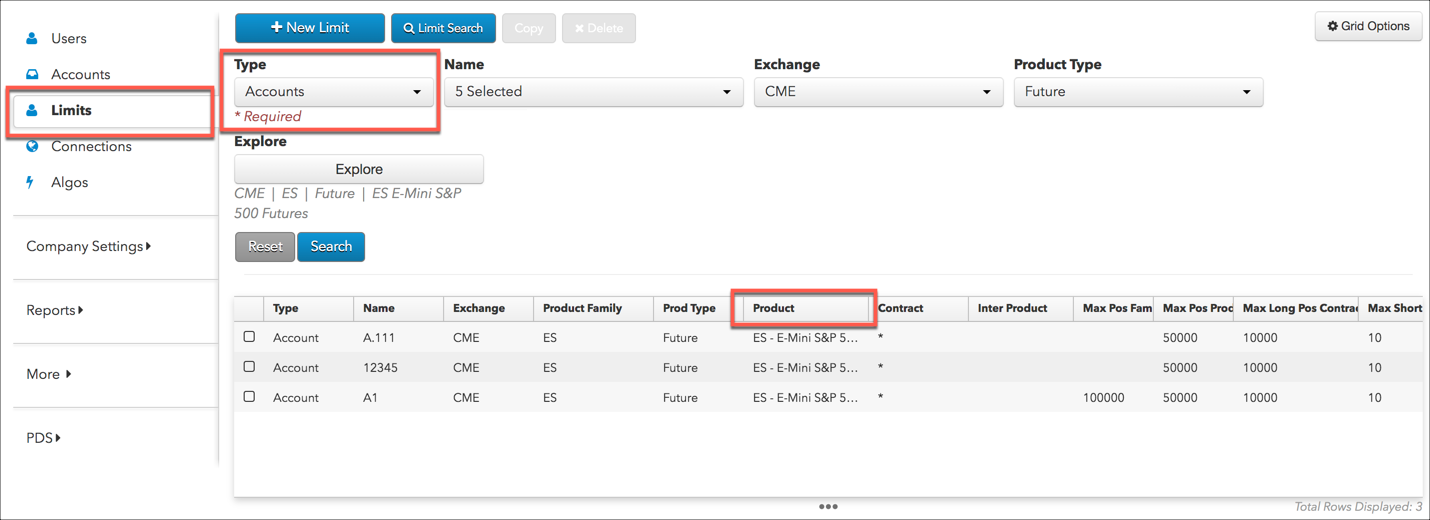
- Select one or more limits in the data grid and click Change Product/Instrument in the Market Explorer section.
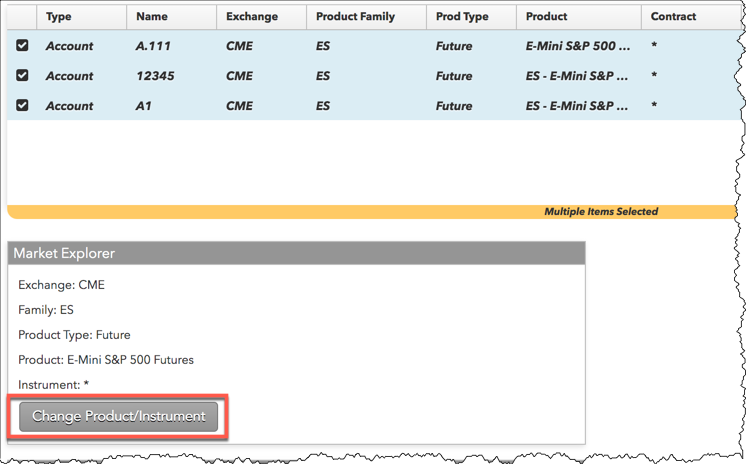
Note: If applicable, the Market Explorer will flag which fields have different values for the selected limits. The Change Product/Instrument button will be enabled if the change is allowed.
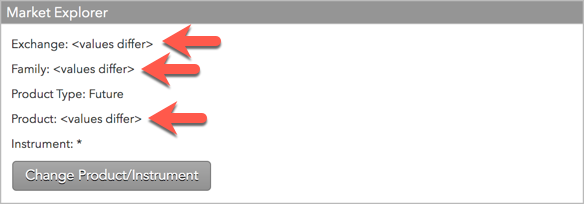
- Change the exchange, product family, product type, product, or contract as needed and click Update.
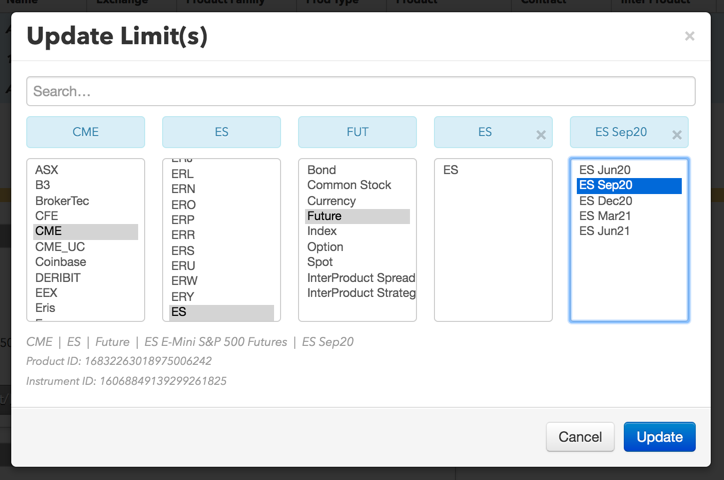
The changed product appears in the Market Explorer section.
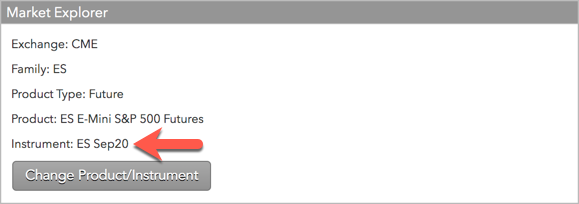
- Click Change Product/Instrument to update the displayed risk limits as needed (e.g., Max long position).
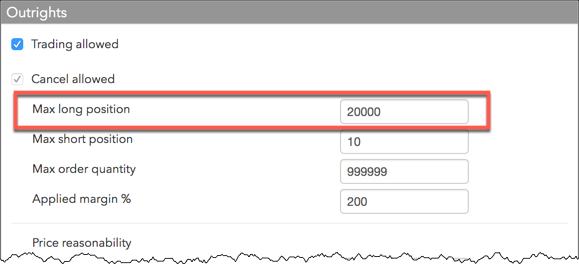
- Click Save Changes.
The changed limits are applied to the multiple users, accounts, or risk groups selected in the data grid.
