Risk Limits
Creating and managing risk groups
In Setup, you can create risk groups using the More | Risk Groups tab in the left navigation pane. After creating a risk group, you can select it in the data grid and use its additional tabs to:
- Modify risk group settings
- Add or remove risk group accounts
- Add or modify credit limits for a risk group
- Add or modify position limits for a risk group
Creating a risk group
To create a risk group:
- Click More | Risk Groups in the left navigation pane.
- Click + New Risk Group at the top of the Risk Groups screen.
- Enter a user-defined name, an optional description, and uncheck Disable Trading. A risk group name is required.
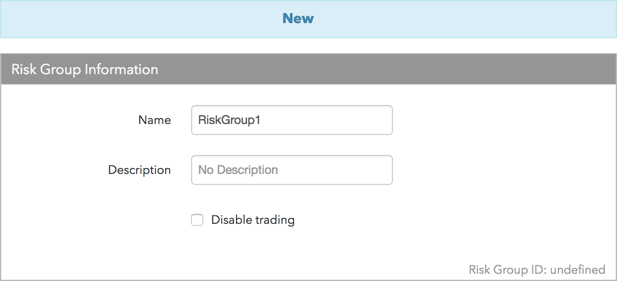
- Click Create.
The risk group appears in the data grid and the Settings tab is displayed.
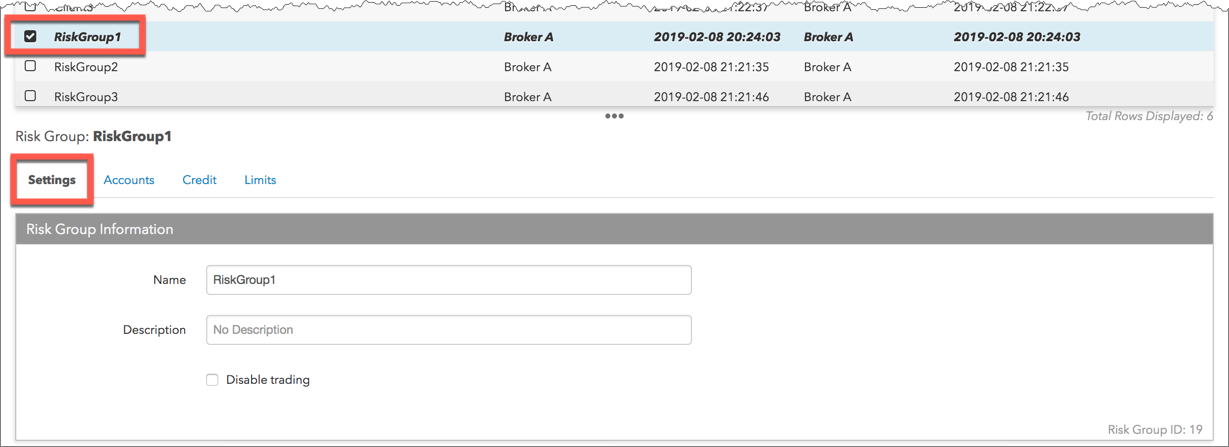
- Click the Accounts tab and click + Add.
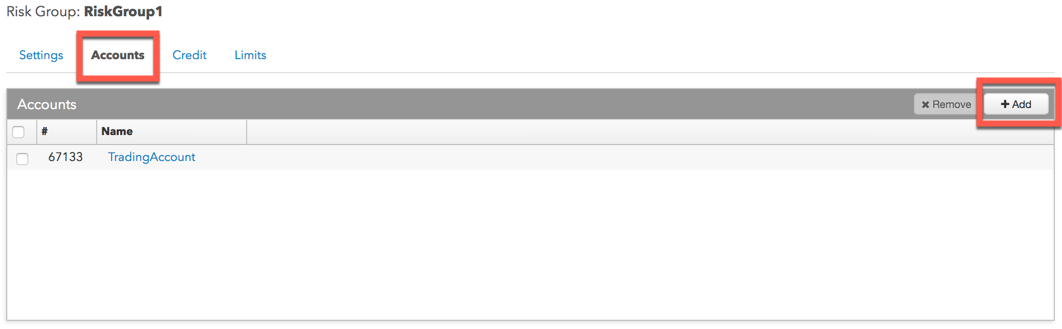
- Select one or more accounts and click Select in the Select Accounts screen.
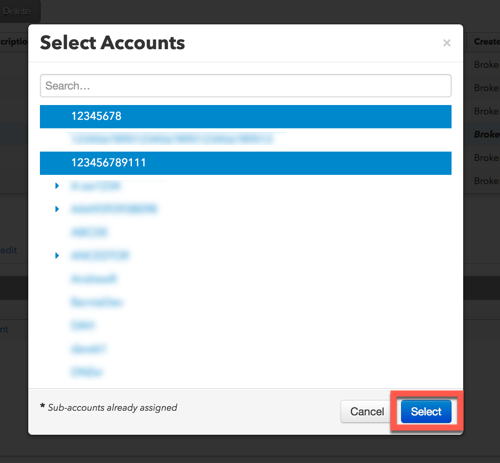
- Click Save Changes.
- Click the Credit tab and configure credit limits for the risk group.
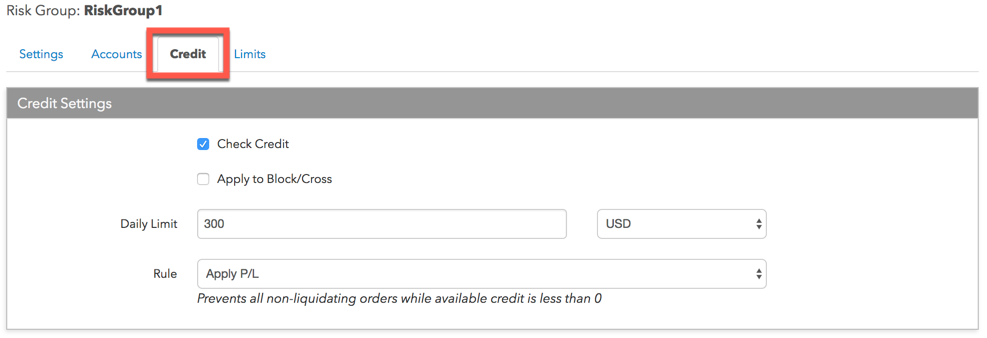
- Click Save Changes.
Confirm the change by clicking Continue and Save in the dialog box.
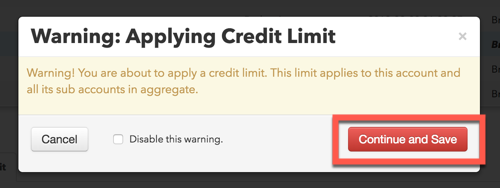
- Click the Limits tab to configure position limits for the risk group.
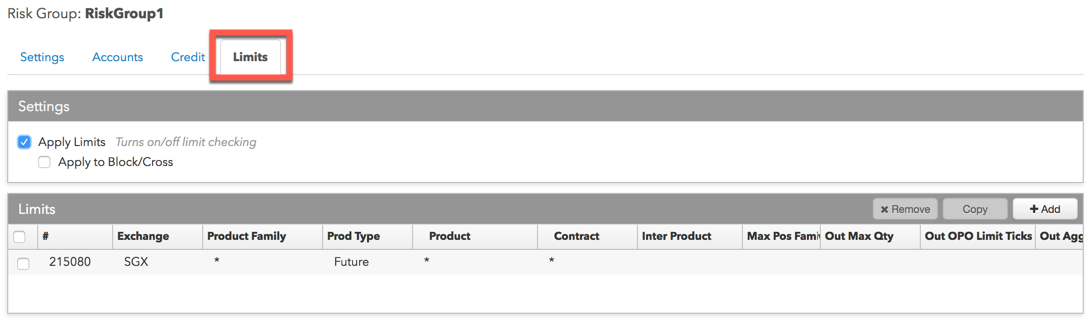
- Click Save Changes.
Confirm the change by clicking Continue and Save in the dialog box.
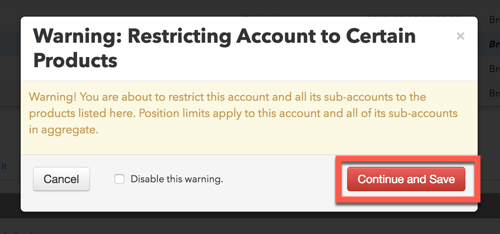
Modifying risk group settings
- Click More | Risk Groups in the left navigation pane and select a risk group
- On the Settings tab, you can:
- Rename the risk group
- Add a description
- Check or uncheck the Disable Trading checkbox. When checked, accounts in the risk group cannot submit orders.
- Click Save Changes.
Adding or removing risk group accounts
When a parent account is removed from a risk group, all of its child accounts are also removed.
- Click More | Risk Groups in the left navigation pane.
- Select a risk group in the data grid and click the Accounts tab.
- To assign additional accounts, click + Add.
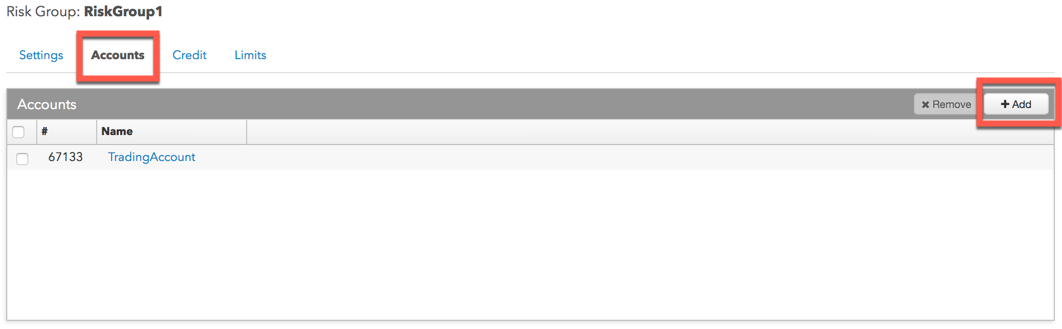
- Select one or more accounts and click Select in the Select Accounts screen.
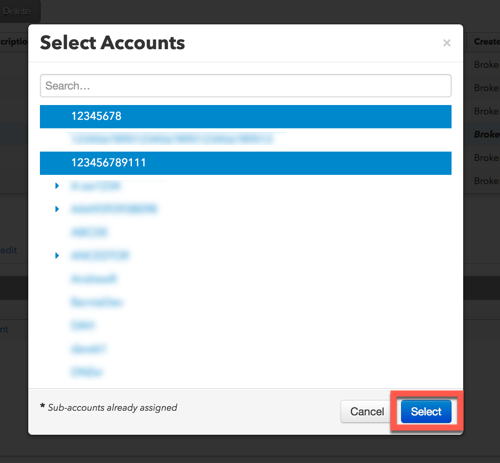
- To remove an account, select one or more accounts and click x Remove.
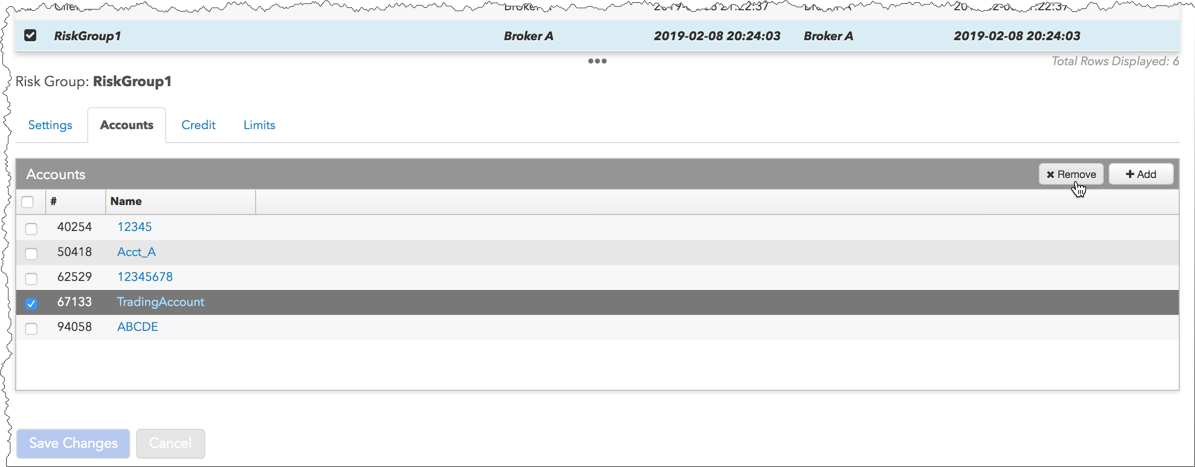
- Click Save Changes.
Adding or modifying credit limits for a risk group
- Click More | Risk Groups in the left navigation pane.
- Select a risk group in the data grid and click the Credit tab.
- Add or change the credit limits for the risk group.
- Click Save Changes.
Adding or modifying position limits for a risk group
- Click More | Risk Groups in the left navigation pane.
- Select a risk group in the data grid and click the Limits tab.
- Add or change the position limits for the risk group.
- Click Save Changes.