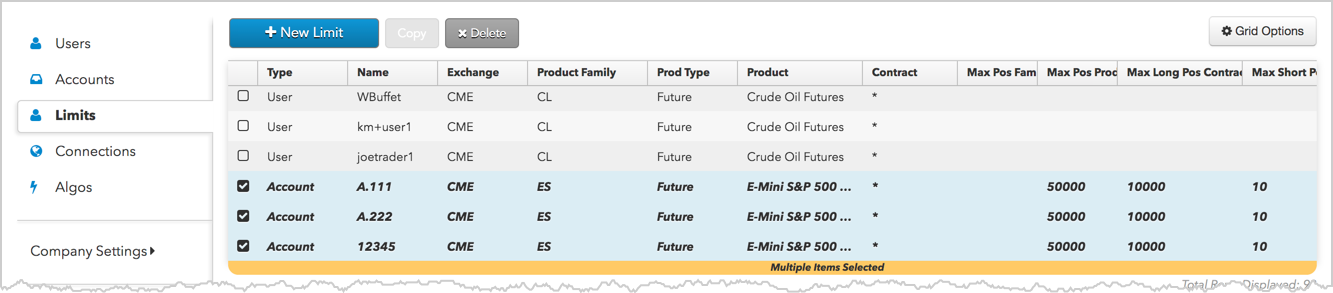Risk Limits
Adding limits to multiple accounts or users
In addition to using the Accounts | Limits tab or Users | Limits tab, you can set account and user level risk from the Limits tab in the left navigation pane. This tab can also be used for adding risk limits to Risk Groups. Limits added or modified using the Limits tab also appear on the Limits tabs at the user and account level.
After a risk limit is added, it can be copied to multiple accounts or users using the Limits tab in the left navigation pane.
To add risk limits for multiple users or accounts:
- Click Limits in the left navigation pane.
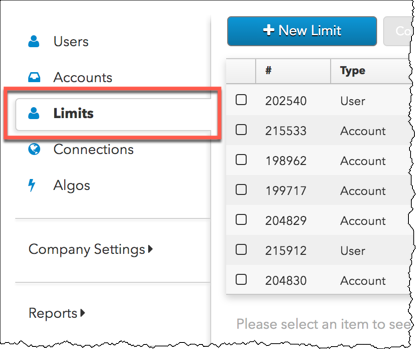
- Click New Limit.
- Select what type of risk limit you are adding: User, Account, or Risk Group.
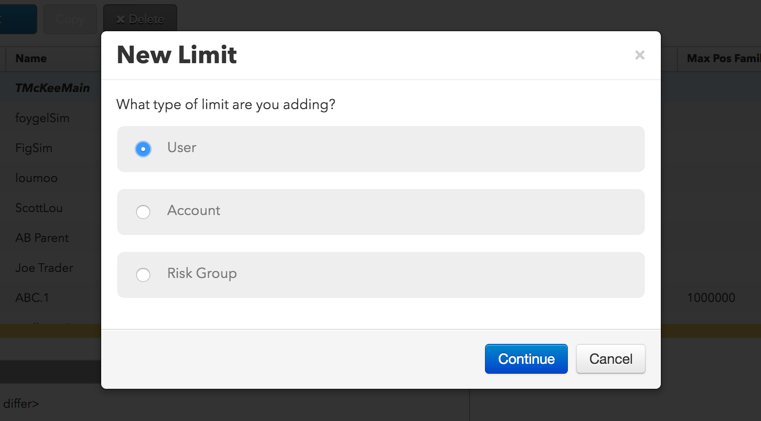
- In the Market Explorer section, click Change Product/Instrument to select an exchange, product family, product type, product, and contract.
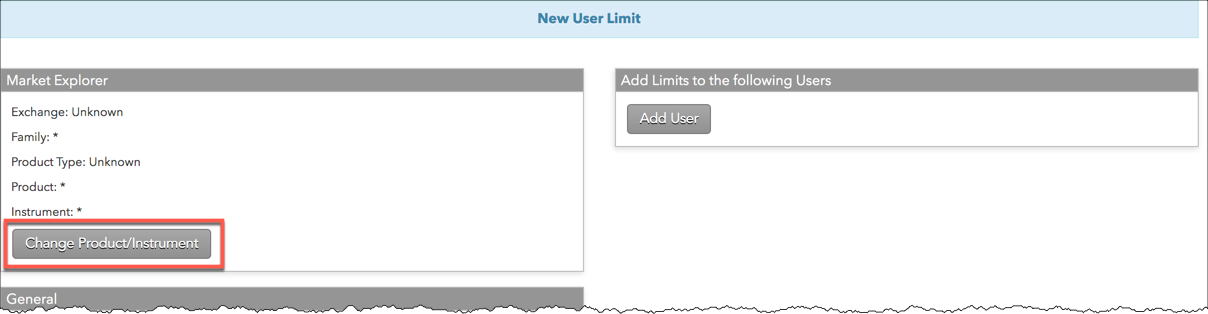
Select "*" to apply risk to all product families, products, and contracts available at the exchange.
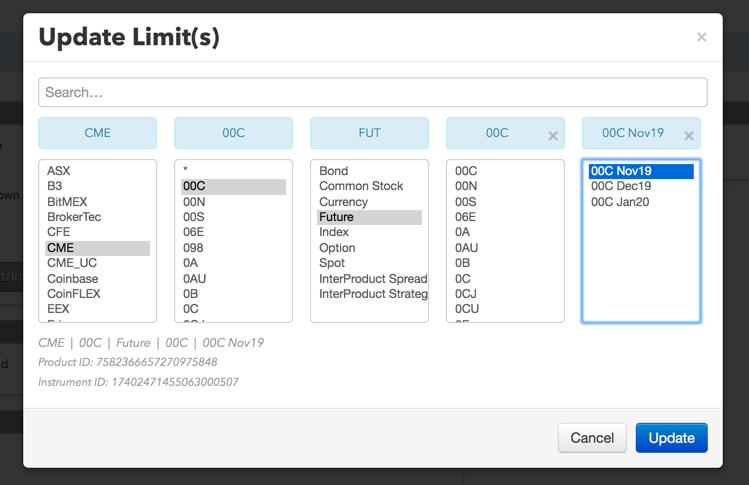
- Click Update.
The product or instrument appears in the Market Explorer section.
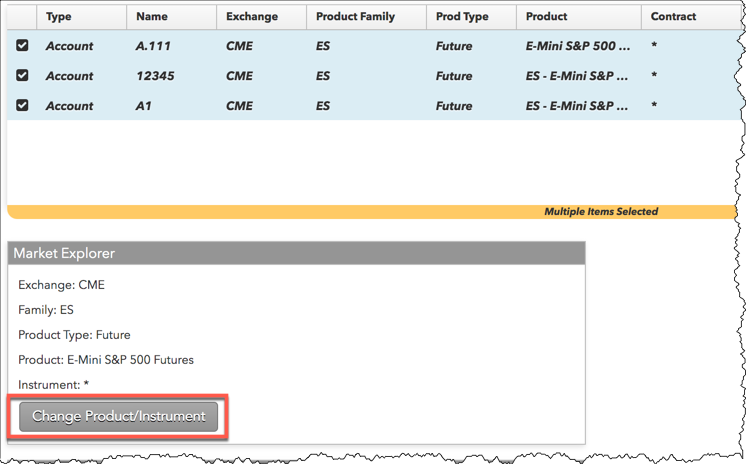
- Assign users, accounts, or risk groups to the same limit.
To assign users to the same risk limits, click Add User in the Add Limits to the following Users section.
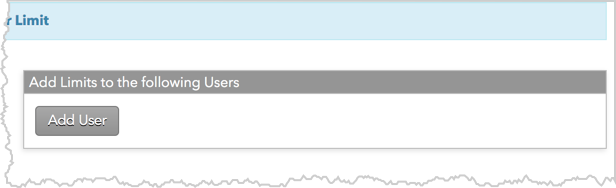
Note: The button is displayed based on the new limit type you previously selected (User, Account, or Risk Group). For example, if "Account" was the limit type selected, then the Add Accounts button would be displayed, allowing you to assign accounts to the same position limits.
- Click each user in the Select Users screen and click Select.
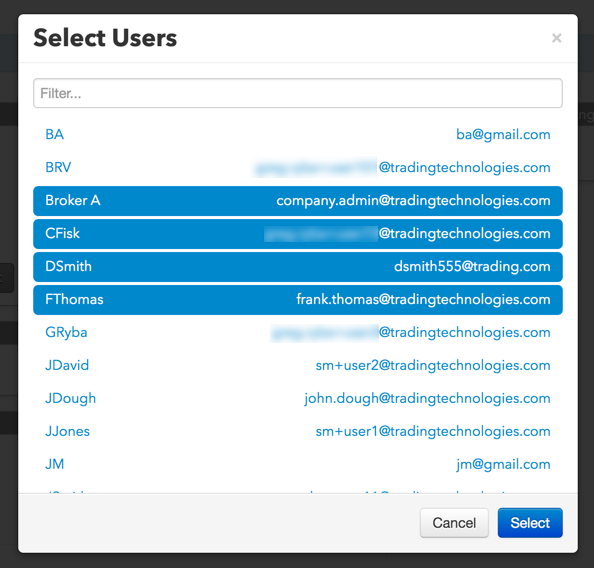
Note: The "Select Accounts" or "Select Risk Groups" screen is displayed when those limit types are selected.
The selected users are displayed in the Add Limits to the following Users section. Click the "x" to remove a user.
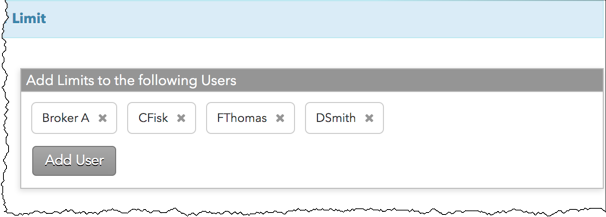
- Configure the risk limits that are displayed.
Screens are displayed based on account level or user level risk, and which product, product type, and instrument you are setting limits for.
Refer to Account Position Limits or Setting User Risk Limits for more details about each applicable risk setting.
- Click Create.
The new limits are displayed in the data grid.
Copying risk limits to multiple users or accounts
Note: Limits can be copied for the same "type". The Type column indicates whether the limit is for an account, user, or risk group.
To copy risk limits to multiple users or accounts:
- Click Limits in the left navigation pane and select an "account", "user", or "risk group" limit in the data grid.
Tip: You can also select multiple limits of the same type and copy them to multiple users, accounts, or risk groups. For example, you can copy three account risk limits to five different accounts.
- Click Copy.
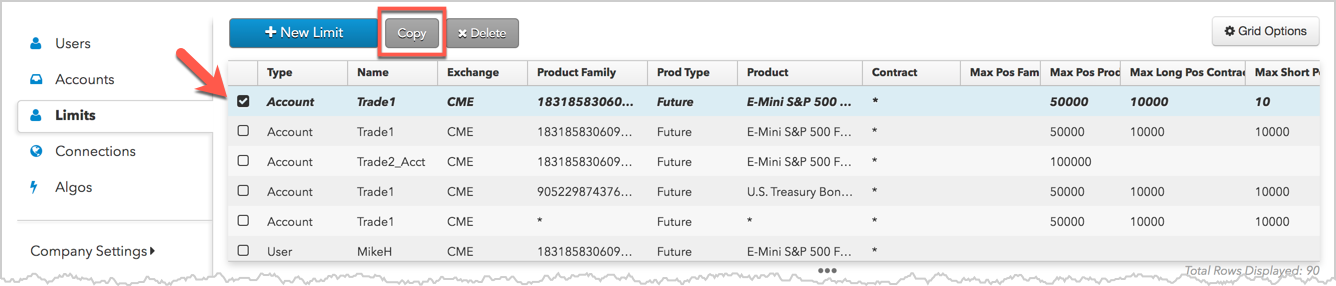
- Select the accounts, users, or risk groups to copy the limits to and click Copy.
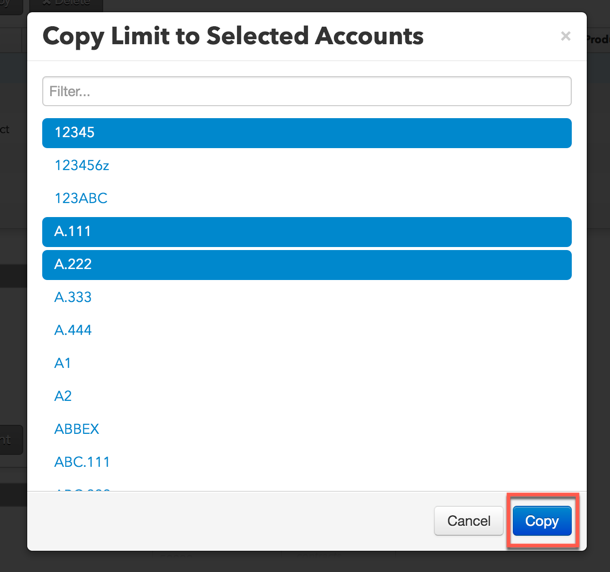
The copied limits are displayed in the data grid for the selected accounts, users, or risk groups.