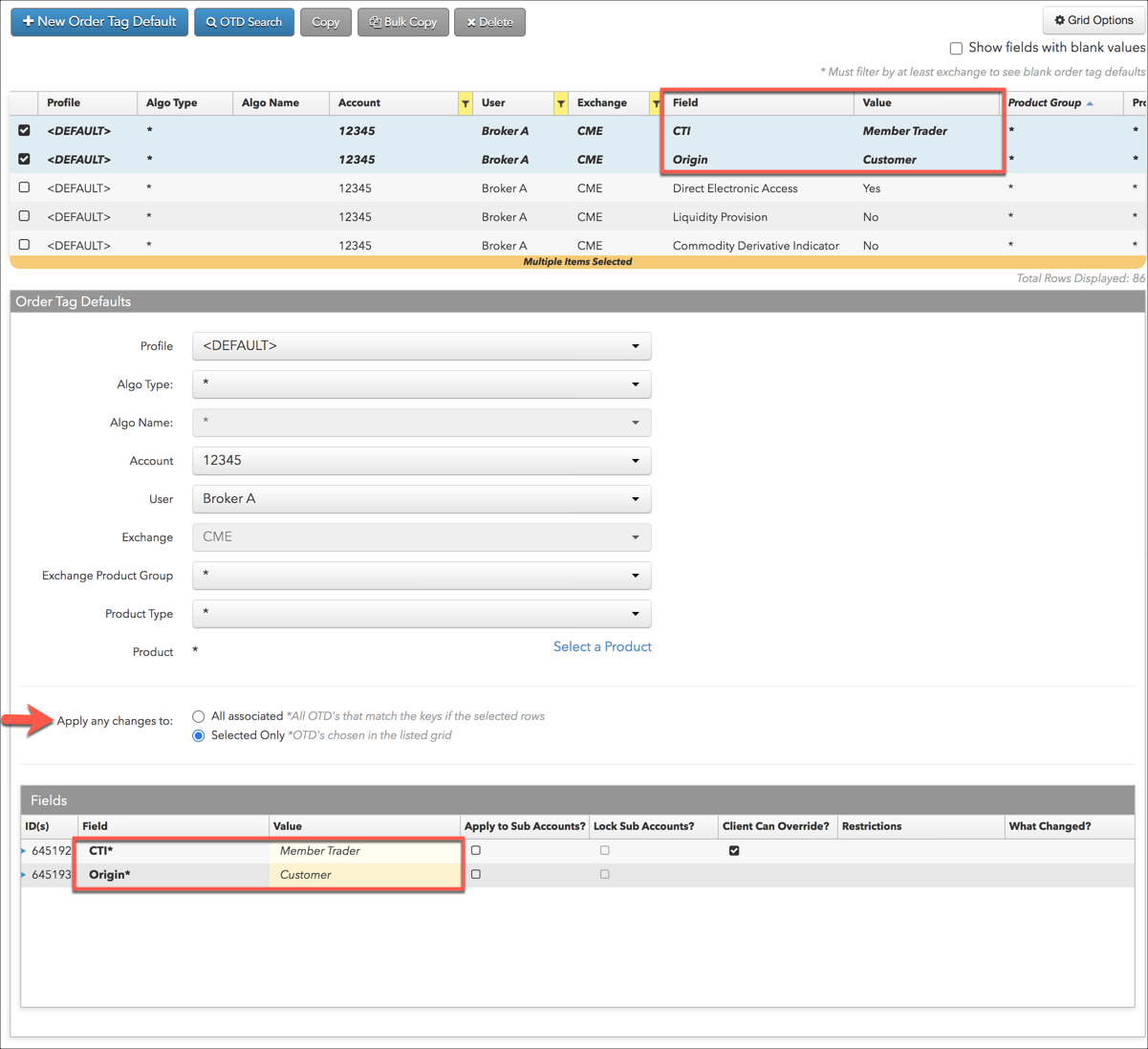Order Tag Defaults
Order Tag Defaults Overview
As a risk administrator, you have the flexibility to define the key fields that the Trade application uses to find a best match when selecting default order profiles for a user. Trade users can specify their own values at order entry time or use the profiles defined by their administrator.
Using the Order Default Tags screen, you can configure unique tags that users can apply to orders based on the best match of key fields in the following order of precedence of how they are considered when submitting orders: Profile, Algo Type, Account, User, Exchange, Product Group, Product Type, and Product.
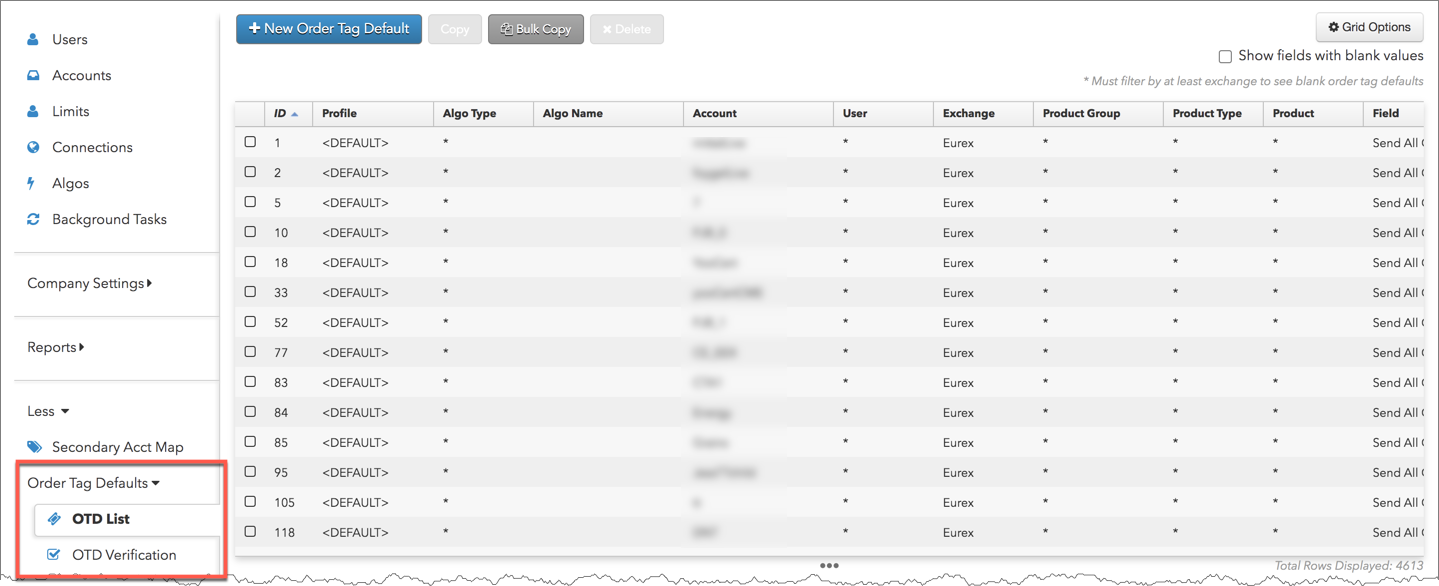
Order Tag Defaults support wildcard (*) values that allow you to create default values unless a more specific value is added.
Verifying order tag defaults
The order tag defaults search option provides the ability to view and validate which order routing values are sent to an exchange per product for the accounts you are managing.
Click More | Order Tag Defaults | OTD Verification in the left navigation pane and click the OTD Search button above the data grid. Select values for each of the following key fields; Profile, Algo Type, Algo Name, Account, User, and Product. When you click Search, the Results section shows all default fields and values that are applied to an order based on the search criteria.
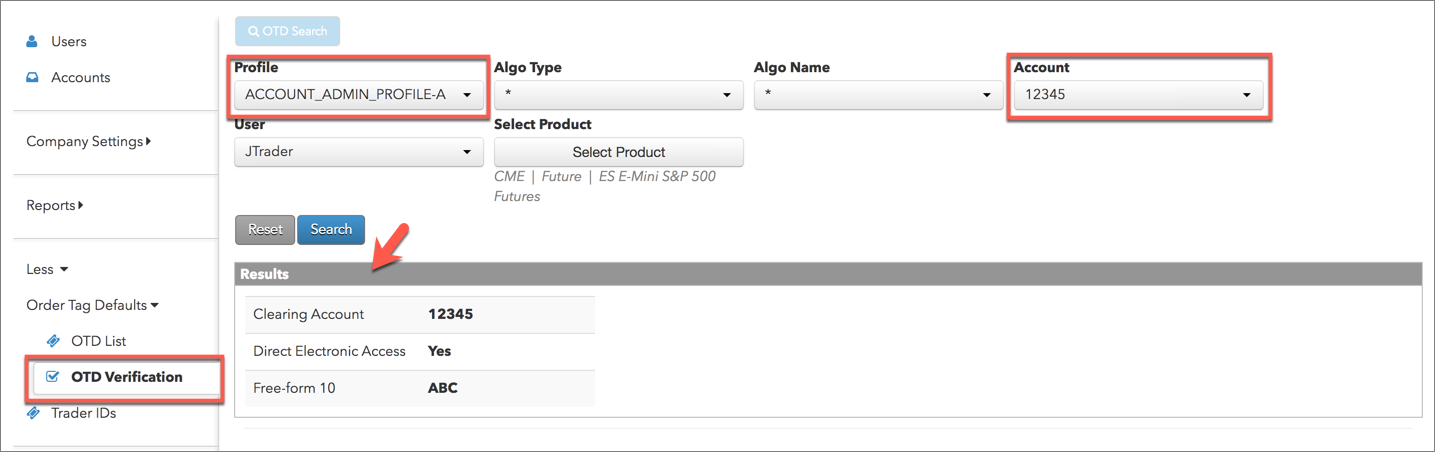
Note: If your company administrator assigned profiles to order tag defaults with an account you are managing, you can also select and view order tag defaults for those profiles.
Order tag defaults for a specific exchange
As an administrator, you can view and configure all order tag default parameters for an exchange at the same time. The specific exchange fields can be displayed when adding or editing order tag defaults per profile.
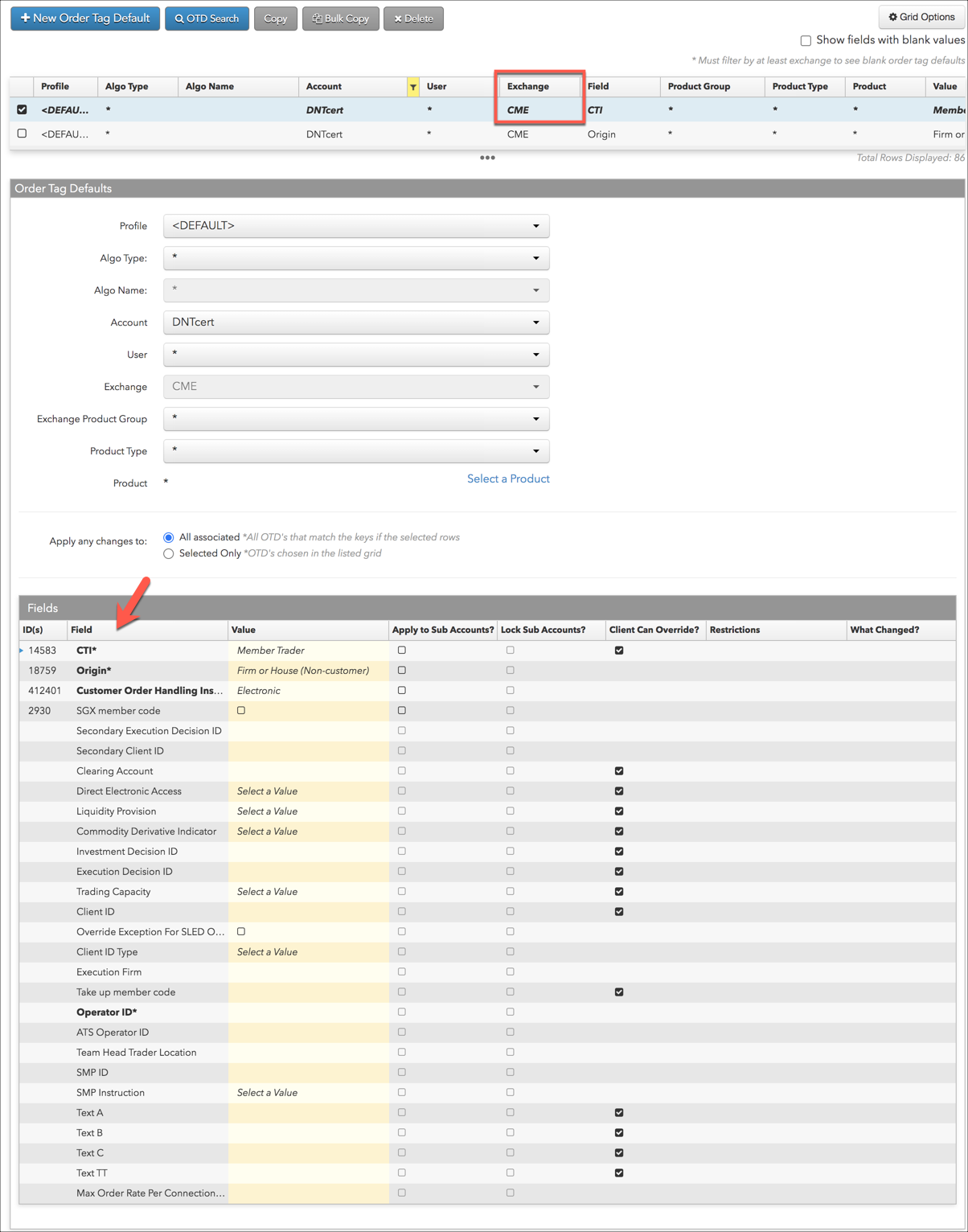
Identifying exchange parameters with missing values
You can also choose to view exchange parameters without values across all profiles by checking the Show blank fields checkbox on the Order Tag Defaults screen.
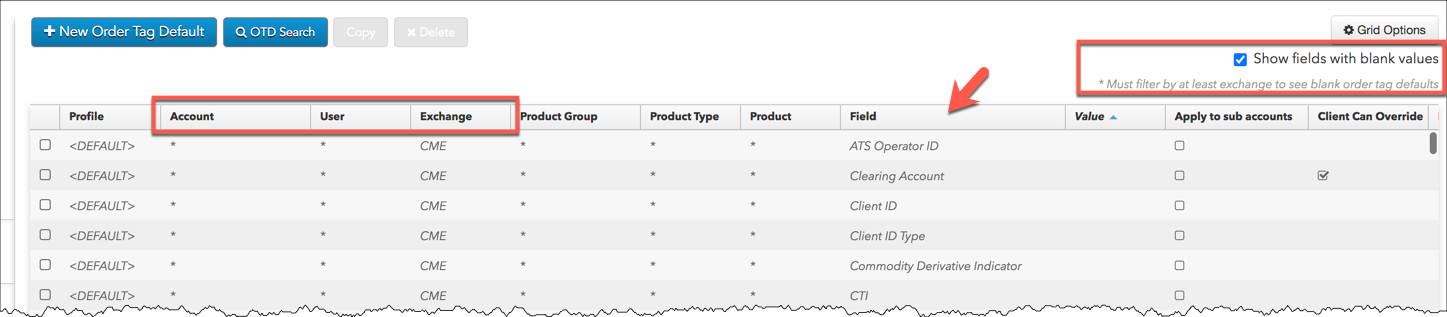
If this checkbox is checked for a specific exchange, all user and account configurable fields for that exchange are set to "*" and the blank fields are displayed. As you select additional fields (e.g., a specific Account or User) the applicable order tag defaults with blank parameters are displayed.
When editing a profile, you can then select one of the profiles in the data grid and edit the blank fields. When you save the changes, the values are saved for applicable profiles in the data grid.
Order Tag Defaults MiFID II examples
In the following example, the Order Tag Defaults are configured with the short code (e.g., 12345678) of an individual trader, who is also the same trader making the execution decision. The profile is configured for a specific exchange (e.g., Eurex), so all configurable exchange fields are displayed.
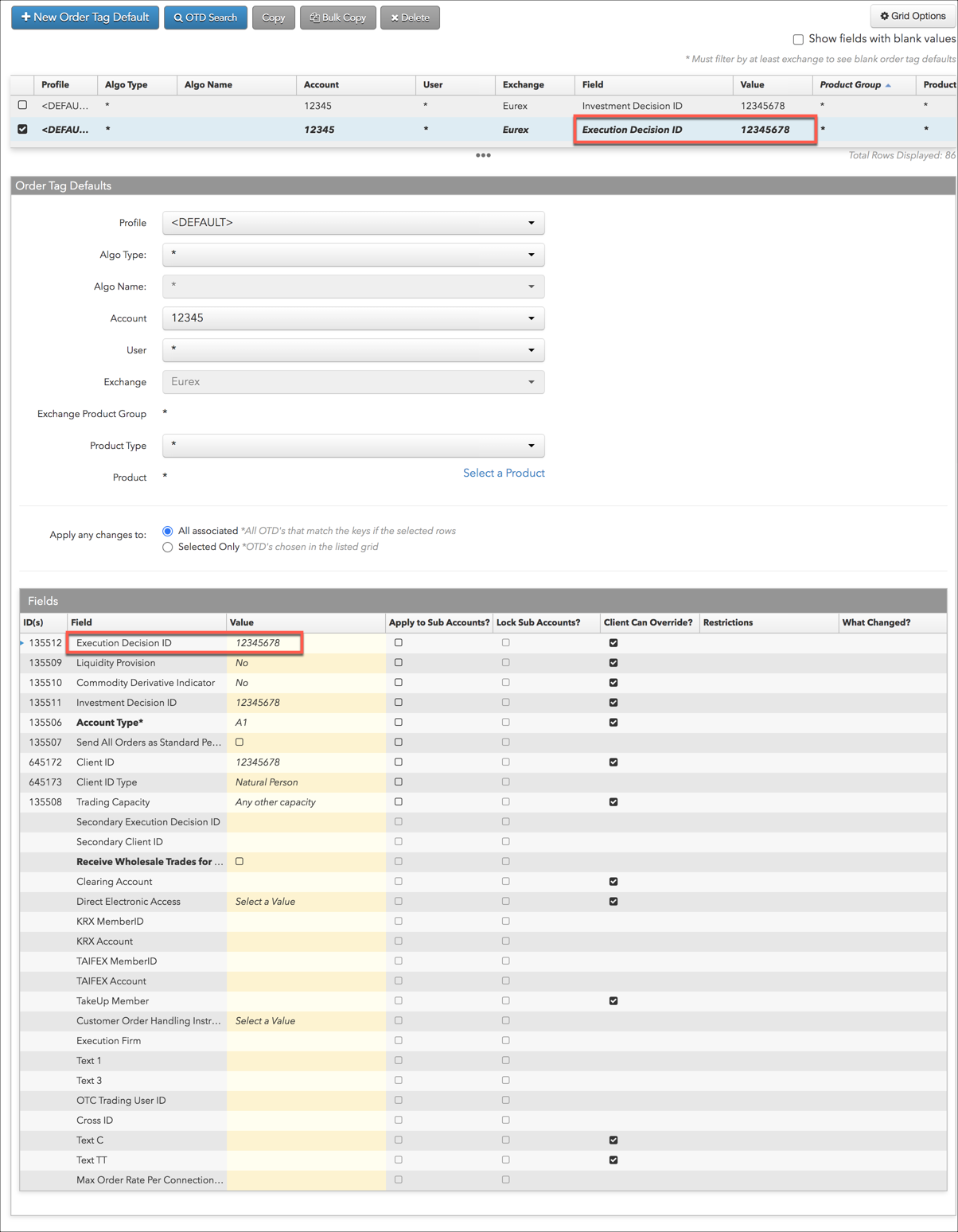
The next example shows a broker with separate customer accounts in different Order Tag Defaults. The registered LEI short code values are different for each customer and are shown as "Client ID" in the Field column. The "Execution Decision ID" field value shows the broker's registered ID and will be the same for each order.
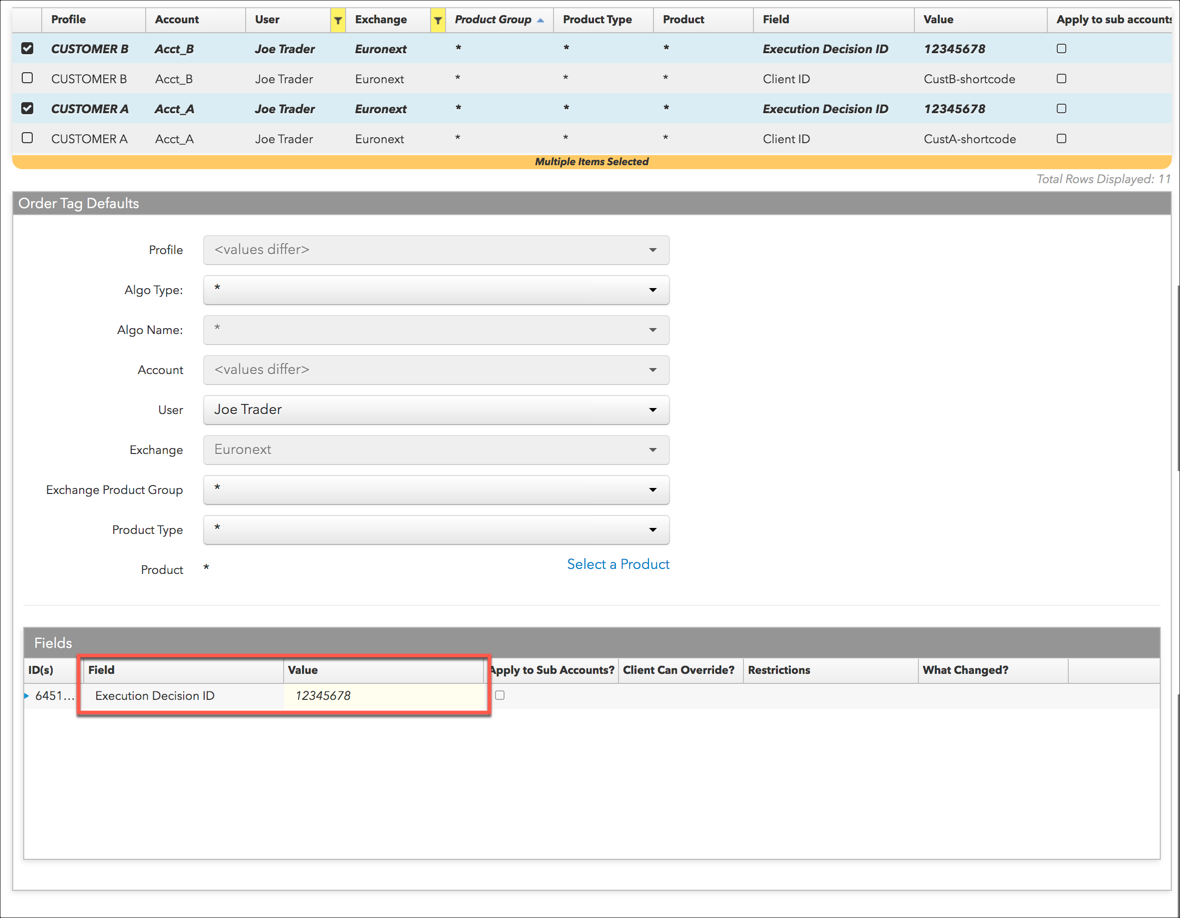
Order Tag Defaults CTI/Origin example
In this example, an individual trader is set up with a profile to trade on their own account at CME. The exchange fields are filtered by the Apply any changes to setting to show exchange fields only for the order tag defaults selected in the grid.