Order Tag Defaults
Editing Order Tag Defaults
As an administrator, you can edit existing order tag defaults for specific key field combinations per profile, as well as modify and configure all exchange-specific fields at the same time. Using the More | Order Tag Defaults tab in Setup, you can:
- Edit a single order tag default profile
- Edit all blank fields for an exchange
- Mass edit order tag defaults
Editing order tag defaults
The edit capability allows you to change order tag defaults for a single entry selected in the data grid.
Tip: To display and edit a single exchange field, enable the Selected Only option in the Apply any changes to setting and select the order tag default in the data grid. When one or more specific rows with the same key fields are selected in the data grid, only the exchange fields for those rows are displayed. The default setting is All associated and all exchange fields are shown for the order tag default(s) selected in the data grid.
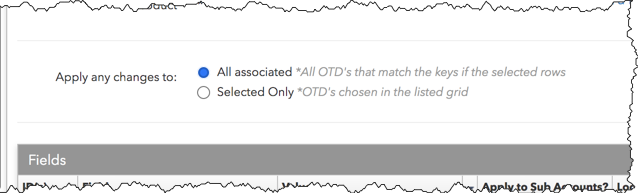
To edit order tag defaults:
Click More | Order Tag Defaults and select a profile in the data grid.
In the Order Tag Defaults and Fields sections, modify the key fields and exchange parameters as needed and click Save Changes.
The values are now changed for the selected entry in the data grid.
Note: If Show blank fields is checked, the changed values are saved across all applicable profiles displayed in the data grid.
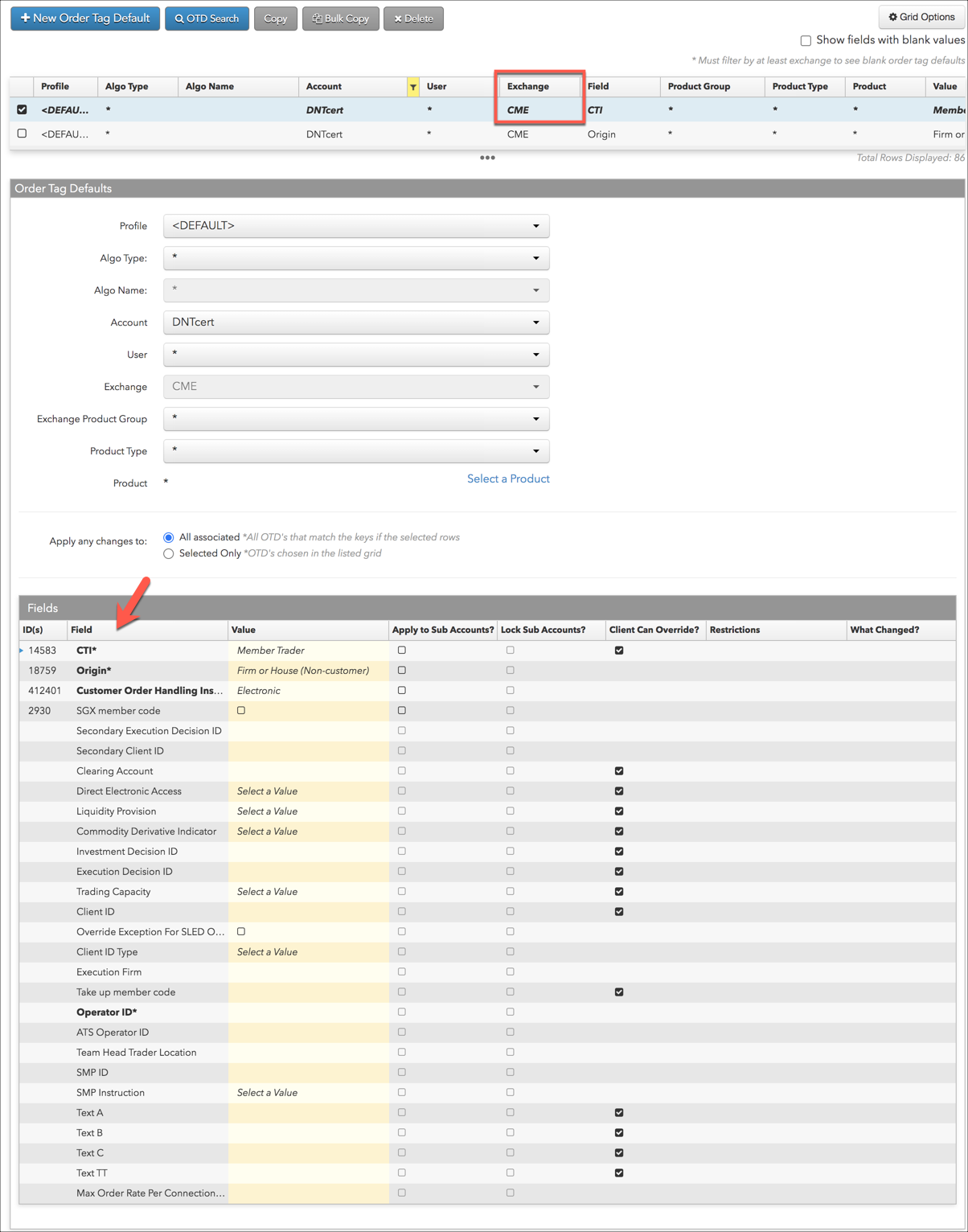
When editing a profile for a specific exchange, all configurable fields for that exchange are displayed for the profile. You can also select one or more profiles or select a specific user and account combination to view and edit all exchange-specific fields.
Edit all blank fields for an exchange
Using the optional Show blank fields checkbox, you can identify and edit exchange parameters with missing values across all profiles at the same time.
To edit all blank fields for an exchange:
Click Show blank fields in the top right corner of the screen.
Note: Ensure that at least one exchange is filtered in the Exchange column.

Select a profile in the data grid.
All blank fields for the exchange are displayed in the Fields section.
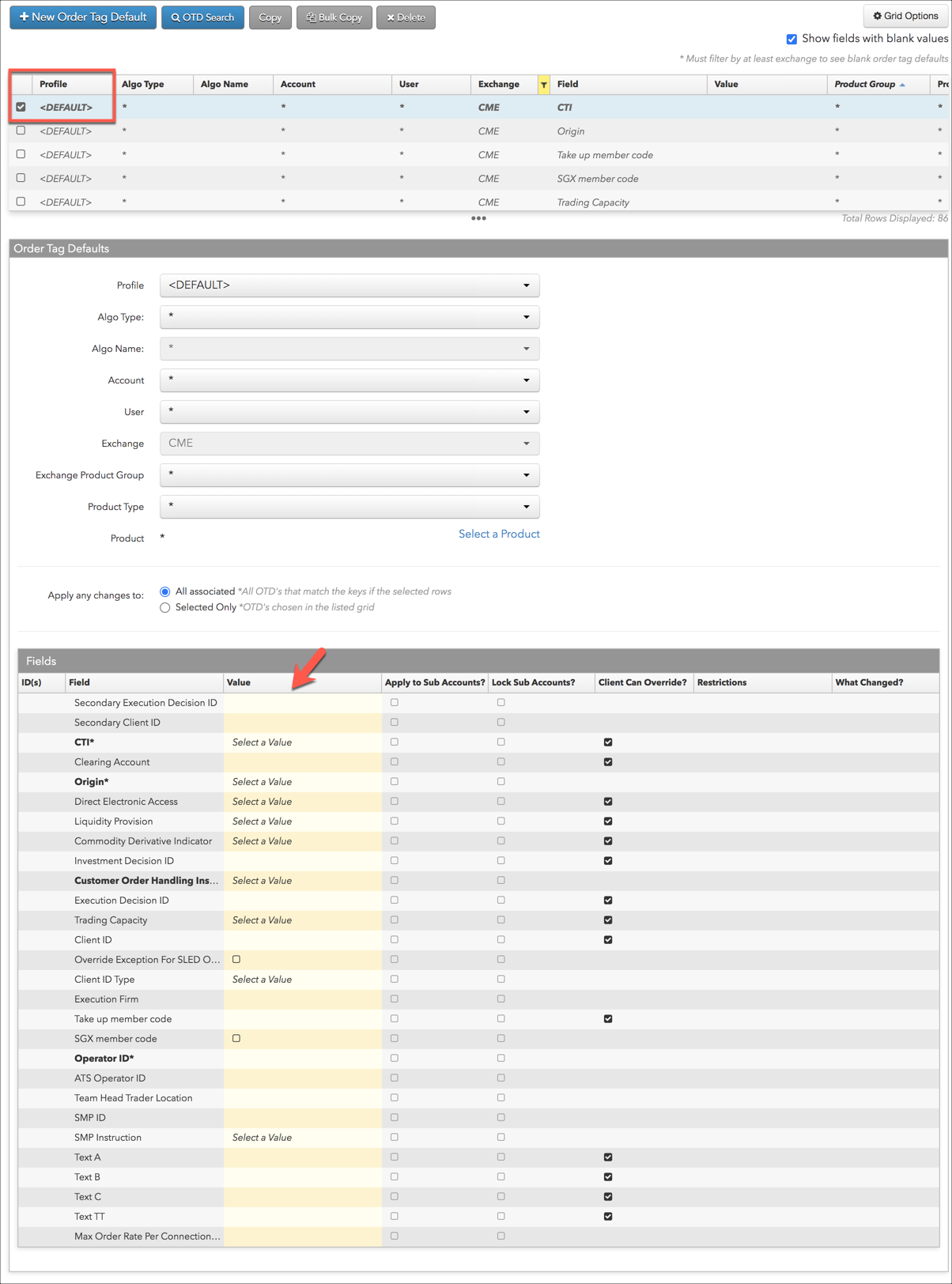
In the Fields sections, modify the exchange parameters as needed and click Save Changes.
The changed values are saved across all applicable profiles displayed in the data grid.
Mass editing order tag defaults
The mass edit capability allows you to change order tag defaults for multiple profiles, accounts, and users with one edit action.
To mass edit order tag defaults:
- Click More | Order Tag Defaults and select multiple records in the data grid.
Note: When editing multiple order tag default entries, the Exchange value and the Field value must be the same for all entries being modified.
Tip: You can filter the Exchange and Field columns to show the applicable entries in the data grid.
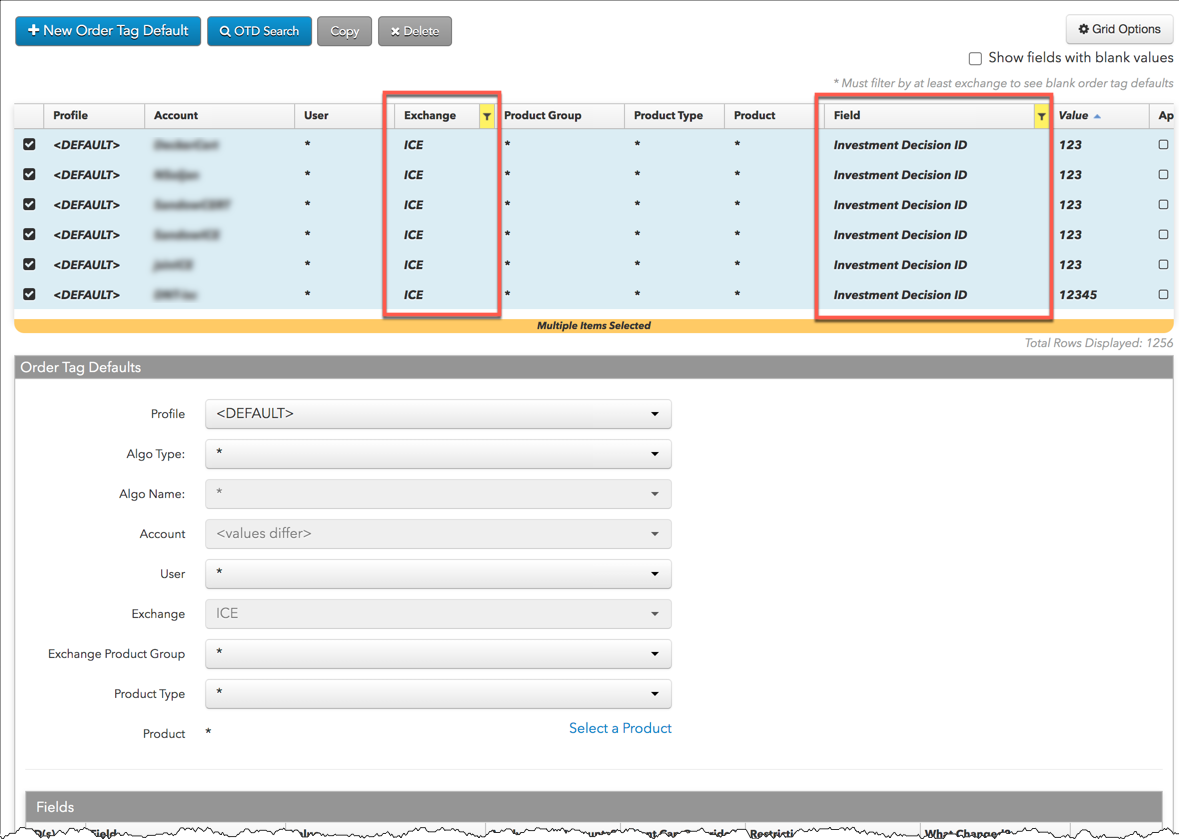
- In the Order Tag Defaults panel, modify the Field value and click Save Changes.
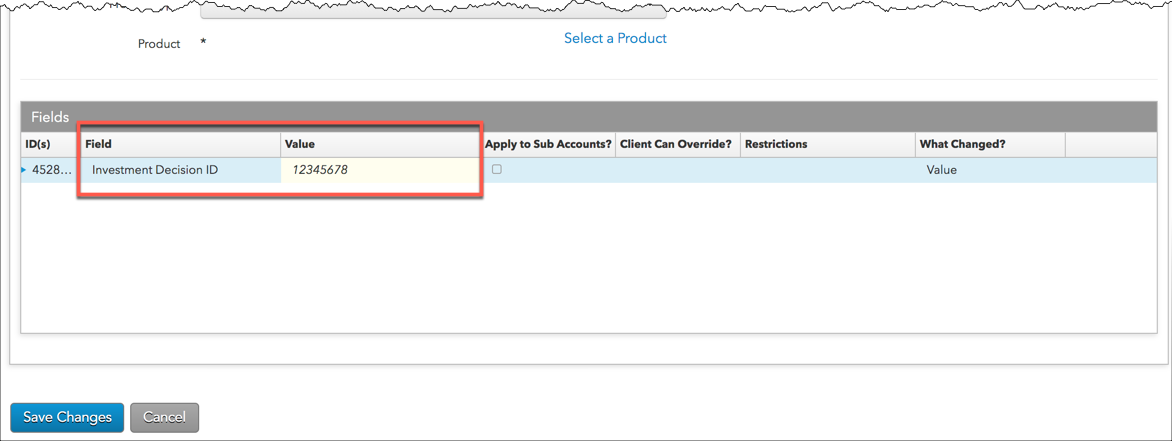
The value is now changed for all selected profiles, accounts, and users.