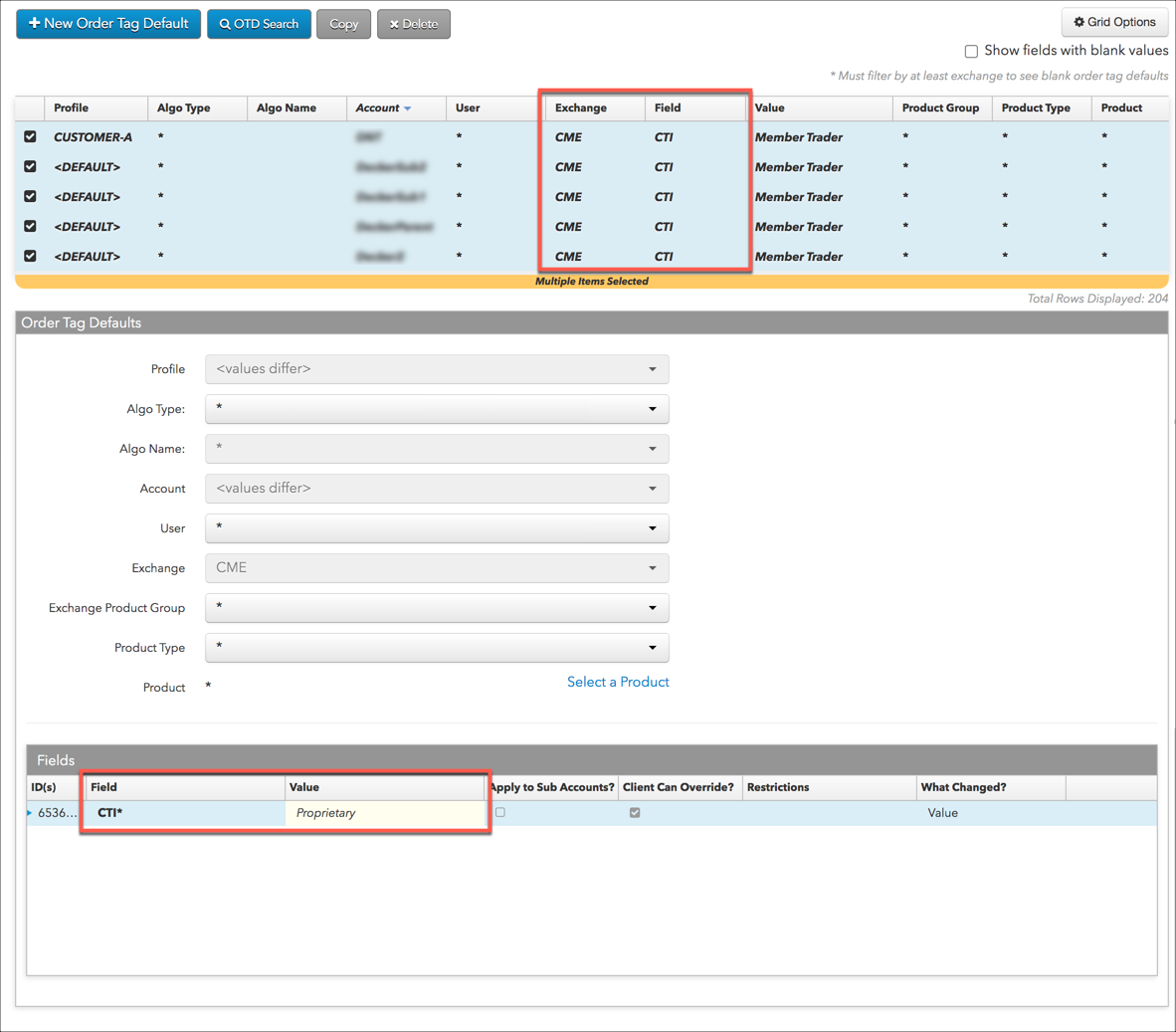Order Tag Defaults
Mass Edit Order Tag Defaults
As an administrator you can use the mass edit capability in Setup to change order tag defaults (e.g., MiFID II value) for multiple profiles, accounts, and users all at once. Using the mass edit capability, you can also edit fields (e.g., exchange parameters) in Order Tag Defaults in addition to the values in each field.
Note: When editing multiple order tag default entries, the Exchange value and the Field value must be the same for all entries being edited.
To use the mass edit capability, click More | Order Tag Defaults in the left navigation pane.
Example: Mass edit MiFID II values for ICE
In this example, the MiFID II field "Investment Decision ID" is changed for multiple ICE accounts for different users in your firm, including users shared with your firm. The key fields for each order tag default can have different values, but the "Exchange" and "Field" values must be the same for all entries being edited.
First, select entries in the data grid where Exchange is set to "ICE" and Field is set to "Investment Decision ID". Then, change the Investment Decision Value field to "12345678" in the Order Tag Defaults section of the screen for all entries selected. When you save the changes, this MiFID II field value will be updated for all selected profiles, accounts, and users.
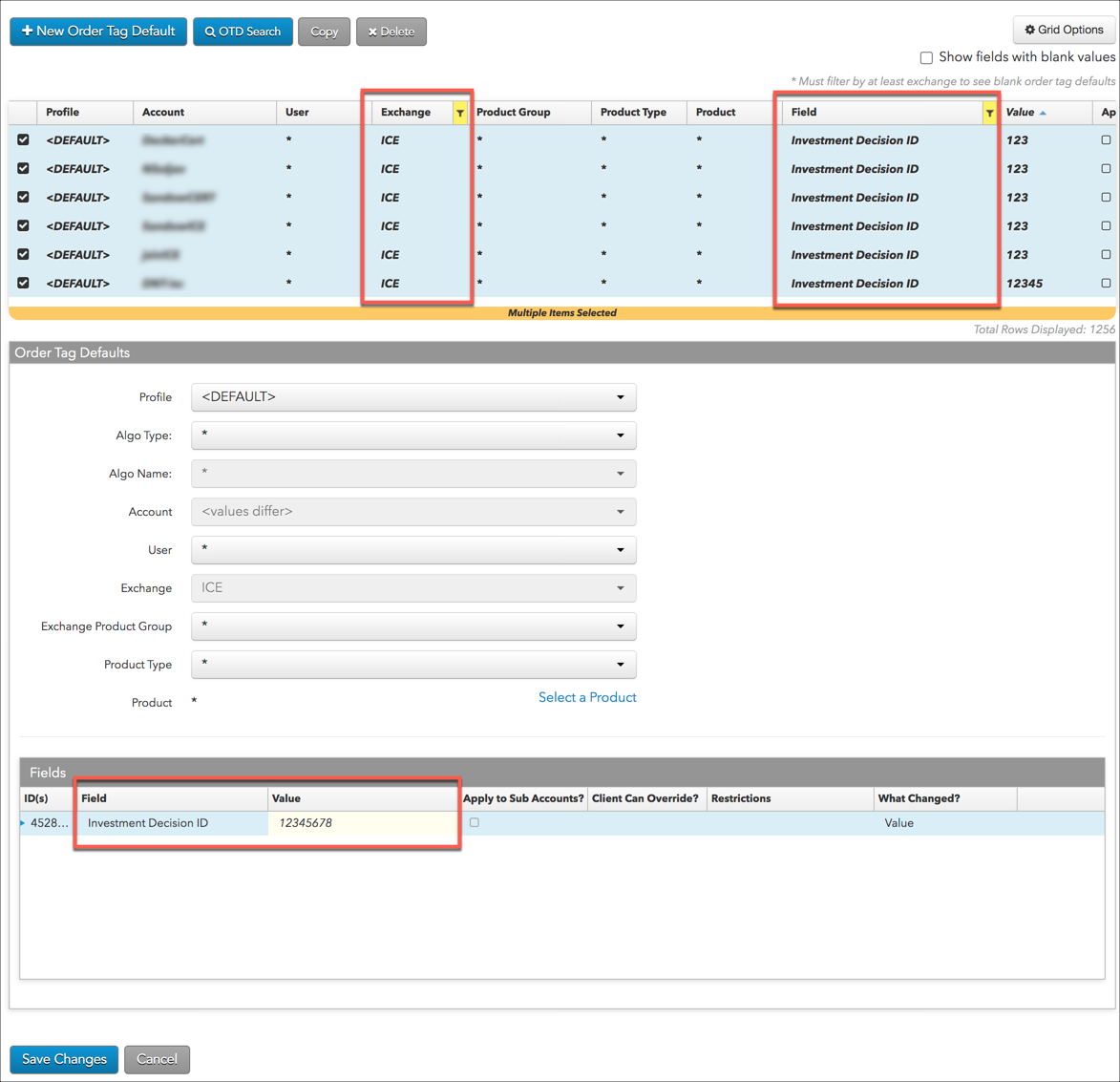
Example: Mass edit CTI values for CME
In this example, the CTI field is updated for many different accounts and users using the mass-edit capability. The key fields for each order tag default can have different values, but the "Exchange" and "Field" values must be the same for all entries being edited.
First, select entries in the data grid where Exchange is set to "CME" and Field is set to "CTI". You can then click the CTI Value field and select "Member Trader", for example, in the Order Tag Defaults section of the screen for all entries selected. When you save the changes, the CTI value will be updated for all selected profiles, accounts, and users.