Order Tag Defaults
Creating and Managing Order Profiles
As an administrator, you can restrict order profiles for use by specific accounts on the More | Profiles tab in the left navigation pane. If accounts are assigned to a profile when it's created, only those accounts can be used with the profile in the Trade application.
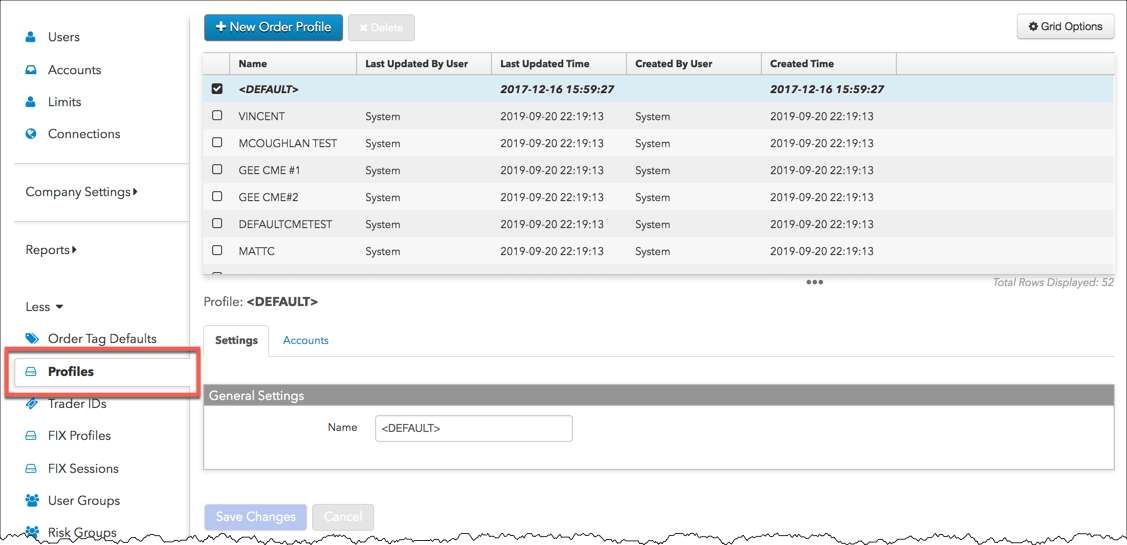
Creating an order profile
- Click More | Profiles in the left navigation pane.
- Click New Customer Profile at the top of the screen.
- Enter a profile name and click Create.
- To restrict the profile to specific accounts, click the Accounts tab and click
Add New.
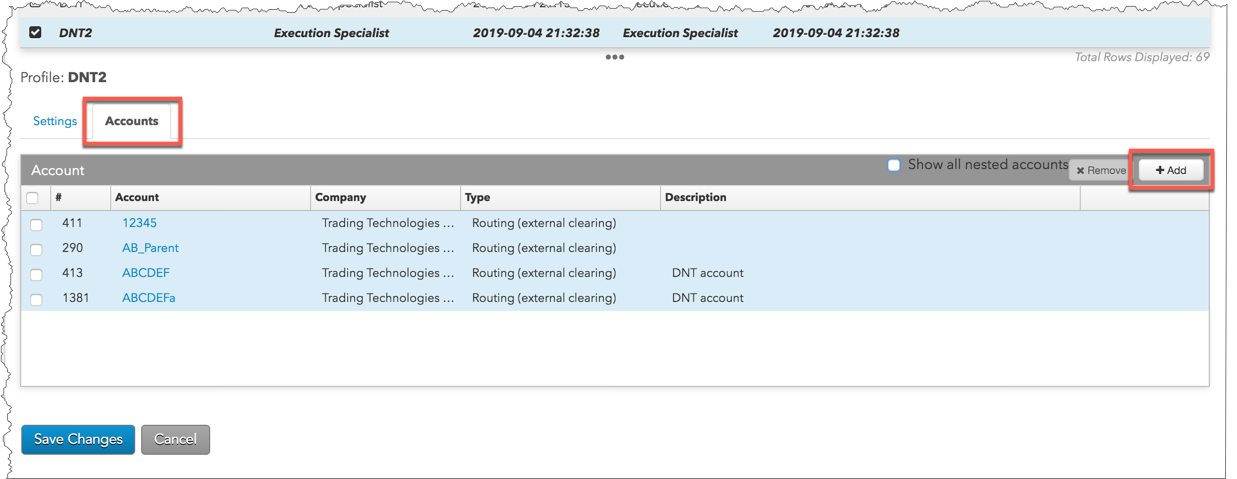
The Select Accounts screen is displayed.

- In the Select Accounts screen, click one or more accounts and click Select.
The accounts are added to the profile.
- Click Save Changes.
Modifying an order profile
- Click More | Profiles in the left navigation pane.
- Select a profile in the data grid and click the Accounts tab.
- To remove accounts from the profile, select one or more accounts and click Remove.
- To add accounts to the profile, click Add to select accounts from the pop-up screen and click Select.
- Click Save Changes.
Deleting an order profile
WARNING: Deleting a profile will remove all user and account settings associated with the profile. All Order Tag Default rows with this profile will also be deleted. Please verify that the profile can be deleted before proceeding with this task.
To delete an order profile:
- Click More | Profiles in the left navigation pane.
- Select a profile in the data grid and click Delete.
The following warning is displayed.
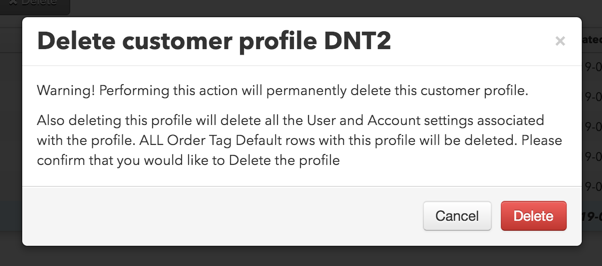
- To confirm that the profile and all user settings, account settings, and Order Tag Default rows associated with the profile can be deleted, click Delete in the warning screen.