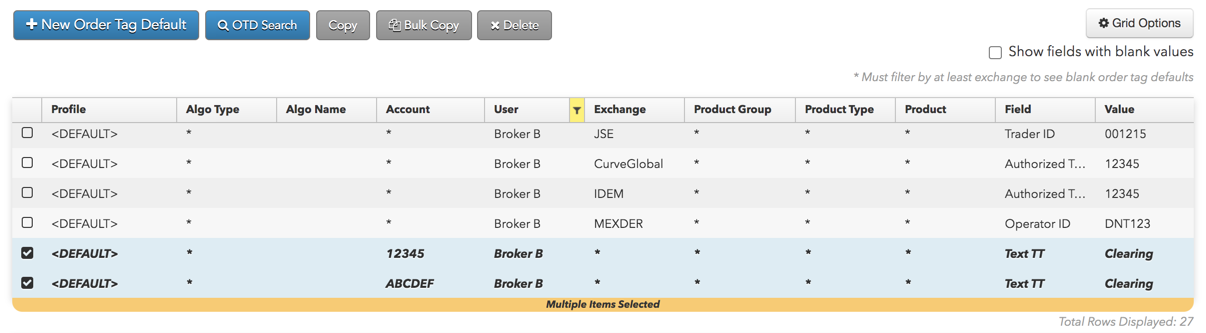Order Tag Defaults
Bulk Copy Order Tag Defaults
As an administrator you can use the bulk copy capability in Setup to select one or more profiles, accounts, or users and mass copy all associated order tag defaults (e.g., MiFID II values) to another profile, account or user.
Note: Only resources of the same type (profile, account, or user) can be bulk copied.
To use the bulk copy capability, click More | Order Tag Defaults in the left navigation pane.
Bulk copy for an account and multiple profiles
In this example, order tag defaults associated with multiple profiles and a single account will be copied to another account.
After clicking Bulk Copy to display the Bulk Copy Order Defaults screen, the "Account" resource is selected. The administrator then selects the specific account (12345) whose order tag defaults will be copied to another account (ABCDEF). Because the administrator only wants to copy the order tag defaults associated with account "12345" and two specific profiles, the profiles "Customer A" and "Customer B" are selected in the "Optional Filters" section.
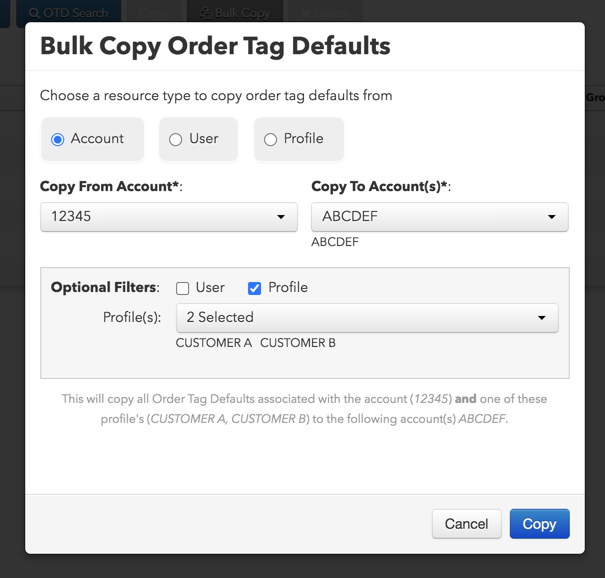
As a result, the order tag defaults associated with "12345" and the two profiles are now copied to account "ABCDEF" as shown in the data grid.
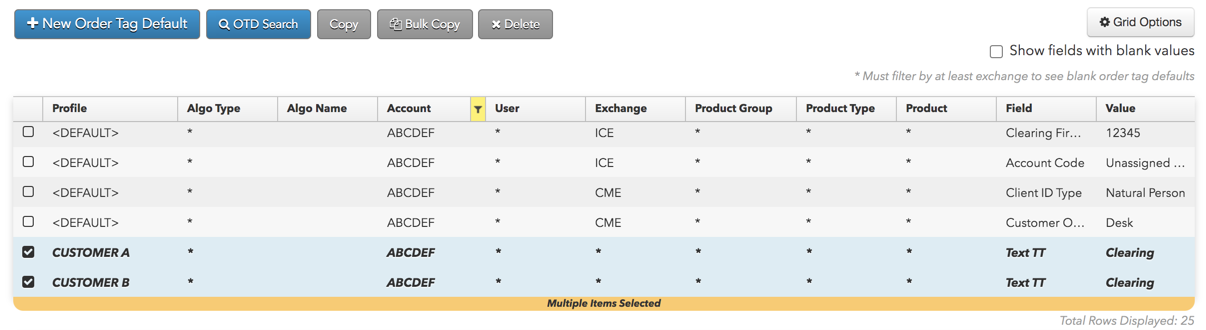
Bulk copy for a user and multiple accounts
In this example, order tag defaults associated with multiple accounts and a single user will be copied to another user.
After clicking Bulk Copy to display the Bulk Copy Order Defaults screen, the "User" resource is selected. The administrator then selects the specific user (Broker A) whose order tag defaults will be copied to another user (Broker B). Because the administrator only wants to copy the order tag defaults associated with user "Broker A" and two specific accounts, the accounts "12345" and "ABCDEF are selected in the "Optional Filters" section.
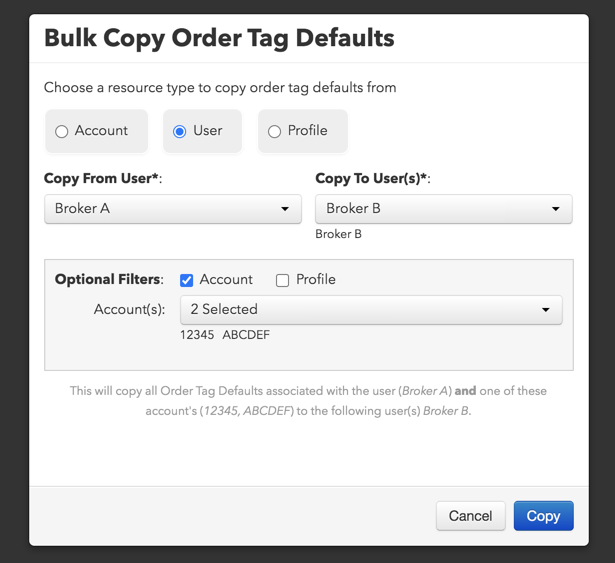
As a result, the order tag defaults associated with "Broker A" and the two accounts are now copied to user "Broker B" as shown in the data grid.