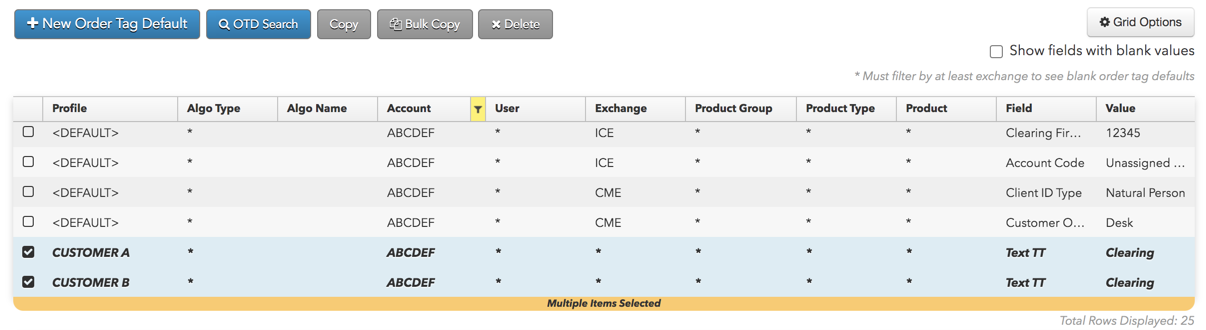Order Tag Defaults
Copying Order Tag Defaults
As an administrator, you can copy order tag defaults associated with specific profiles, account, and users. Using the More | Order Tag Defaults tab in Setup, you can:
- Select order tag defaults and use the Copy function.
- Use the Bulk copy function for multiple order tag defaults.
Copying order tag defaults
Tip: To copy a single exchange field, enable the Selected Only option in the Apply any changes to setting and select the order tag default in the data grid. When one or more specific rows with the same key fields are selected in the data grid, only the exchange fields for those rows are displayed. The default setting is All associated and all exchange fields are shown for the order tag default(s) selected in the data grid.
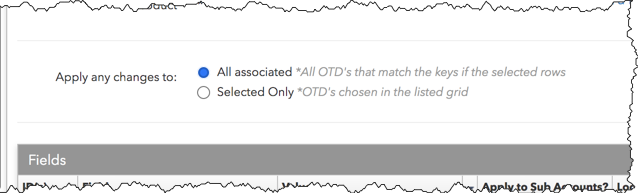
To copy order tag default:
Click More | Order Tag Defaults and select an order tag default in the data grid.
Filter the other key fields as needed.
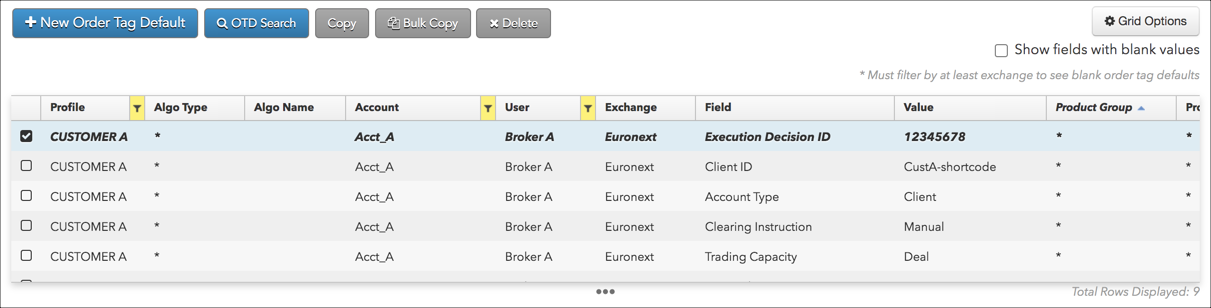
In the Order Tag Defaults sections, select the profile, account, and/or user key fields for the new order tag default.
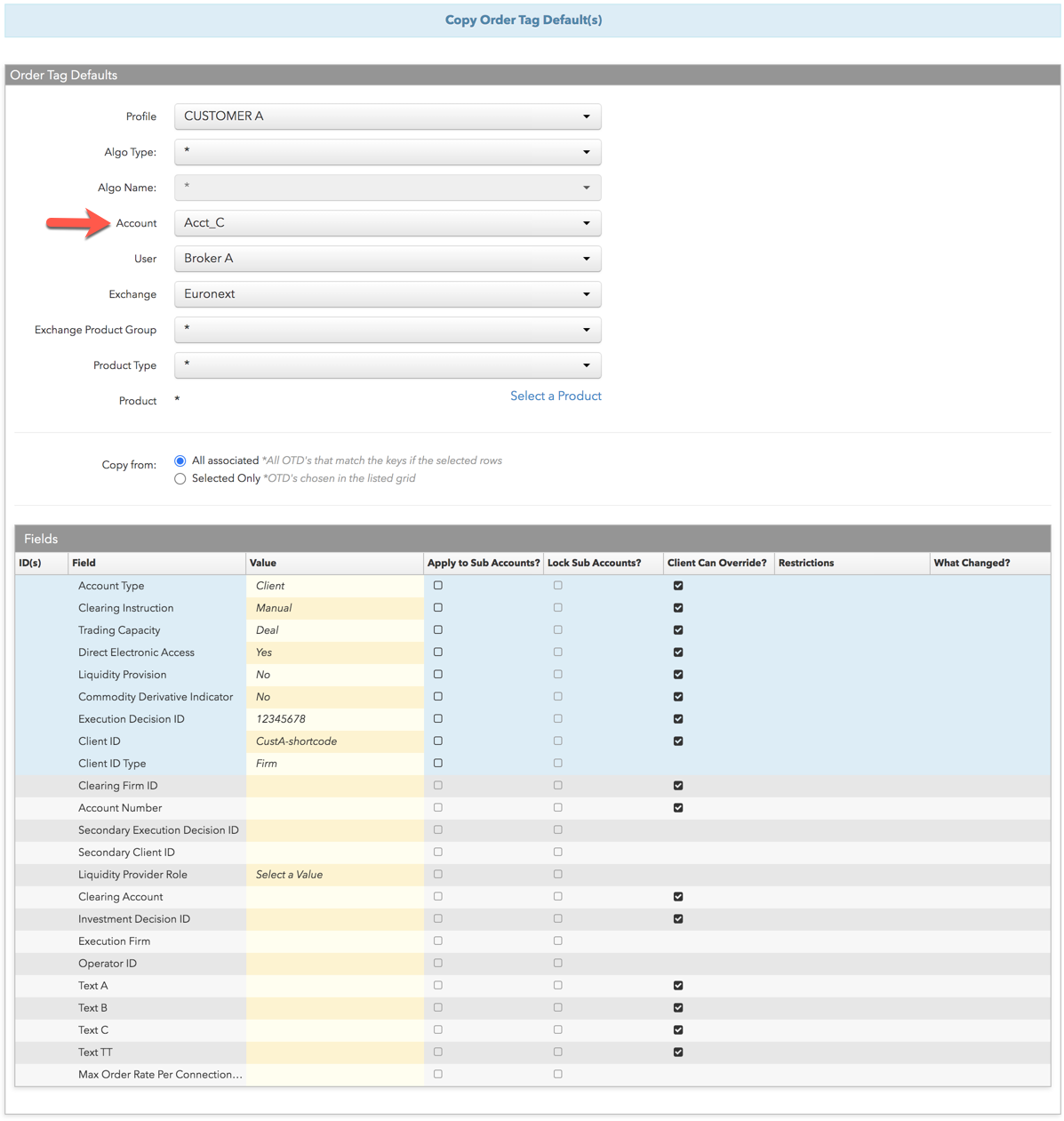
Tip: A new profile can be added by clicking "ADD NEW" when selecting a profile.
- Click Save Changes.
The exchange fields for the order tag default are copied in the data grid.
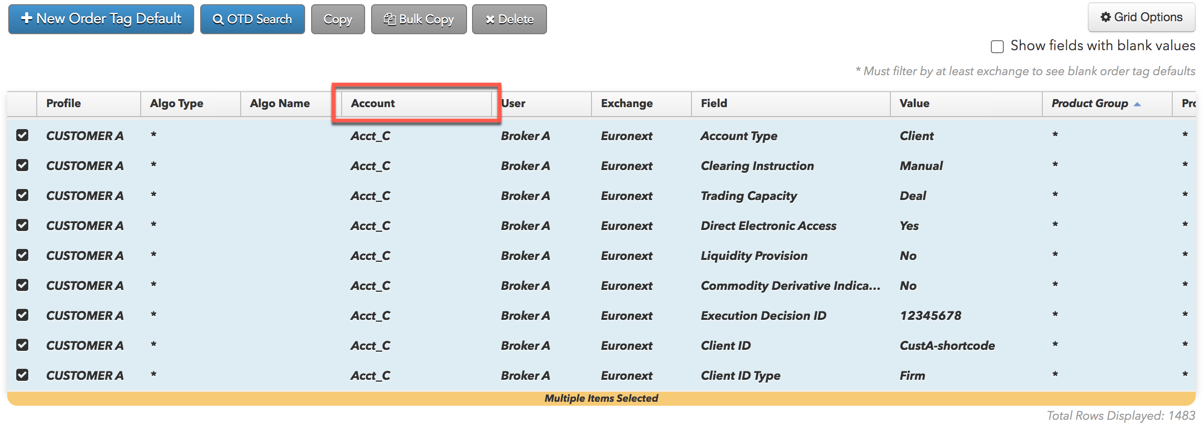
Bulk copying order tag defaults
To bulk copy order tag defaults:
- Click Bulk copy above the data grid.
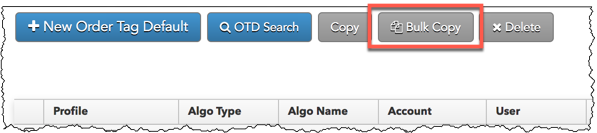
- Select the resource and filter settings in the Bulk Copy Order Tag Defaults screen that appears.
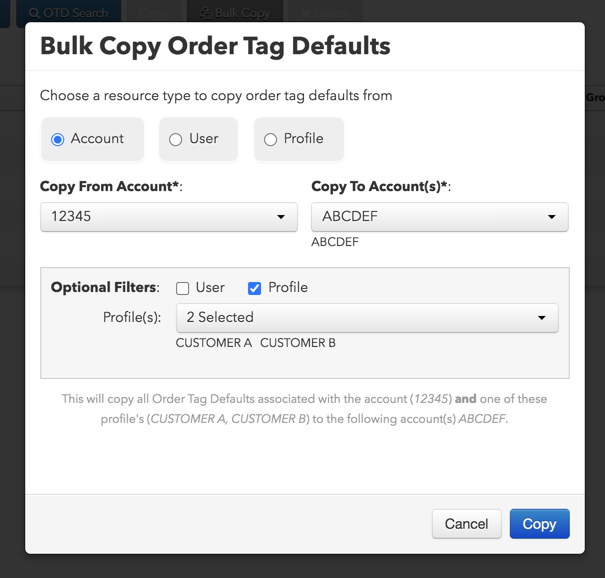
Configure the following:
- Account, User, Profile — Select the order tag default resource to copy from.
- Copy From, Copy To — Select a value based on the resource selected (e.g., Copy From "Account1", Copy To "Account2").
- Optional Filters — Select specific accounts, users, or profiles based on the resource selected. This will filter the associated order tag defaults that will be copied.
- Click Copy.
The results are displayed at the bottom of the screen.
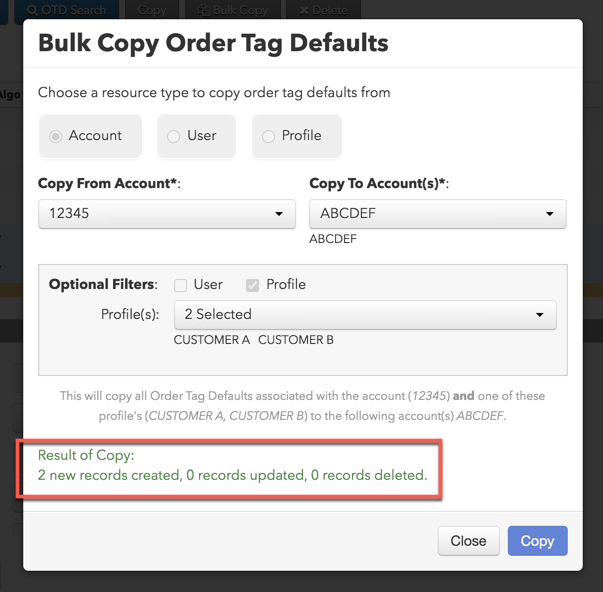
Note: Setup will display an error message if you try to create duplicate order tag defaults.
- Click Close.
The copied order tag defaults appear in the data grid.