TT Order Types
TT Trailing Limit order
A TT Trailing Limit order submits a native limit exchange order into the market then dynamically adjusts the price to stay within a specified distance of the market if it moves away. This means:
- A Buy Trailing Limit sets the price a fixed amount below the market price. The order moves higher if the market moves above the highest recent price. The order will not adjust if the market moves lower.
- A Sell Trailing Limit sets the price a fixed amount above the market price. The order moves lower if the market moves below the lowest recent price. The order does not adjust if the market moves up.
The following describes the life cycle of a TT Trailing Limit order:
- A TT Trailing Limit order submitted with a Start Date/Time is in the Waiting state.
- A TT Trailing Limit order goes into the Working state when the Start Time is reached or when the order is entered without a Start Date/Time. A single child order is placed in the market. The trailing parameters dynamically re‐price the child order as the market moves.
Behaviors
The following examples illustrate how you can configure a TT Trailing Limit order order with different behaviors for the child and parent orders. Also, each example shows how the order will appear in MD Trader.
- Specifying the price at when child orders are entered
- Setting preconditions for the parent order
Triggering a TT Trailing Limit parent order at a price level that trails the market
To enter a trailing limit order:
- From the Trail Price Type dropdown, select the price off which you want to trigger.
-
For Trail (ticks), enter the number of ticks to trail the selected price type.
If you clicked somewhere on the Sell side, the TT Trailing Limit parent order would resemble the following.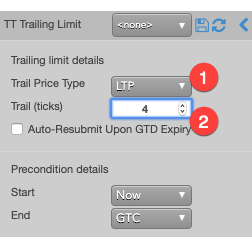
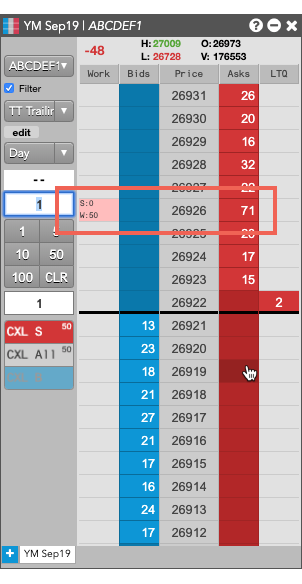
Setting start and end times for a TT Trailing Limit parent order
By default, a TT Trailing Limit order begins working immediately after submission and continues to work until canceled. You can, however, customize when a TT Trailing Limit parent order begins working and when it stops.
To set start and stop times for a TT Trailing Limit parent order:
-
For the Start setting, click the dropdown arrow and select the desired start time option.
In this example, you select Time.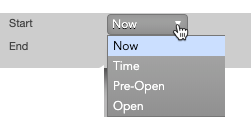
-
Set a start date and time in the calendar selector, and click Apply.
Tip: Use the "tab" key to navigate to the right between time edit boxes. Use "Shift + tab" to navigate left to an edit box.
Note: If you specify a future start time, the Order Book will show the TT Trailing Limit parent order Status as Working and its SynthStatus as Waiting.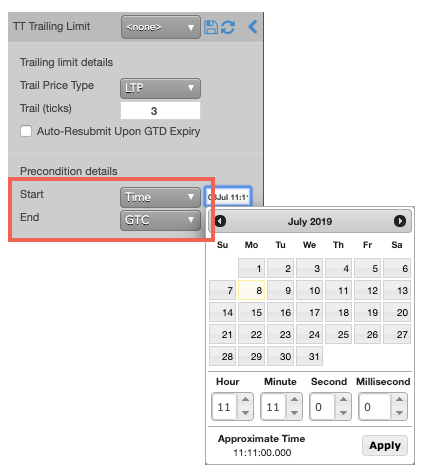
-
For the End setting, click the dropdown arrow and select one of the following:
- GTC: Keeps the TT Trailing Limit parent order working until it is canceled.
- Time: Sets a time and date for when the TT Trailing Limit parent order ends.
- Day: Cancels the TT Trailing Limit parent order at the end of the trading session.
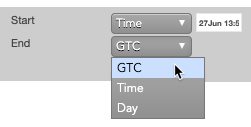
Note: When creating or using an order template and using the Time option, the Start and End dates automatically adjust if originally set in the past.
-
Enter the order at the desired price level.
If you placed the order with a future start time, the TT Trailing Limit parent order would appear in MD Trader and the Order Book similar to the following.
The Order Book shows the status of the future order.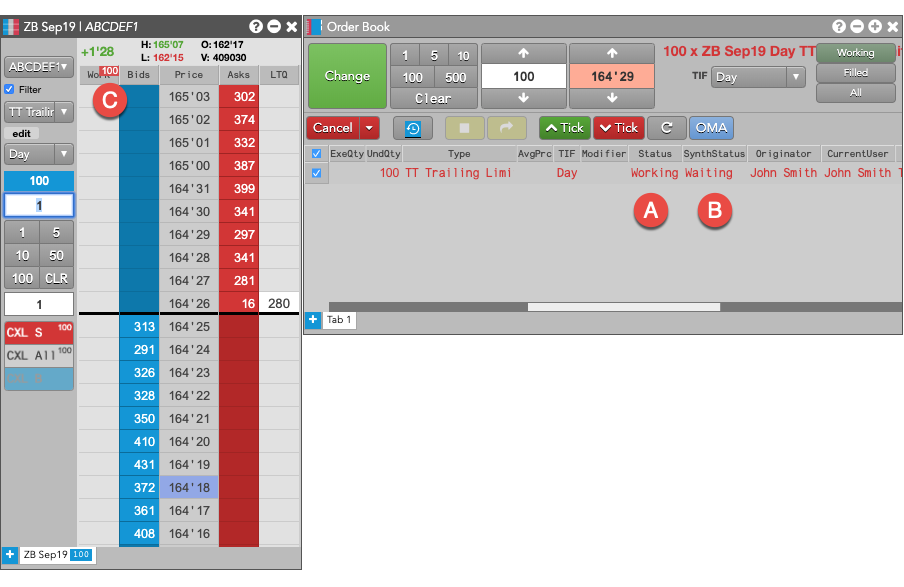
- A - The Status is Working, which indicates the TT Trailing Limit parent order is working on the Algo Server.
- B - The SynthStatus is Waiting, which indicates the order has not yet started working in the market. When the start time is reached, the SynthStatus will also change to Working.
- C - Because a TT Trailing Limit parent order cannot determine the initial price of a future order, it cannot be displayed in the ladder so displays the order as a callout. For more information, see .
TT Trailing Limit order parameters
Trailing Limit details parameters
- Trailing Price Type: Sets the price used to calculate the trailing price relative to the market
You can trigger the following prices:
- LTP
- Ask
- Bid
- Trail (ticks): Specifies the number of ticks away from the specified Price Type the order should trail the market.
- Auto-Resubmit Upon GTD Expiry: Valid only when the child order TIF is Day (GTD). If any child orders are not completely filled by the session close, the exchange will expire the child orders; when the market reopens, the parent order will then resubmit the child orders with the same parameters as when they expired.
Precondition details parameters
- Start: Sets the date and time to start executing the order.
Values include:
- Now to start the order immediately
- Time to display a date/time picker for you to indicate when to start the order
- Pre-open to enter the order at the pre-open state defined by an exchange
- Open to enter the order when the exchange opens its trading session
- End: Sets the time to stop executing the logic of the order
Possible values include:
- GTC, which leaves the order working until canceled
- Time, which displays a date/time picker for you to indicate when to stop the order
- Day, which leaves the order working until the market closes
- At End Action: Sets the action to take for any unfilled balance when the End time is reached. Visible only for a custom End time.
Possible values include:
- Cancel — Cancels all child orders and stops the order type.
- Go to Market — Cancels the resting Limit order and submits a Market order. When selected, the "Mkt Order Lmt ticks" option is displayed.
- Mkt Order Lmt ticks — Sets the number of ticks from LTP to submit a Limit order through the opposite inside market. If the checkbox is checked: all child orders are canceled, a Limit order is submitted for the unfilled quantity at a price that's a set number of ticks from LTP, and the order type is stopped. If the checkbox is unchecked: all child orders are canceled, a Market order is submitted for the unfilled quantity, and the order type is stopped.