TT Order Types
TT Time Weighted Average Price
TT Time Weighted Average Price (TWAP) may be used to fill large orders when a trader wants to keep the executed trade price as close as possible to the average market price without alerting other market participants to order volume.
TWAP avoids conspicuous trades by breaking up an order into smaller slices and submitting those to the market incrementally and systematically, according to a calculated plan, similarly to how the TT Time Duration order type does. Plan behavior may be configured to suit the trader's goals by setting parameters for fill duration, child order size per slice, trading style, price triggers, and price limits.
TT TWAP is available for use on all listed exchange products as well as on Autospreader.
Time Weighted Average Price Order Parameters
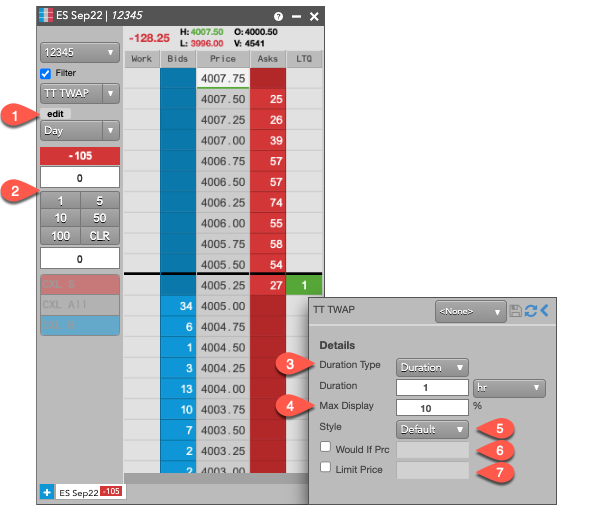
| # | Parameter Name | Required / Optional | Description |
|---|---|---|---|
| 1 | Edit | N/A | The Edit button shows the TT TWAP Details pane, where parameters for the trade can be entered or adjusted. |
| 2 | Order Quantity | Required | The Order Quantity field is used to specify the total number of orders for the trade. |
| 3 | Duration Type | Required | Duration Type defines the execution period for the parent trade.
Options:
|
| 4 | Max Display % | Required | Max Display Percentage specifies the maximum size of a child order lot in relation to the total parent order quantity.
Input:
|
| 5 | Style | Required | Style defines how the algorithm lays out the slices and execution options:
|
| 6 | Would If Price | Optional | Would If Price is a desired price threshold that will trigger TWAP to temporarily abandon its current slicing plan and aggressively fill as much quantity as possible as long as quantity is available on the opposite side of the market at the specified price, or lower (for buys), or higher (for sells).
The algo then re-plans slices for any remaining quantity and resumes its execution.
Input:
|
| 7 | Limit Price | Optional | Limit Price defines the highest price at which the user is willing to buy (when buying), or the lowest to sell (when selling).
Input:
|
Behavior
Setting the Fill Duration
From the TT TWAP Details pane:
- Select Duration or StartEnd from the dropdown.
- If selecting Duration, enter an integer or decimal in the text box and select the unit of time:
- hour (hr)
- minute (min), or
- second (sec)
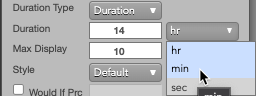
- If selecting StartEnd, click on End to bring up the calendar widget, and select the target time for completing the trade.
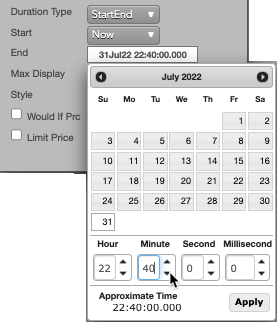
By default, Now is selected as the start time. You can delay the start time by clicking Now and selecting Time from the dropdown, which will bring up a calendar widget like before.
Note Start time must be less than or equal to the End time. By default, End time is set to one hour from Start. Duration may be edited after TT TWAP is launched. However, changing the value cancels all pending child orders in the current plan, re-plans, and restarts the algo.
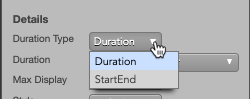
Setting Child order Size per Slice
Max Display % sets a limit on child order size based on the total size of the order.
From the TWAP Details pane:
-
Set a maximum percentage, by entering an integer into the Max Display % textbox, or by incrementing or decrementing the count with the arrow buttons.

Note Changing this parameter after the algo has begun cancels all pending child orders, re-plans the strategy, then restarts the algo.
When calculating child order quantities, TWAP may be limited by the instrument's Round Lot Quantity (RLQ). When this occurs, TWAP dynamically merges the quantities to the lowest acceptable RLQ which may result in slices with a quantity of 0.
Note An instrument's Round Lot Quantity may result in child orders with quantities of 0.
For example, entering a 20 lot TWAP order and setting Max Display % equal to 10 normally results in slices with quantities up to 2 lots. However, if the instrument has a RLQ of 5, then a 2 lot slice would not be accepted by the exchange. In this case, TWAP calculates a slice schedule that includes both 0 and 5 lot quantities for the child orders. Depending on randomization of child slices, the first slice may equal a quantity of 0.
Selecting a Trading Style
Selecting a Style sets the trade execution behavior for the child orders.
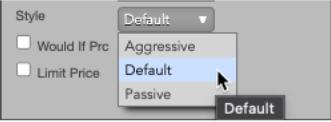
From the TT TWAP Details pane, execution can be set to: Aggressive, Default, or Passive.
Setting a Price Trigger (Would If Price)
From the TT TWAP Details pane:
- Select Would If Price by ticking the checkbox.
- Specify a price in TT's Price Display format.
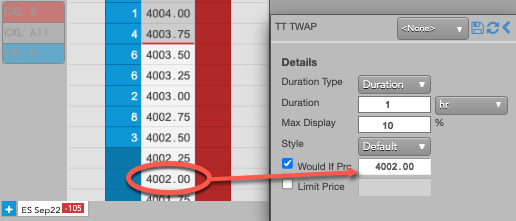
Setting a Price Limit
From the TT TWAP Details pane:
- Select Limit Price by ticking the checkbox.
- Specify a price in TT's Price Display format.
