Company
As an administrator, use the Change Log tab in the left navigation panel to view and filter detailed change logs for all users and accounts in your company. All changes included in the detailed change log report are viewable on the this tab, which includes changes made per Profile, Risk Group, Order Tag Defaults, FIX Session, and FIX Ruleset.
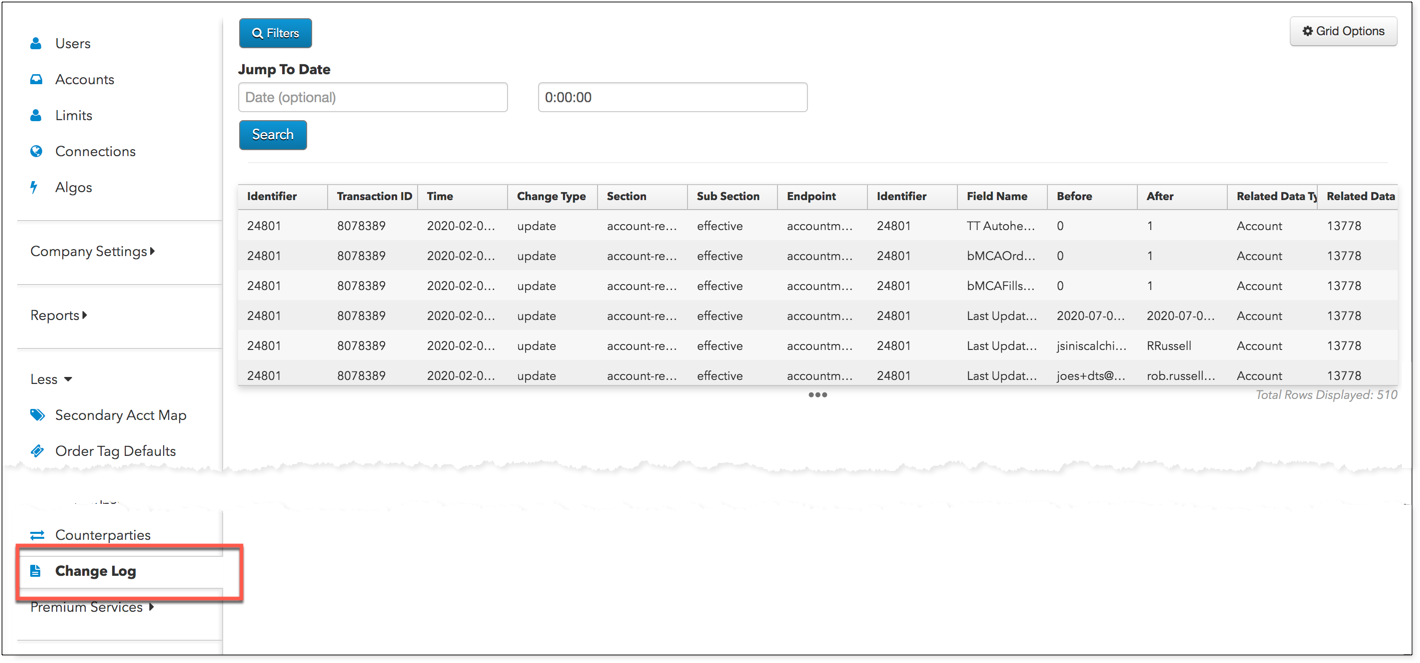
Tip: To quickly view change logs for a specific account or user, use the Accounts | Change Logs tab or Users | Change Logs tab.
To view the detailed change log:
- Click Change Logs in the left navigation panel.
- Click Jump to Date and/or select a time to filter the change log reports based on a specific time or date.
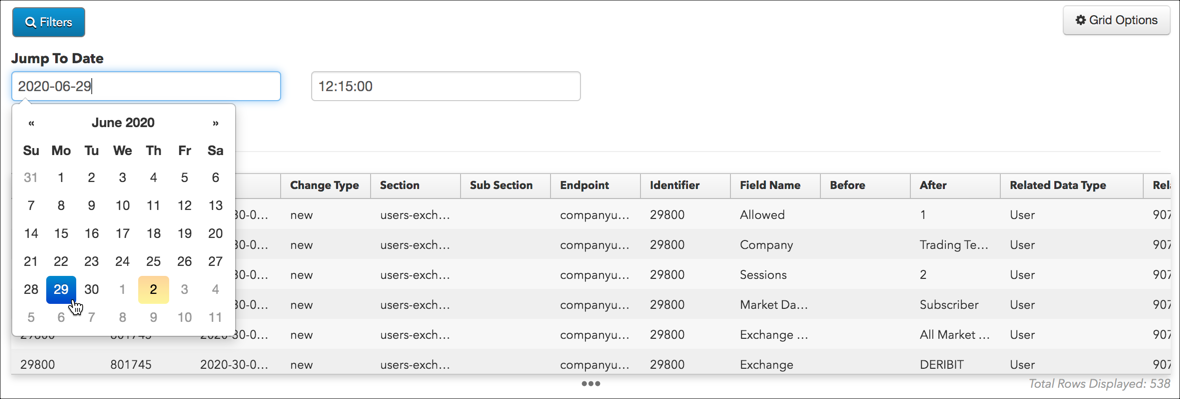
- Click each column heading to filter the change logs that are displayed.
Note: For a description of each column, refer to Detailed Change Log Column Descriptions.
- To download the change logs for your company, click Grid Options | Export Grid in the upper right part of the screen and select a file format.