Company
Administering company messages
After your company is added to the Setup database using the TT Admin GUI, as a company administrator you can administer messages using the following tabs on the Company Settings | Settings tab in the left navigation pane:
- Contact Message
- Email Invitation Message
- Accept Invitation Message
Providing Contact Information to Users
As a company administrator, you can use the Contact Message section of the Contact Information tab to provide your end users with contact information to your company's support numbers, email addresses, etc. Use the Apply to Contact checkbox on this tab to "apply" the message. When applied, the contact information provided will appear when users click the Feedback button in a TT platform application (e.g., Trade app). When the checkbox is unchecked, a company admin can compose a message without displaying it to users.
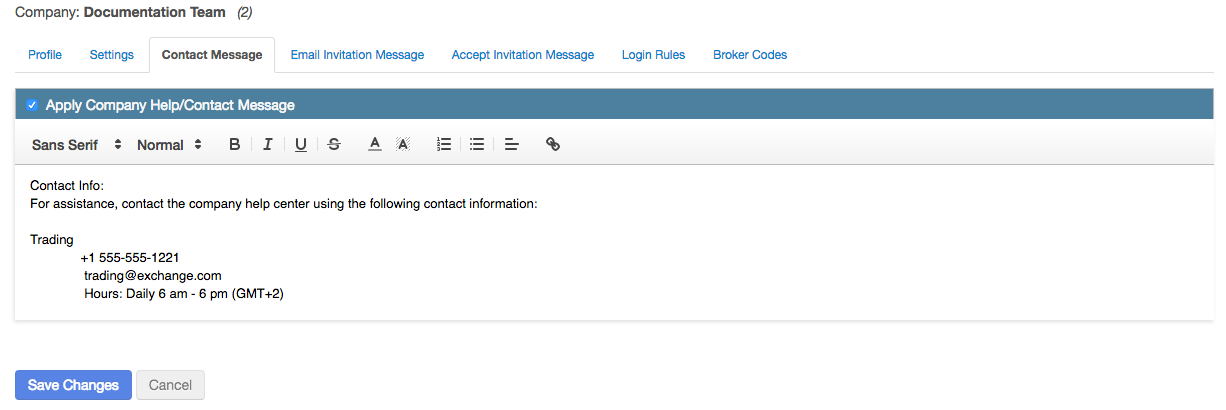
To provide contact information to users...
- Select Company Settings from the left navigation pane and click the Contact message tab.
- Compose a message in the Contact Message section.
- Click the Apply Company Help/Contact Message checkbox to apply the message to all users in the company.
- Compose your message and click Save Changes
If the checkbox is checked, all users will see the message.
Customizing invitations to your company
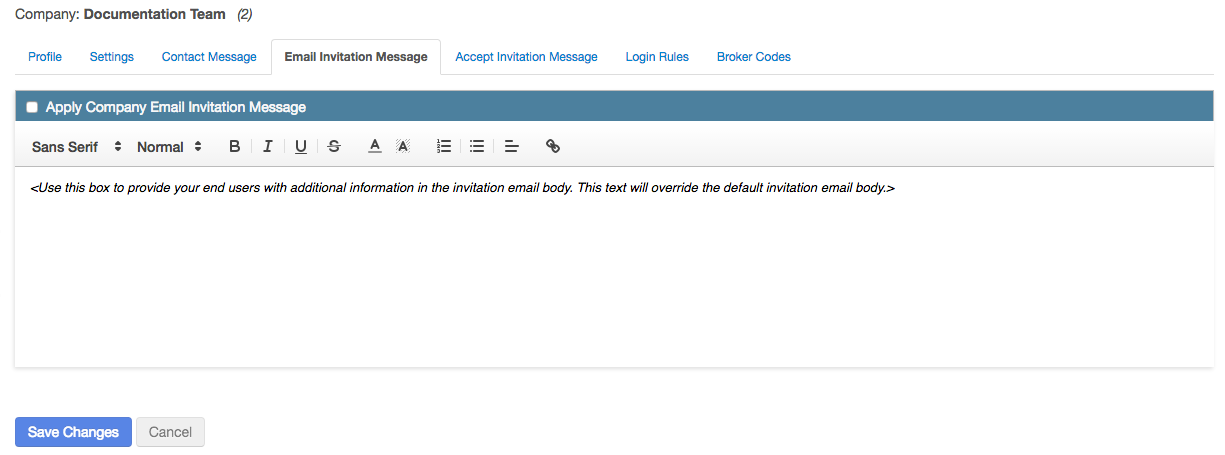
To customize invitations to your company...
- Select Company Settings from the left navigation pane and click Email Invitation Message tab.
- Customize an invite message in the message box.
- Click the Apply Company Email Invitation Message checkbox to apply the message to all users in the company.
Customizing invitation acceptance messages
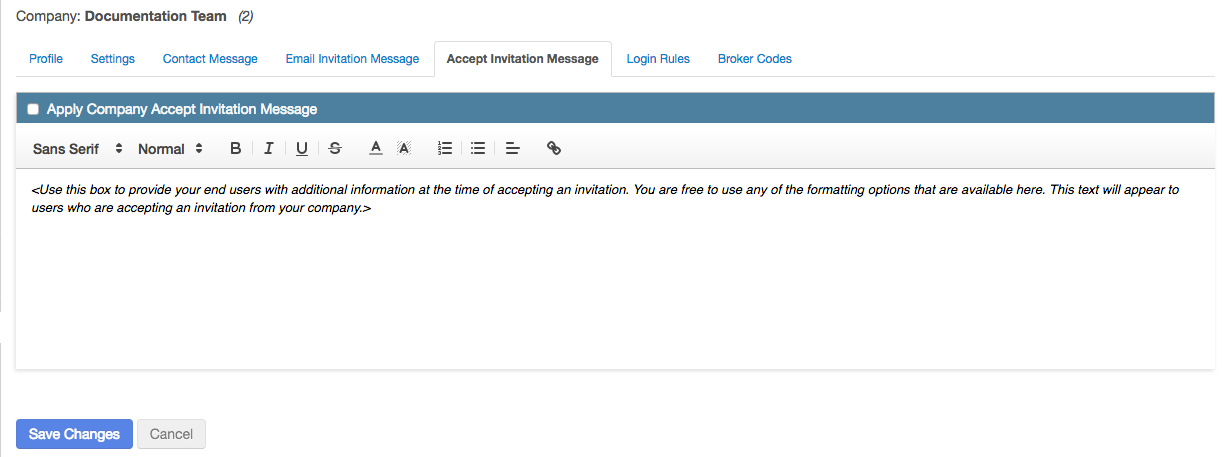
To customize invitations to your company...
- Select Company Settings from the left navigation pane and click Accept Invitation Message tab.
- Customize an acceptance message in the third message box.
- Click the Apply Company Email Invitation Message checkbox to apply the message to all users in the company.