Company
Using the Message Center
Company administrators and individual users (e.g., traders, brokers, etc.) can use the message center to display and view the following...
- Messages from a company administrator
- Broadcast messages from an Exchange
- Messages and support advisories from TT platform administrators
- System-generated messages from your company (e.g., user agreements that need to be signed in the User | Agreements tab)
- Release notes messages
Company administrators can also use the message center to compose and send messages to all users, as well as specific users or user groups. By clicking the Inbox app on the title bar, a company administrator can access the message center to compose a message and select users or user groups within their own company.
Individual users can use the Message Center to access and view all messages in their inbox. All users can opt-in to having messages also sent to their TTID email address, and have the option to mark messages as read when using the email option.
To view a message...
- Click the Inbox app on the title bar.
In User Setup, you can also click on the messages icon (envelope) on the title bar and select a message...

- Click Inbox in the Messages menu and select a message.
To send message center messages to your TT account email address...
- Click the Message Center app on the title bar.
- Click the checkboxes to Also send messages to my email and/or Mark emailed messages as read.
These checkboxes allow users to "opt in" for receiving message center messages via email.
To send a message...
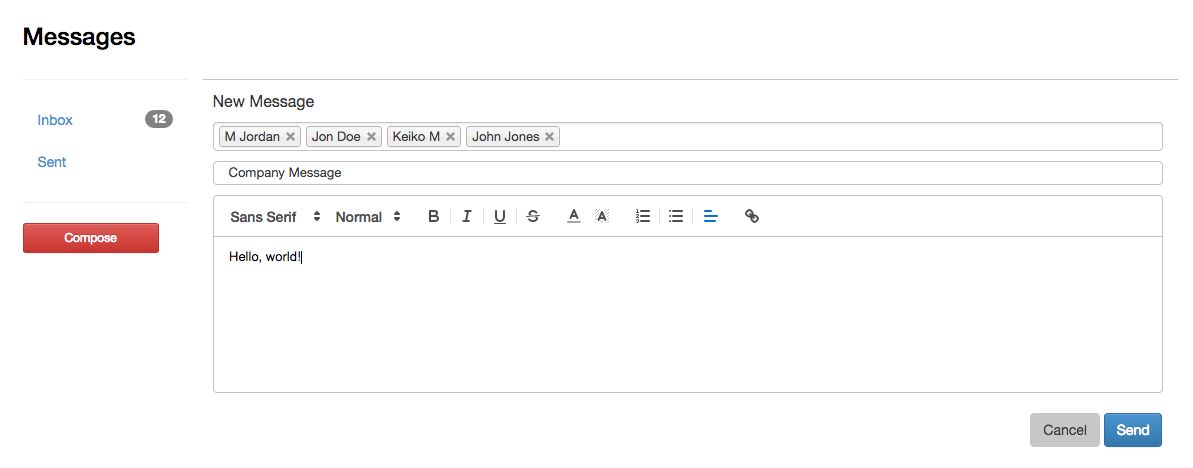
Note: Only company administrators can compose and send messages.
- Click the Inbox on the title bar.
- Click Compose.
- Click the Recipients field and select a user, user group, or multiple users or user groups.
Optionally, add a Subject to the message.
- Compose your message and click Send.