Account Administrators
Account Administrators Overview
As a company administrator, you can support different administrative roles within your firm by setting up users as account administrators. For example, you can delegate risk management and account management to two separate users by giving them each different account administrator permissions in Setup.
You can configure account administrator permissions and assign accounts for the selected user on the Users | Account Administration tab.
Note: Only individual users (Access Level = "User") can be configured as account administrators. The account administrator can be a user who is a direct employee or a user who is managed by or shared with your company.
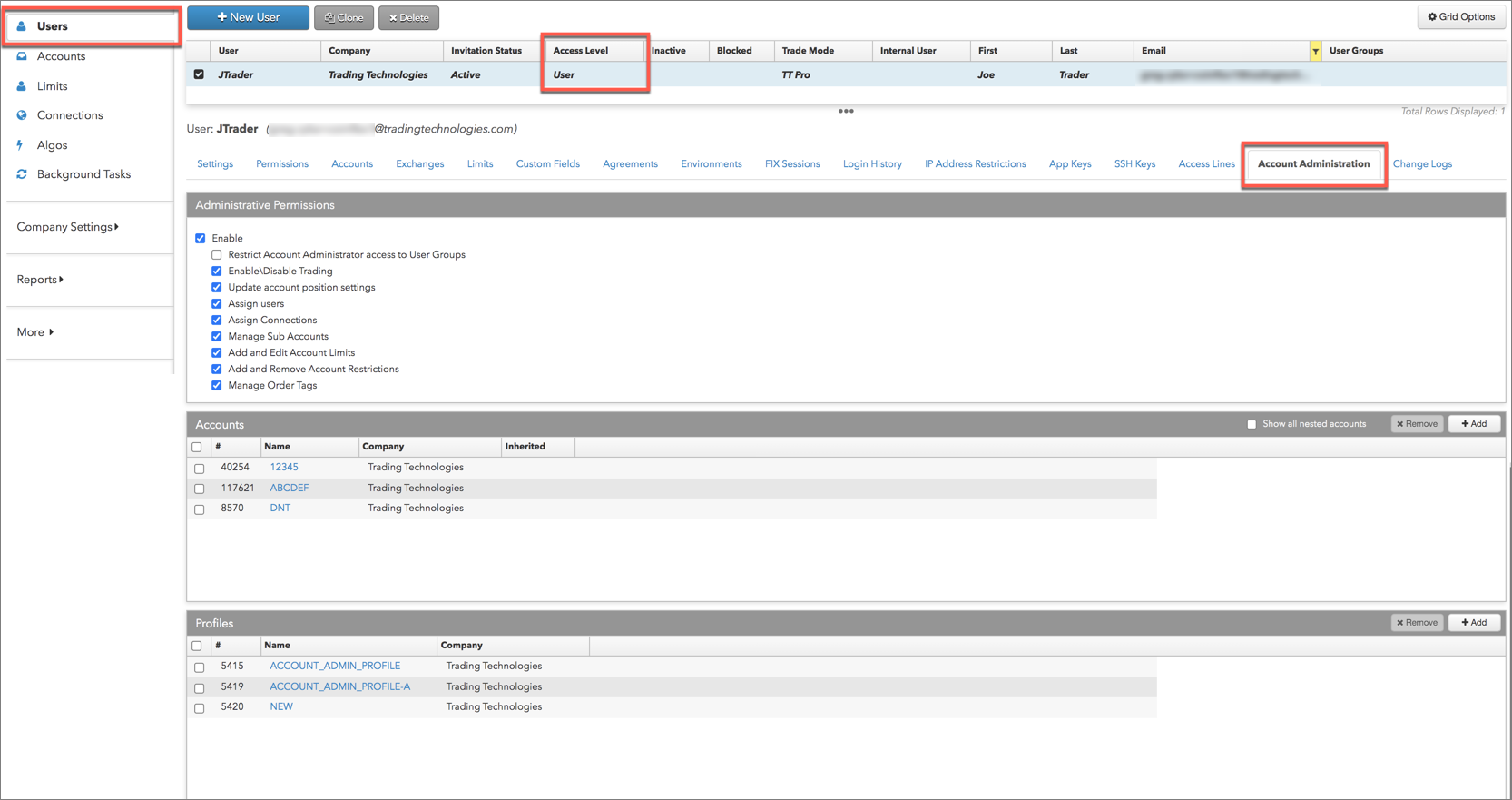
The Account Administration tab includes the following sections:
- Administrative Permissions — Determines which tasks the account administrator can perform for the accounts they are managing.
- Accounts — Determines which accounts the administrator can manage.
- Profiles — Restricts order profiles to accounts managed by account administrators.
An account administrator can perform tasks similar to a full company administrator, but they are limited to the accounts they are managing. The limited functionality is reflected in the Setup user interface for account administrators, which is similar to the interface for individual users.
Setup user interface for account administrators
When you log in to Setup as an account administrator, the left navigation pane is displayed as shown.
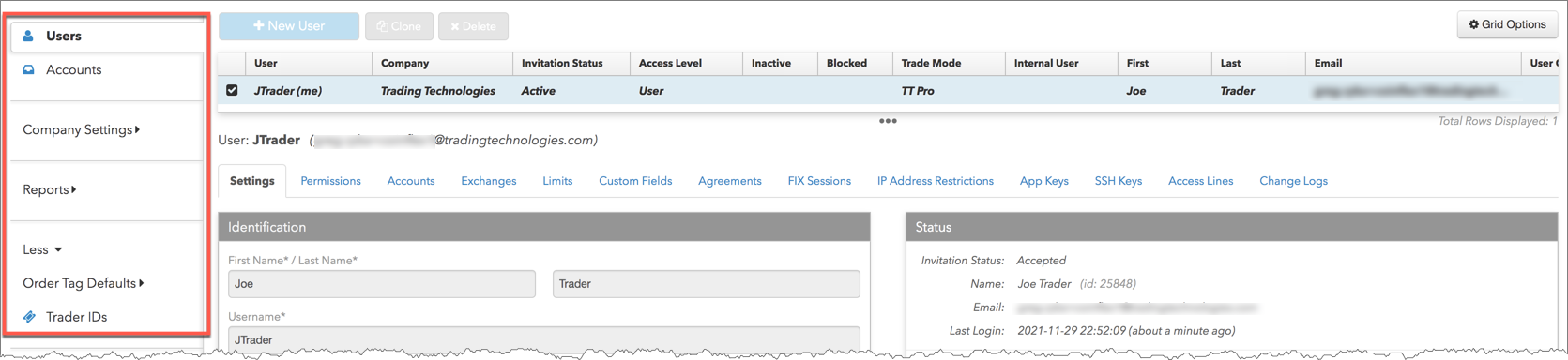
The left navigation pane includes the following tabs:
- Users — Displays your username and provides functionality similar to individual users.
- Accounts — Lists the accounts assigned to you for trading or managing as an account administrator. Accounts assigned to you on the Account Administration and Users | Accounts tabs by your company administrator appear on this screen.
- More | Order Tag Defaults — Allows you to create and manage order tag defaults for the accounts assigned to you by your company administrator.
- More | Trader IDs — Allows you to create trader IDs for crypto exchanges configured by your company administrator.
Functionality may be added to the "Company Settings" and "Reports" tabs in future software releases.
Users tab for account administrators
When you a select your username in the data grid on the Users tab, the following tabs are displayed.
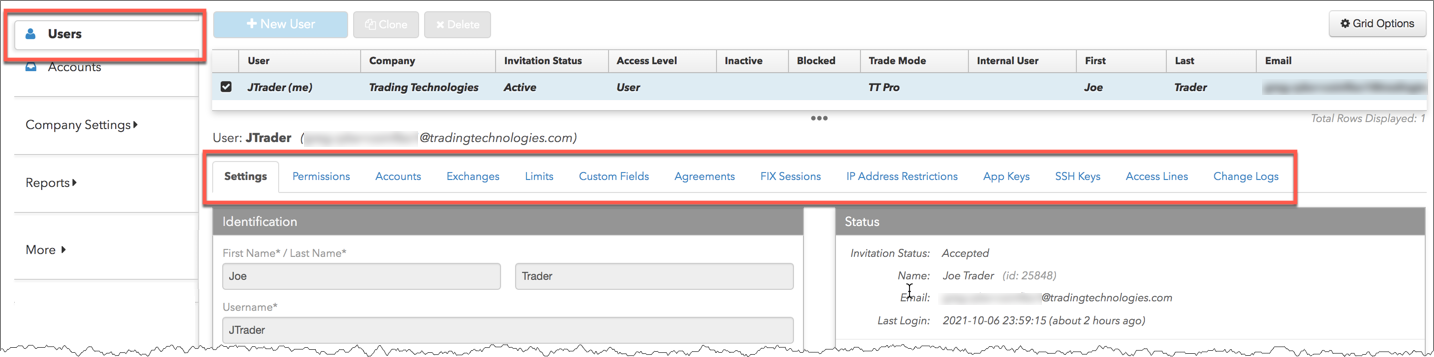
As an account administrator, you have view-only permissions for the following tabs: Settings, Permissions, Exchanges, Limits, Custom Fields, Agreements, IP Address Restrictions, Access Lines, and Change Logs.
On the Users | Accounts tab, you can assign accounts to your username, but you can only add the accounts that you are managing as an account administrator. You can also create your own application keys on the Users | App Keys tab.
Accounts tab for account administrators
When you select an account in the data grid on the Accounts tab, the following tabs are displayed.
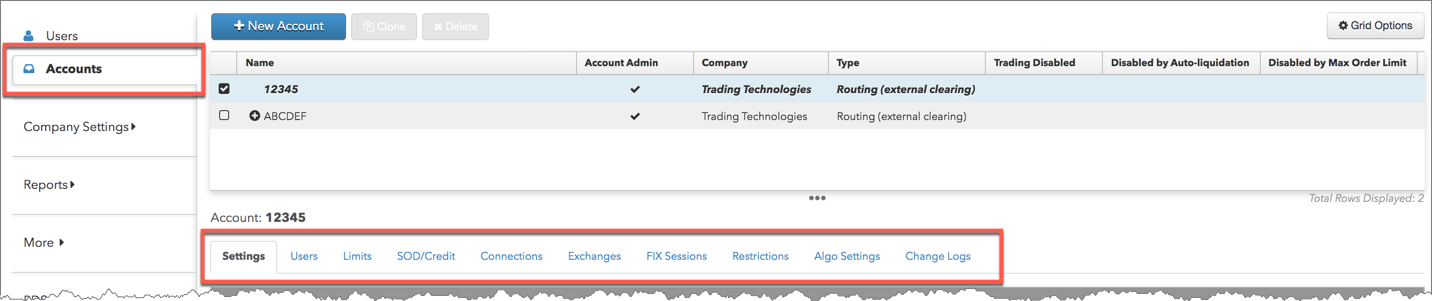
As an account administrator, you can configure the following based on your administrator permissions:
- Settings — If allowed, you can enable/disable trading on the accounts you are managing. All other account parameters are grayed out. You can create new sub-accounts and configure all account settings for that account. You can also clone, delete, or move the sub-accounts you manage as well as your own newly created sub-accounts.
- Users — Assign users to the accounts you are managing. You may be restricted to assigning only users in user groups configured by your company admin.
- Limits — Set account risk limits for the accounts you are managing.
- SOD/Credit — Set the account position reset time, automatic SOD functionality, and daily credit limit for the accounts you are managing. Credit-loss actions are grayed out.
- Connections — Assign connections to the accounts you are managing or the sub-accounts that you create. You cannot create new connections.
- Exchanges — View the exchange-specific account properties configured on the accounts you are managing. Currently, these settings can only be changed by a company administrator.
- Restrictions — Set account restrictions on the accounts you managing.
- Algo Settings — View the algo risk check settings.
Note: This tab is only visible when Enable algo risk checks is set on the Company | Company Settings tab by your company administrator.
- Change Logs — Search for and view changes to your accounts.