Selecting Data
Selecting Data
On the left of the screen, the Data Selection Panel shows the daily activity logs that have been selected using the date picker and are available for data visualization. It also includes filters to apply to the data view.
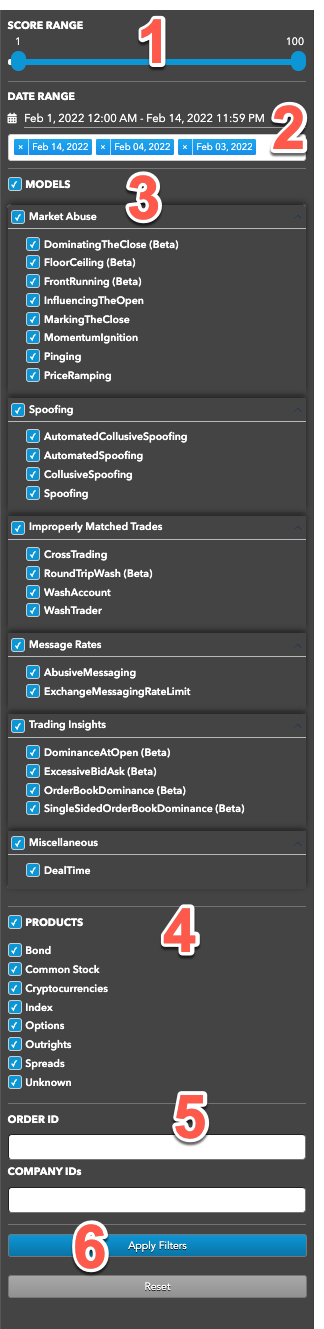
The panel includes the following:
- Score Range: Sets the maximum score of the clusters to include in each view.
- Date Range: Date-based selector to add daily activity data to analyze.
- MODELS: Sets which types of suspect trading patterns to analyze in the data. Check this
checkbox to apply all problematic trading models.
TT Trade Surveillance uses the following models to analyze data for problematic trading patterns:
- Abusive Messaging: Quote stuffing schemes designed to introduce predictable latency into an exchange's quoting engine or malfunctioning algorithms that might cause market disruptions.
- Automated Collusive Spoofing: Patterns of manipulative or disruptive trading activity by multiple traders working together to automatically submit a number of orders for which they have no intention of executing in an attempt to move the market.
- Automated Spoofing: Patterns of manipulative or disruptive trading activity that involve the automated placement of a number of orders for which a trader has no intention of executing in an attempt to move the market.
- Collusive Spoofing: Patterns of manipulative or disruptive trading activity by multiple traders working together to place a number of orders for which they have no intention of executing in an attempt to move the market.
- Configurable Models: In addition to core models, TT Trade Surveillance offers configurable models that allow you to create models to generate alerts when activity matches the specified parameters.
- Cross Products: Patterns of suspicious trader behavior across instruments, products and markets. The clusters identify activity between multiple traders across different configured products.
- Cross Trading: A cross trade occurs when a buy order and a sell order for the same instrument are entered for different accounts under the same management, such as a broker or portfolio manager.
- Exchange Messaging Rate Limits: Instances where traders exceeded the exchange message rate limit for a set period of time during a trading session.
- Influencing the Open: Instances where indirect wash trades occurred at the open of trading in violation of exchange rules.
- Marking the Close: Trading activity intended to manipulate the settlement price of an instrument during its settlement period.
- Momentum Ignition: Behaviors that indicate an attempt to create an artificial price movement with aggressive orders followed by an attempt to capitalize on such movement.
- Pinging: The entry of multiple small orders intended to discover hidden book depth followed by a series of order actions designed to force the large order to trade at less desirable prices.
- Price Ramping: Behavior that may be an attempt to create artificial price movement with aggressive orders.
- Spoofing: Patterns of manipulative or disruptive trading activity that involve the placement of a number of orders for which a trader has no intention of executing in an attempt to move the market.
- Wash Account: The same account ID is both the buyer and seller in the same transaction.
- Wash Trader: The same trader ID is both the buyer and seller in the same transaction.
- Dominance at Open: A single trader's orders make up the majority of the disclosed market volume of an instrument during the first 15 minutes of the current trading session.
- Order Book Dominance: A single trader's working orders make up the majority of the disclosed market volume of an instrument at any time during a trading session.
- Products: Sets one or more of the following product types to include in each view:
- Bond
- Common Stock
- Cryptocurrencies
- Index
- Options
- Outrights
- Spreads
- Unknown
- ORDER ID — Allows you to search for clusters using an order ID.
- Apply Filters: Applies the selected dates and filters.
Visible models in the Data Selection Panel
The TT Trade Surveillance Dashboard settings in the Preferences | Models Defaults - Visibility & Range section determine which models are visible in the panel and what range of cluster scores are included in the cluster data views.
When you click the Surveillance tab to show the Data Selection Panel, the MODELS section is filtered based on your visibility preferences. By default, all checkboxes are checked for the visible models and the SCORE RANGE is 1-100.
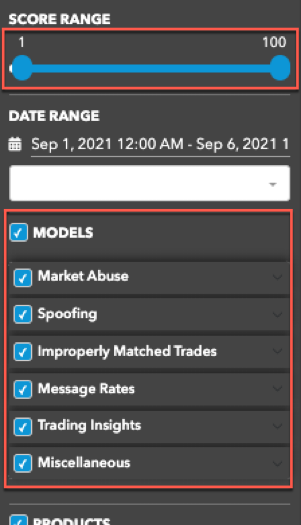
As you check each visible model, the SCORE RANGE displays the range preference set for the selected model
(e.g., 60-100).
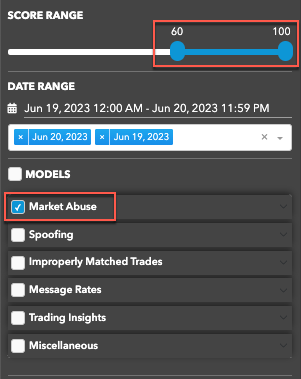
Date Range
To begin reviewing trading activity, daily audit logs must be selected by date. These daily logs can be loaded and unloaded to add or remove them from the selected view.
The DATE RANGE section of the Data Selection Panel includes the following:
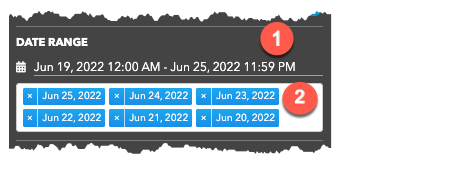
- Date Picker: Date-based selector to add daily activity data into TT Trade Surveillance.
- Selected Dates: Dated logs that are included in the current view.
Using this section of the panel, you can:
- Add daily logs to TT Trade Surveillance
- Unload daily logs from the current view
- Reload daily logs to the current view
Loading daily logs
Use the DATE RANGE section to load activity logs you want TT Trade Surveillance to analyze.
To load daily logs:
-
Click the Date Picker.
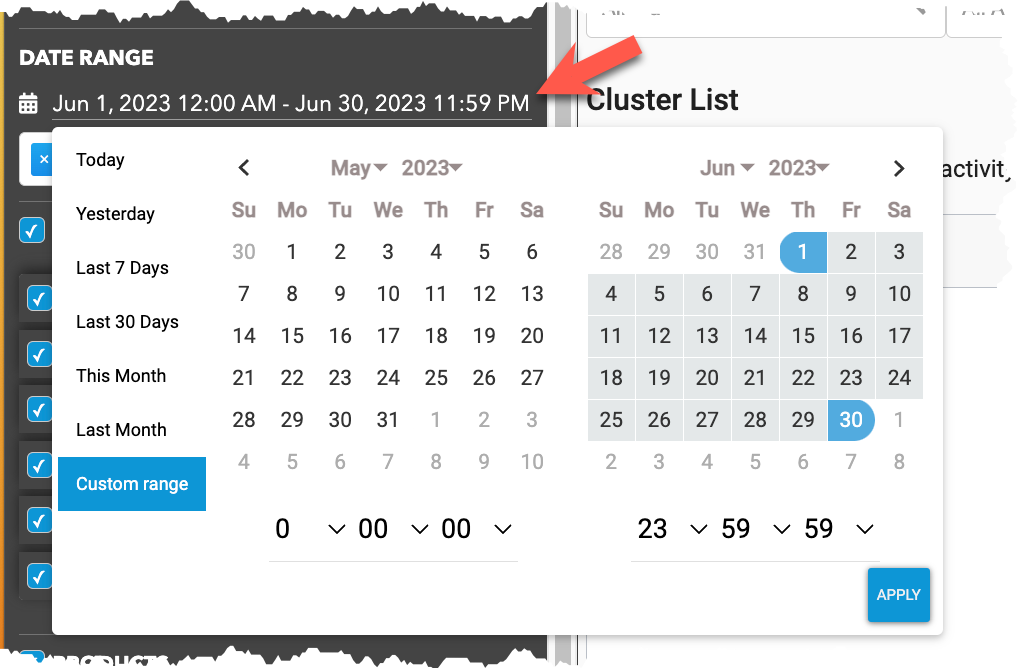
-
Select the dates you would like to to add by doing one of the following:
- Select one of the pre-defined dates or date ranges.
- Click Custom Range and select the desired start and end dates and times (hh:mm:ss).
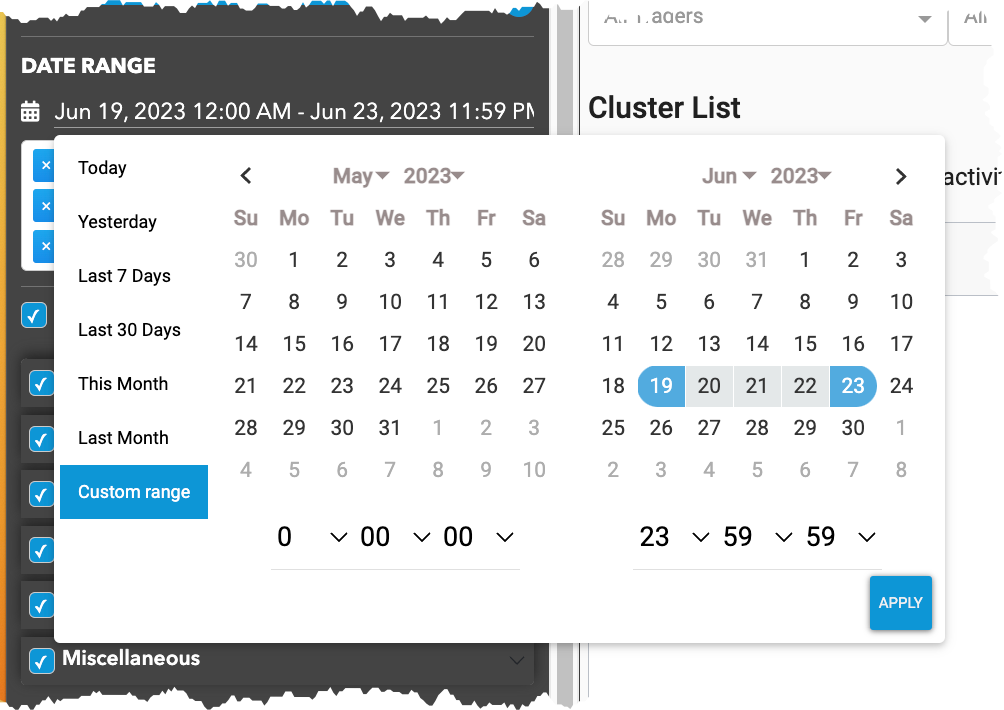
- Click Apply. The selected logs are displayed in the Date Range section of the Data Selection Panel.
- Click Apply Filters at the bottom of the Date Selection Panel to add the selected dates to the current view.
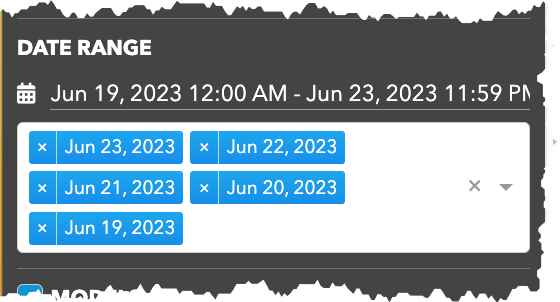
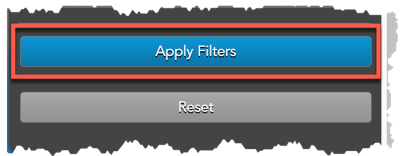
Unload daily logs from the current view
After adding daily logs, you can adjust which days are included in the view by loading or unloading log dates.
To unload a day's activity log:
-
In the DATE RANGE section, click the X in the date you want to remove.
The log is moved below the selected logs in the Date Range section.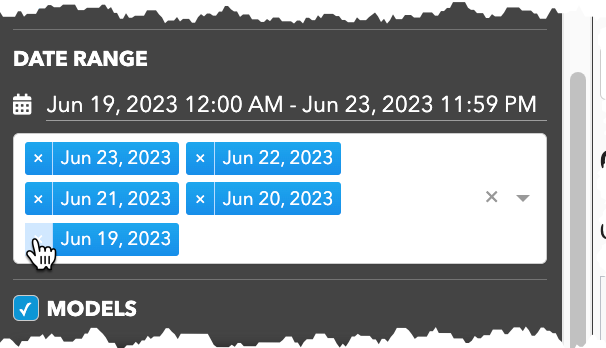
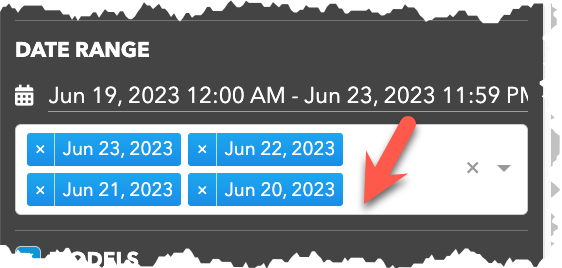
- Click Apply Filters.
The view is updated to reflect the trading activity for the remaining dates.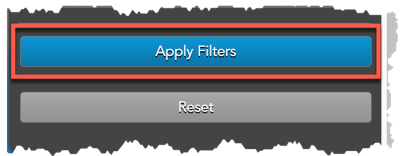
- Repeat to unload additional date logs.
Reload daily logs to the current view
To reload a date's activity log:
-
In the DATE RANGE section, click the bottom of the section and select a date.
The log is reloaded and included with the selected dates.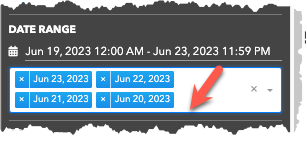
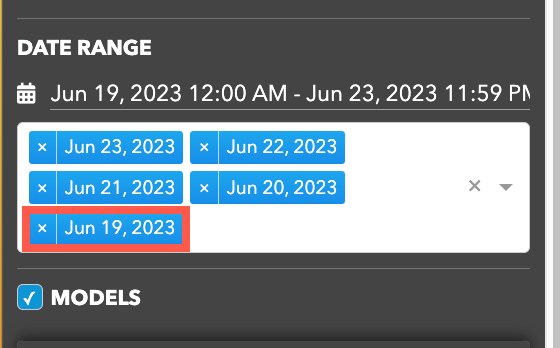
- Click Apply Filters at the bottom of the panel. The view is updated to reflect the trading activity for the selected date logs.
- Repeat to reload additional date logs.
Applying filters to selected data
The data that you load into TT Trade Surveillance can be filtered by score range, risk model, and product type as needed.
To apply filters to selected data:
- Click and drag the slider in the SCORE RANGE section to include or exclude clusters from the
view.
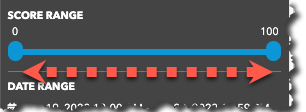
- Check the checkbox of one or more risk models in the MODELS section to apply it to the view.
Models that are unchecked are not applied to the data.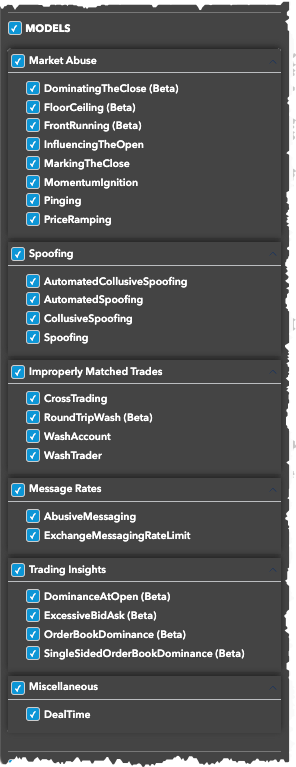
- Click a product type in the PRODUCTS section to filter the data.
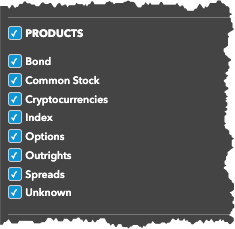
Filtering clusters by order ID
In the data selection panel, you can enter an ORDER ID to search for clusters that contain that ID. The search results are displayed in the filtered Cluster List view.
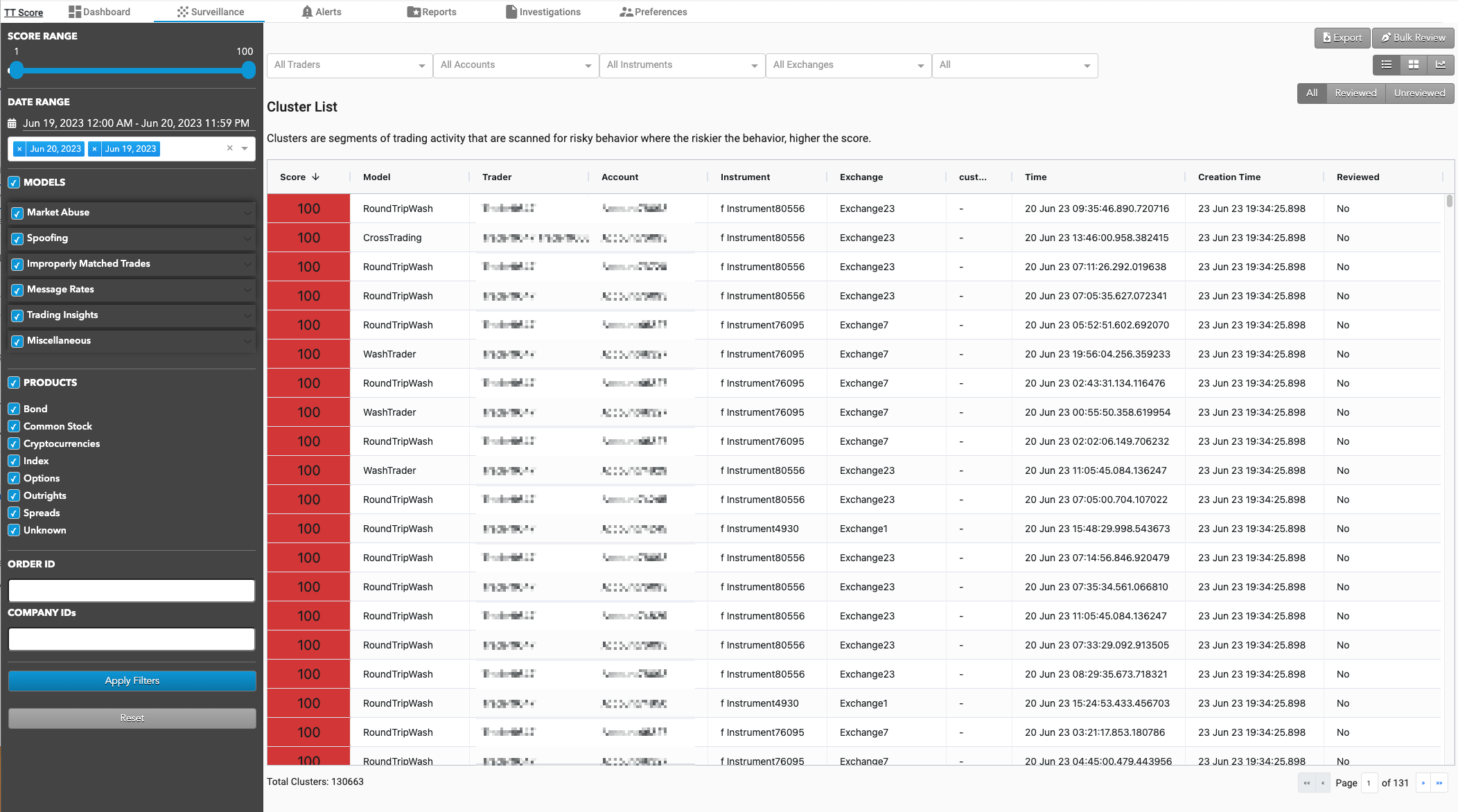
You can also use the "Filter Clusters by Order ID" button in the top right corner of the TT Trade Surveillance Dashboard. To filter clusters from the dashboard:
- Click Filter Clusters by Order ID.
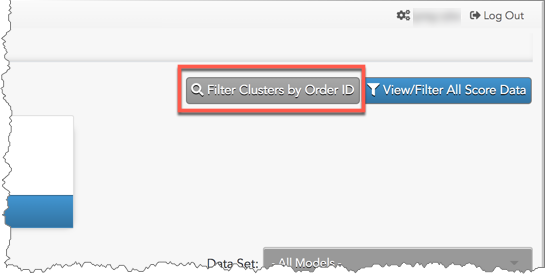
- Enter an order ID, click the search icon to display the available dates, and click Filter to display the
filtered Cluster List view.
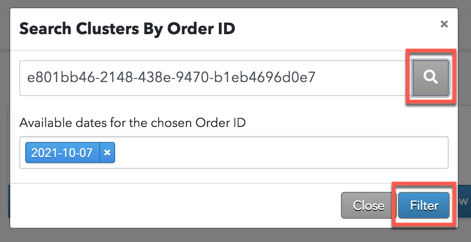
The filtered Cluster List view is displayed on the Surveillance tab.
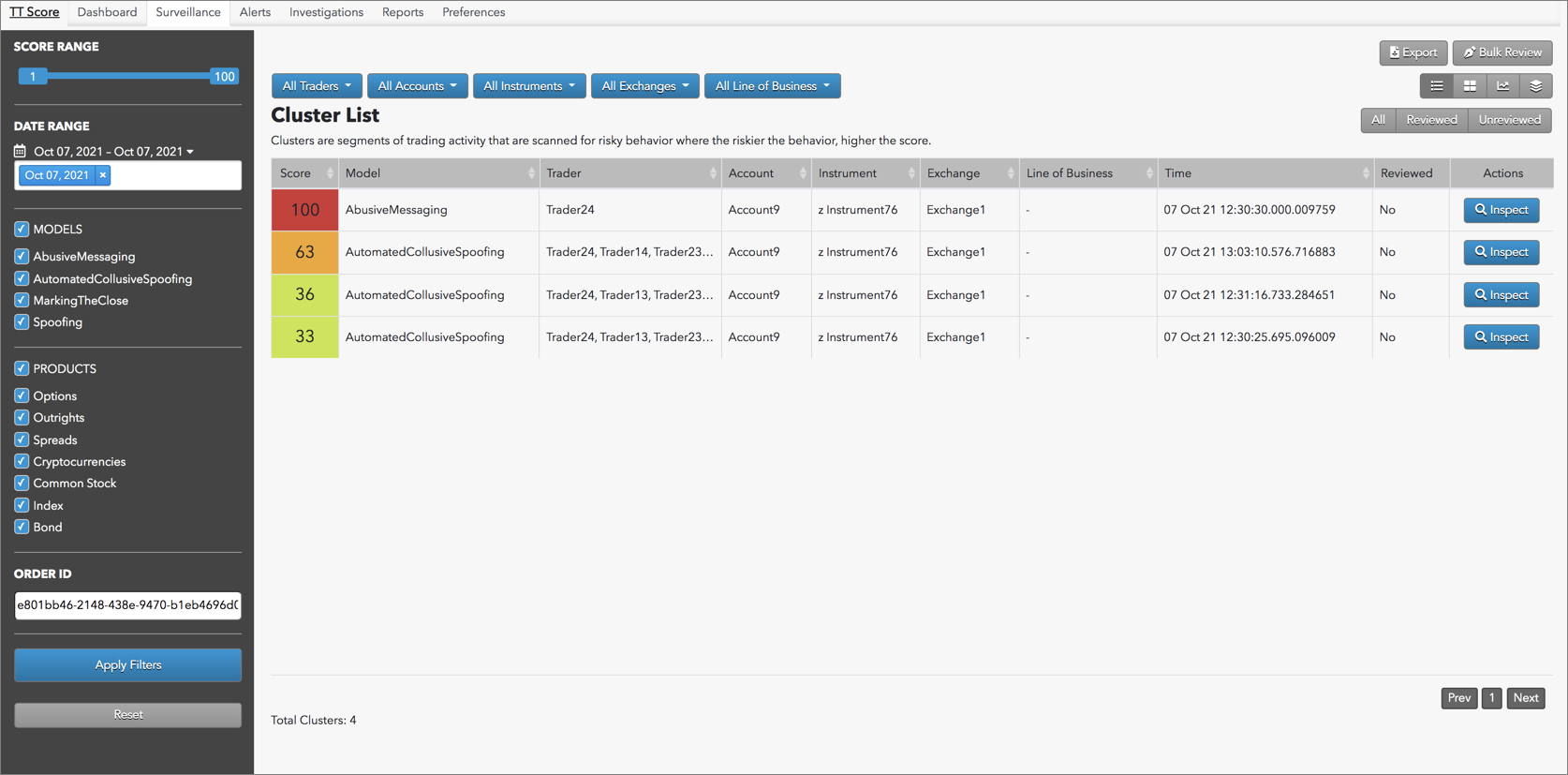
Tip: An order ID can be found in the Audit Trail in the Cluster Scorecard or Audit Trail widget in the Trade application (TTOrderID column).