Risk Administration
Setting Inter-product Margin
As a company administrator, you can set inter-product margin using the Company Settings | Product Margin | Inter-product Margin tab in the left navigation pane.
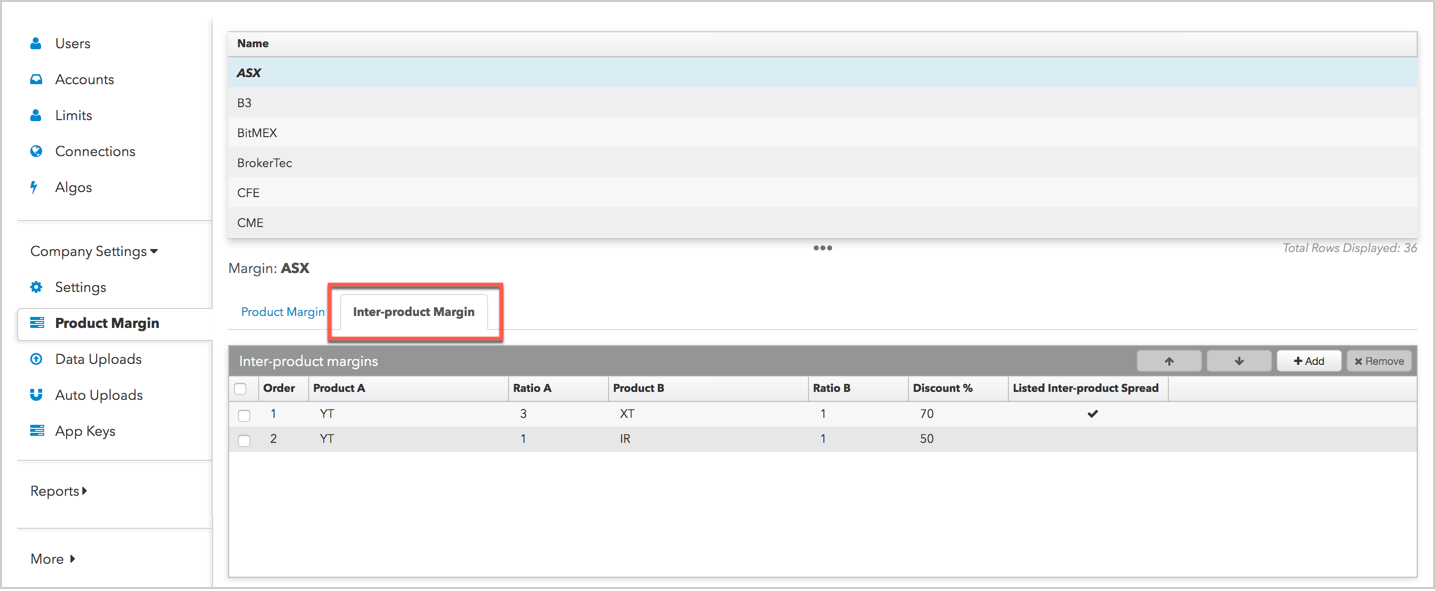
Note: Ensure that margin limits are set for each outright before setting inter-product margin for the spread.
To set inter-product margin:
- Click the Company Settings | Product Margin tab in the left navigation pane.
A list of supported exchanges appears at the top of the screen.
- Select an exchange in the data grid.
Scroll through the list or click the drop-down arrow to search or filter the list of exchanges.
- Click the Inter-product Margin tab and click Add.
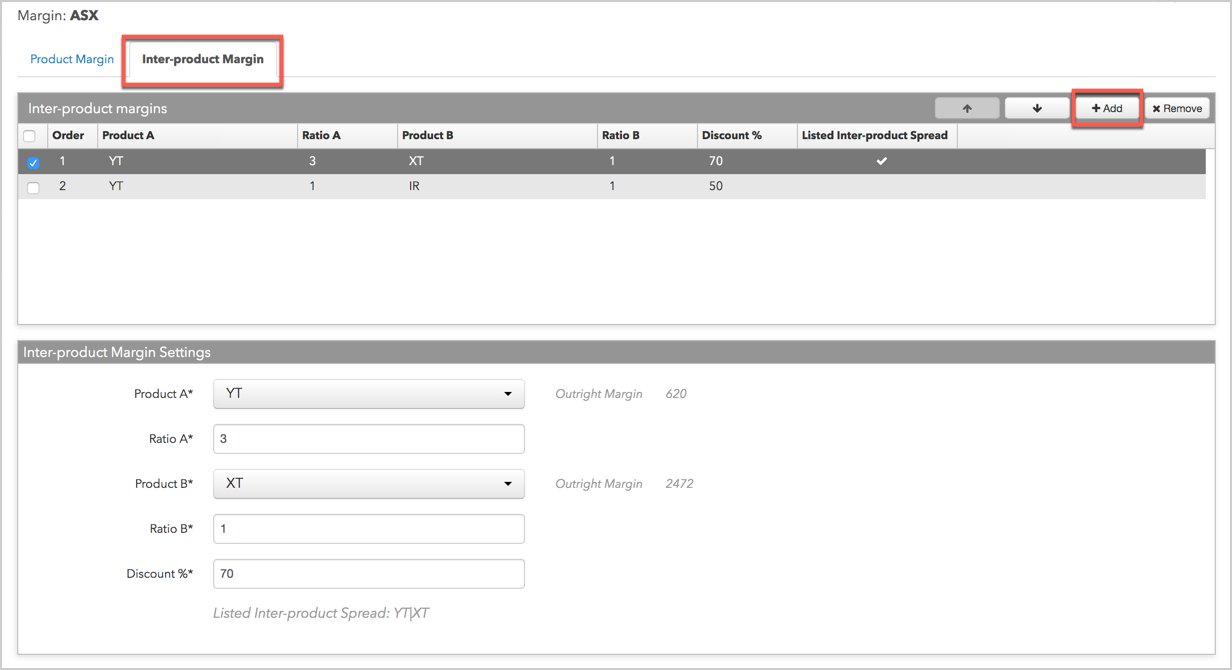
After you click Add, a margin entry is added to the Inter-product margins section, and the Inter-product margin settings section is displayed.
- Configure the ratios and margin discounts per product in the Inter-product margin settings section.
Note: If an exchange-listed spread exists, ensure that you list the products for your spread in the same order the exchange does (e.g., YT-XT) in order to get the full margin concession. After you select a product for the second leg of your spread, TT checks for an existing exchange-listed spread. If one exists, a checkmark is displayed in the Listed Inter-product Spread column.
The following fields are provided in this section:
- Product A — The first leg of the inter-product spread. Click the field to search for a product. The products listed are based on the selected exchange(s). Note: the outright margin displayed for the selected product is set on the "Product Margin" tab.
- Ratio A — The ratio of a position in the first spread leg in relation to the second leg (e.g., enter "3" if the spread ratio is 3:1). Enter your chosen relationship for the inter-product spread you are configuring.
- Product B — The first leg of the inter-product spread. Click the field to search for a product. The products listed are based on the selected exchange(s). Note: the outright margin displayed for the selected product is set on the "Product Margin" tab.
- Ratio B — The ratio of a position in the second spread leg in relation to the first leg (e.g., enter "1" if the spread ratio is 3:1). Enter your chosen relationship for the inter-product spread you are configuring.
- Discount % — The percentage of margin concession for trading the inter-product spread. The higher the percentage, the more you relief you get. For example, if Discount % = 70, the required margin to trade the inter-product spread is 30%. The default value is Discount % = 100.
- Click Save Changes.
The margin ratio is added to the bottom of the list of inter-product margins. The first ratio in the table is applied to the spread. Use the arrow buttons to change the order of multiple margin ratios.
- Click the Company Settings | Product Margin tab in the left navigation pane.
A list of supported exchanges appears at the top of the screen.
- Select an exchange in the data grid.
Scroll through the list or click the drop-down arrow to search or filter the list of exchanges.
- Click the Inter-product Margin tab.
- Select a margin ratio and click the up or down arrows to change the order.

- Click Save Changes
Changing the order of inter-product spread ratios
As a company administrator, you can decide which inter-product discount is applied first. To do this, you can change the order of the ratios on the Inter-product Margin tab.
For example, the YT-XT relationship below has a higher priority than the YT-IR relationship. In this case, margin concession is applied to the highest number of contracts that fit the YT-XT ratio first, then any remainder is applied to the YT-IR relationship.

To change the order of inter-product spread ratios: