Widgets
- Help Library
- Trade
- Overview
- Widgets
- Organizing the Widgets menu
Organizing the Widgets menu
TBD Intro
Selecting favorite widgets for the menu
To add a widget to the favorites section of the menu:
-
Locate the desired widget in the appropriate widget category sub-menu.
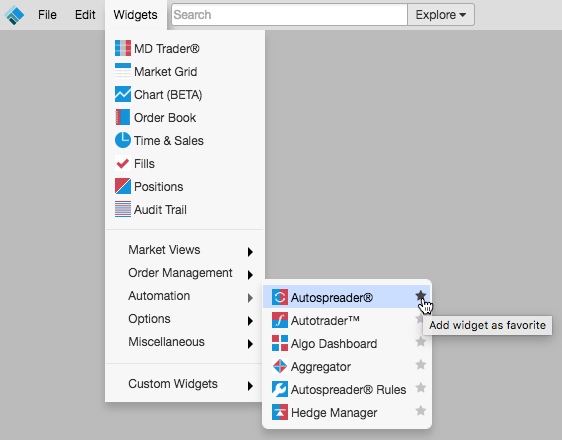
-
Click the favorite indicator to select it.
The widget is added to the end of the favorites section of the menu.
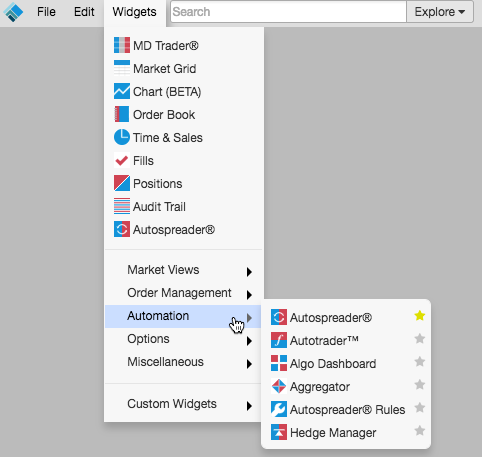
To remove a widget from the favorites section:
-
Hover the mouse over the right-edge of the widget you want to remove.
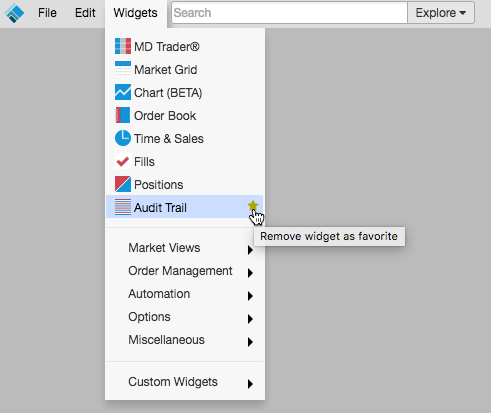
-
Click the favorite indicator.
The widget is removed from the favorites section. However, it is still located in its widget category sub-menu, with its favorite icon disabled.
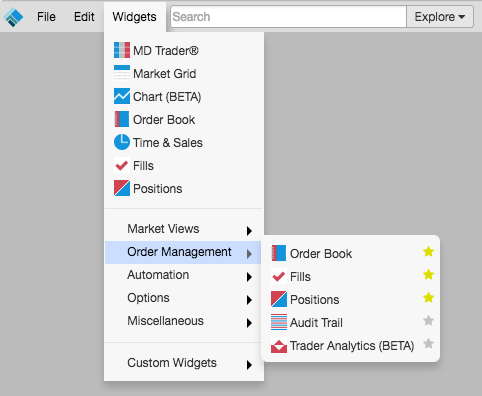
Note: If you remove a favorite, its icon no longer appears as launch options in the product and instrument search results.
Rearranging the menu favorites
To rearrange the items in the favorites section:
-
Press and hold the mouse button on the widget you want to move.
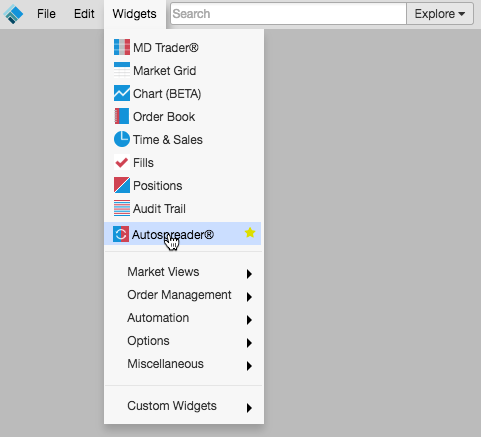
-
Drag the widget to the desired location in the favorites section.
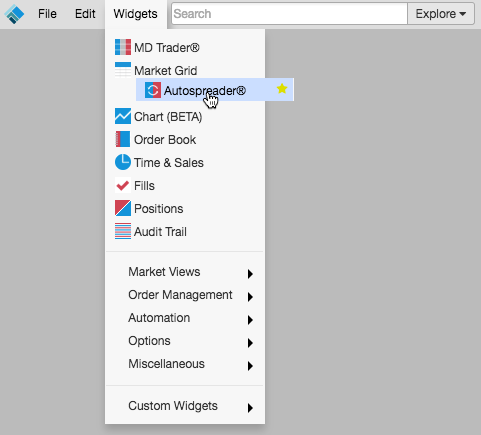
-
Release the mouse button.
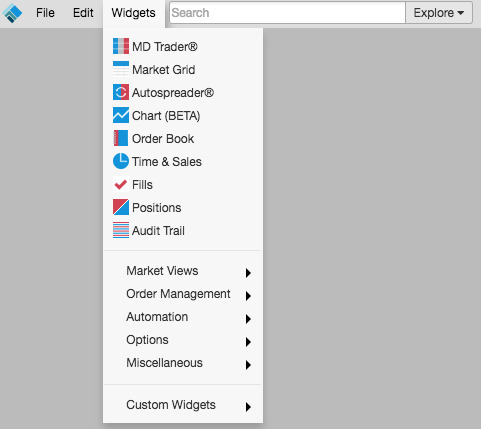
Note: When displaying multiple widget icons in search results, they are shown in the new order they appear in the menu.