Monitor
Managing the Order Book
Traders and risk administrators can use the Orders tab in the Monitor application to do the following per account:
- View or cancel working orders
- Delete stale orders
To open the Monitor application, click Monitor in the title bar, or open it from the TT Customer Portal Home page. You can click the arrows to show/hide the list of accounts.
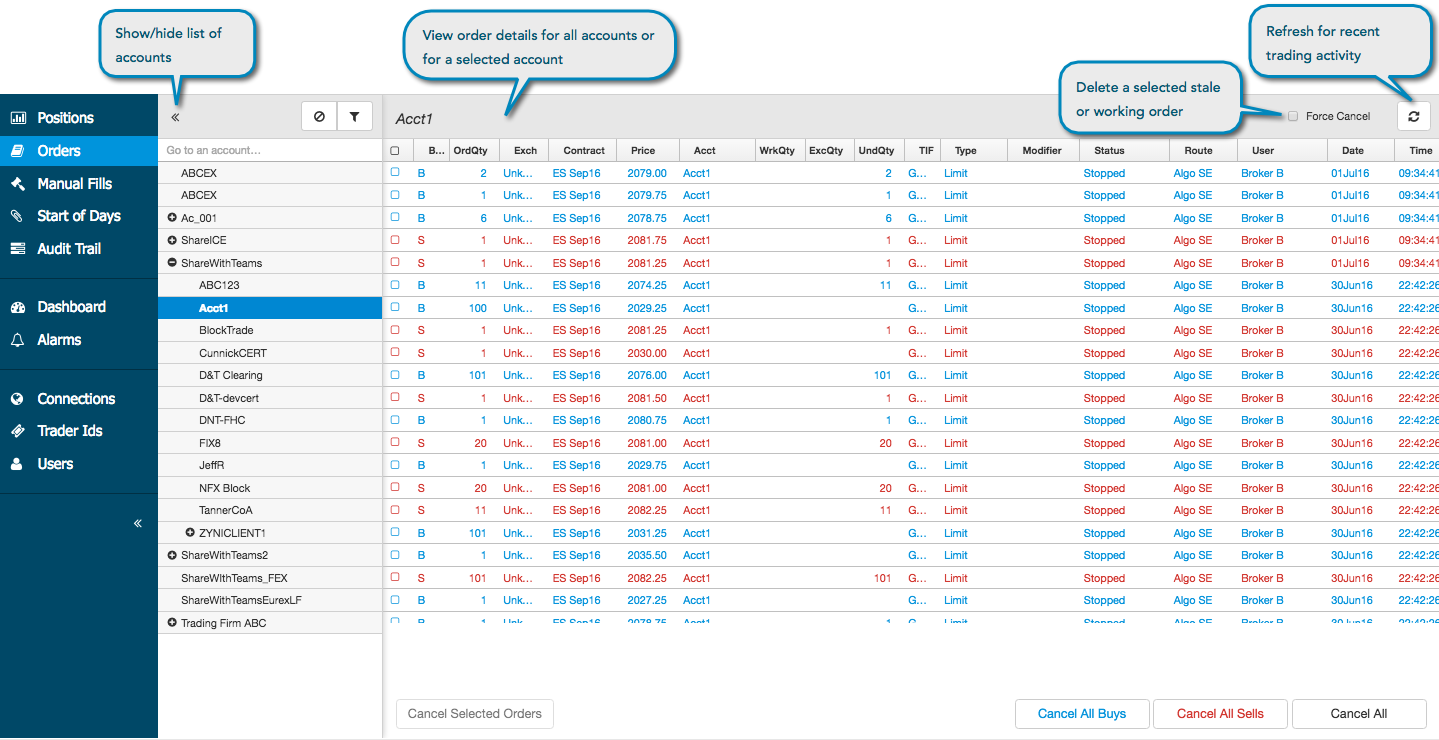
To view and delete working orders:
- Click Orders in the left navigation pane.
- In the Accounts section, search for and select an account.
- Select an order and click the Cancel Selected Orders button.
The following options are also available:
- Cancel All Buys — Removes all working buy orders listed in Orders.
- Cancel All Sells — Removes all working sell orders listed in Orders.
- Cancel All — Removes all working orders listed in Orders.
Note: Order Book columns are described here.
When selected, all working orders for the user or account are listed in the Orders section.
Click the refresh icon in the Accounts section titlebar to check for new records and update positions based on current trading activity.
Optionally, check Force Cancel to delete a selected working order and remove it from the TT system.
Note: Force Cancel sends a cancel message to the exchange and then removes the order from TT. There is no acknowledgement message needed from the exchange. The Force Cancel functionality is typically used for removing stale orders.