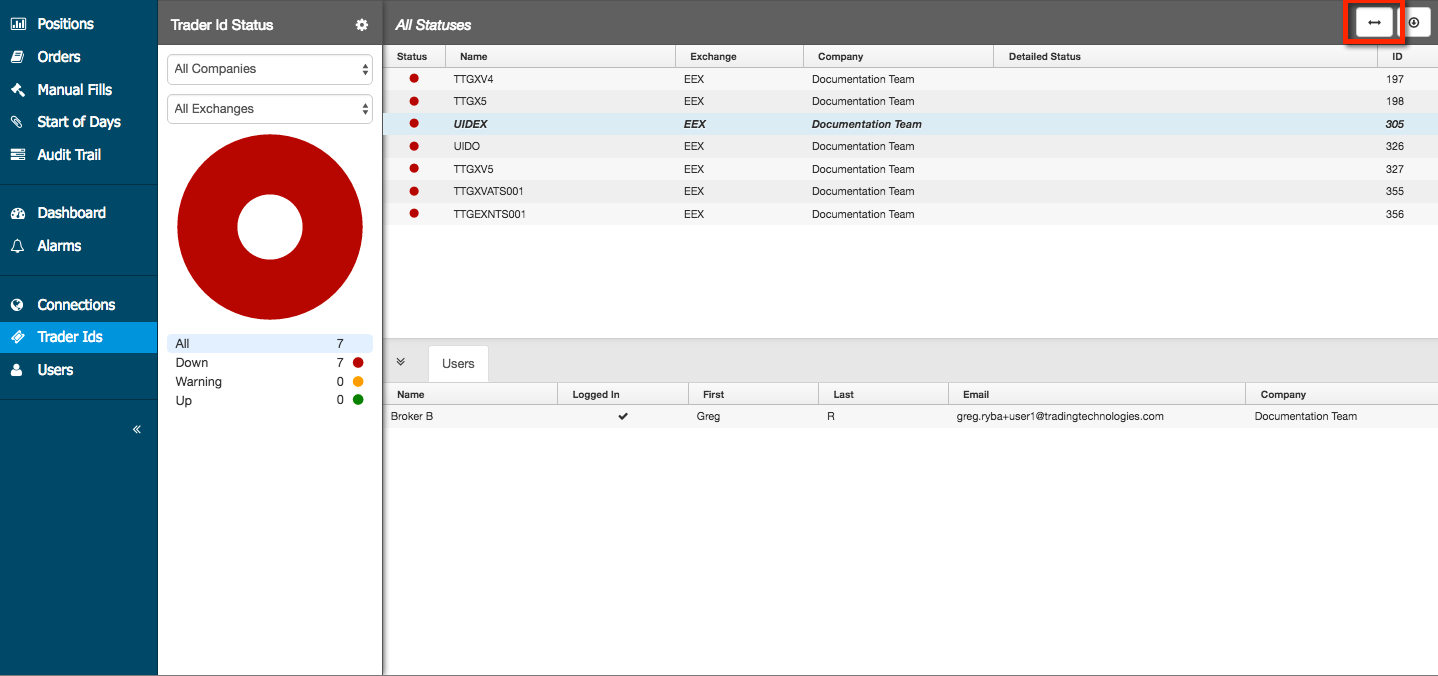Monitor
Trader Id Status
Use the Trader Id Status page to view statuses for all trader IDs assigned to users and connections in your company, as well as trader IDs assigned to users and connections that are managed by other companies but shared with your company. This page also displays details for all trader IDs in the All Statuses section. From this section, you can view which user has been assigned to a trader ID.
Click Trader Ids in the left navigation to open the Trader Id Status page. You can also open this page from the Trader Id Status section of the Dashboard.
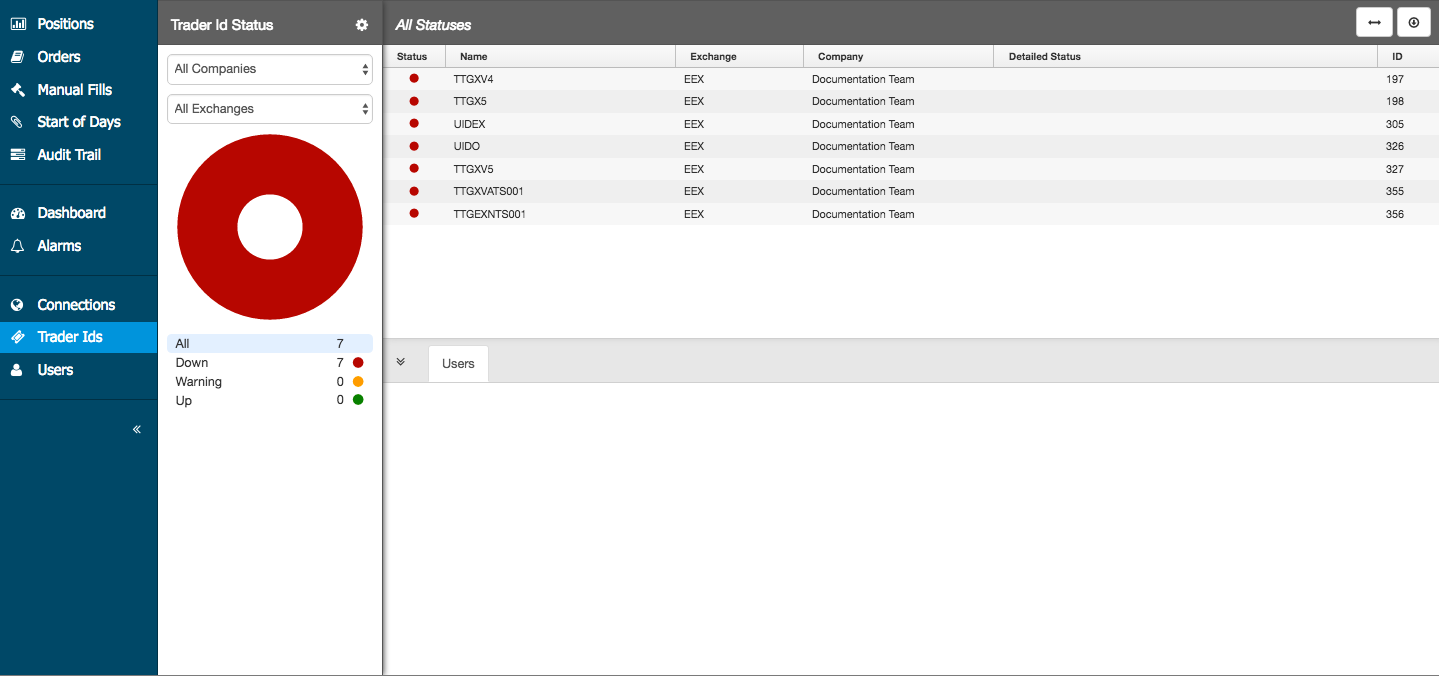
In the Trader Id Status section, click on a listed status to display the trader ID details in the All Statuses section. The circle graph in the Trader Id Status section displays the selected status at the center of the graph. Click a color in the graph to display that status in relation to all other statuses. All trader IDS are represented at the center of the graph.
Each status is color-coded in the dashboard. You can change the colors assigned to a trader ID status by clicking the gear icon to display the Trader Id Status Settings.
Click on a trader ID in the All Statuses section to display the Users tab, which shows the details of the user who was assigned the trader ID. Hover on a user in the list and click the mail icon to send an email message to the user via your default email application. Click the horizontal icon to change the layout of the All Statuses and Users sections.