Monitor
Adding and Publishing Manual Fills
Introduction to adding and publishing manual fills
Fills can be added manually and published to a user and account by using the Monitor application on the TT platform. A manual fill record is a trader’s open position from another source. Like Start of Day records, manual fills allow administrators to more accurately manage their traders’ overall positions.
Note: Manual fills can be added and published for exchange-traded spreads and strategies; however, the individual legs that make up the spread do not appear in the Positions tab in the Monitor app.
Use the Manual Fill section of the Corrections tab to create manual fills for your users. After adding a manual fill, click Publish. When published, the Monitor app sends manual fills in real-time, and all traders using that account can view the fill. The published manual fill is also viewable in the user's Fills and Positions widgets in their Trade app. After the manual fills are published, the Trade application uses them in risk limit calculations for the user.
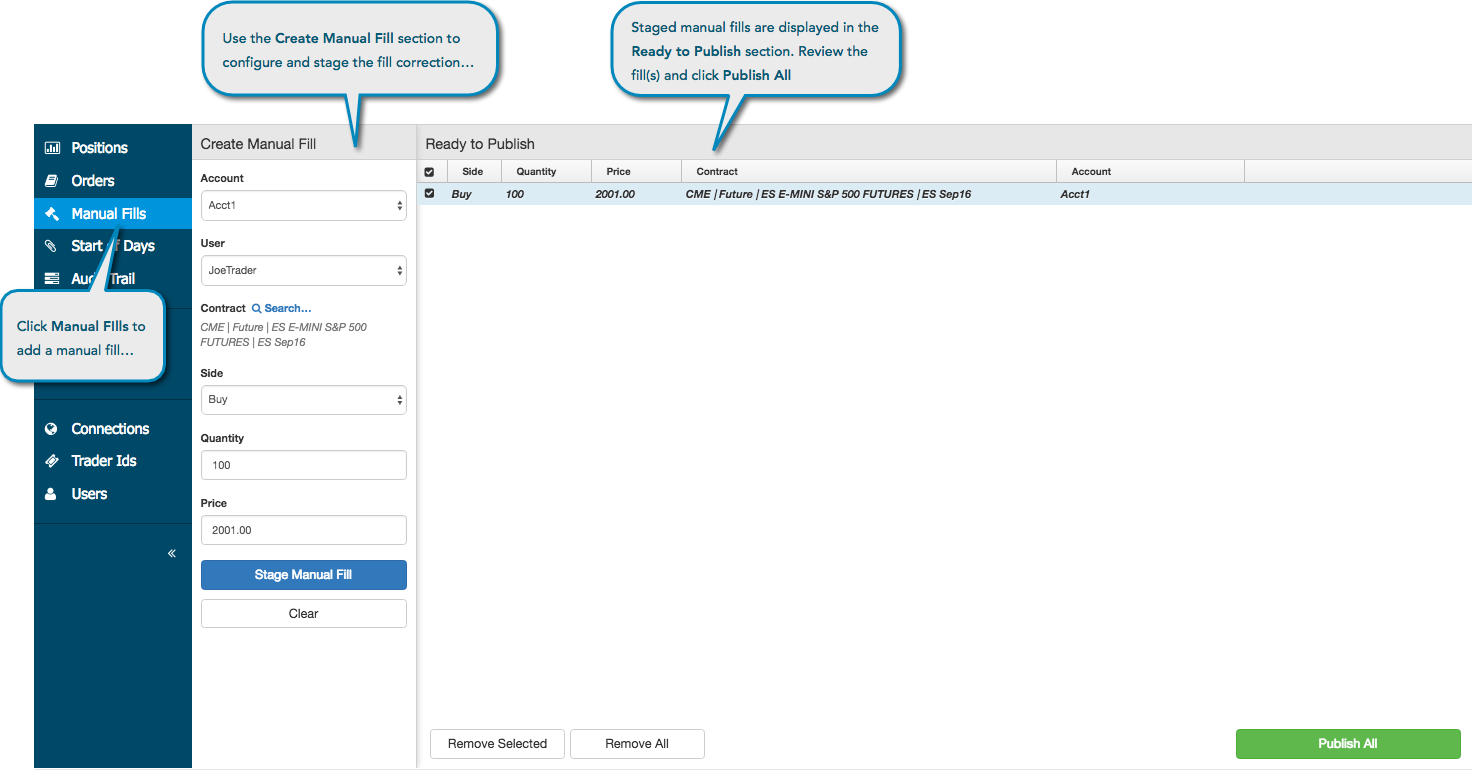
Once published, administrators cannot change a manual fill. However, they can offset a fill by right-clicking the desired manual fill in the Positions screen and selecting Offset Position from the right-click context menu.
Note: Company administrators must have "Full Admin" permissions in the Setup app to add, modify, and publish manual fills. Administrators can publish manual fills for their own company accounts or accounts assigned to them, or for their company's users or users shared with their company. Non-admin users (e.g., traders) can add, modify, and publish manual fills if they have the Update positions setting enabled for the account or user in Setup.
Adding and publishing a manual fill
Note: Only one manual fill can be added per account, user, and contract at one time. If you want to submit offsetting manual fills, you will have to add and publish them one at a time.
- To open the Monitor app, click Monitor in the title bar, or open it from the TT Customer Portal Home page.
- Click the Manual Fills tab in the left navigation pane.
- In the Create Manual Fill section, populate the following fields:
- Account — Click this field and select an account from the drop-down menu.
- User — Click this field and select a user form the drop down menu.
- Contract — Click search to select a contract.
In the Find a contract... screen that appears, search for the contract name or select an exchange and product type, product and/or contract in the market explorer.
All exchanges and asset classes supported by the TT platform are listed.
- Side — Select which side of the trade (Buy or Sell) to apply the fill.
- Quantity — Enter a quantity for the filled order.
- Price — Enter the price at which the order is filled.
Click Stage Manual Fill.
The manual fill appears in the Ready to Publish section.
To clear all settings and configure a different manual fill, click Clear.
If you need to remove a manual fill before it's published, select the fill in this section and click Remove Selected. Use Remove All to delete all selected staged manual fills.
- In the Ready to Publish section, review the manual fill and click Publish All.
Note: When publishing a manual fill to offset a spread position, no offsetting leg positions are published to the Position window. When you publish, you are only publishing a spread fill; it has no impact on the legs. You will need to publish separate manual fills to offset the leg positions if needed.
The fill appears in the user's Fills widget in their Trade app workspace.