TT Mobile on iOS
Settings
After logging in, tap the list icon at the top of Markets to get to the main menu.
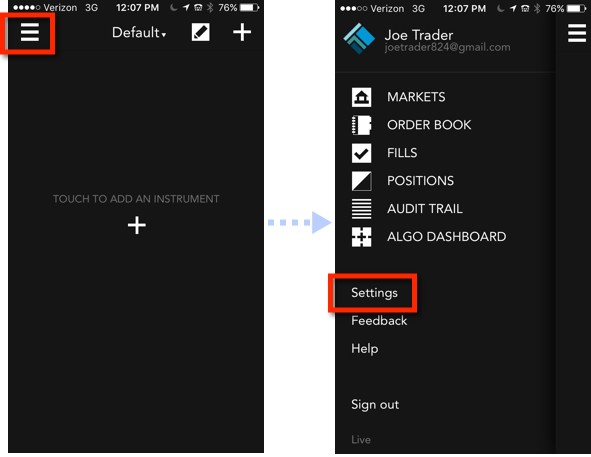
Tap Settings to view or change your TT Mobile app settings.
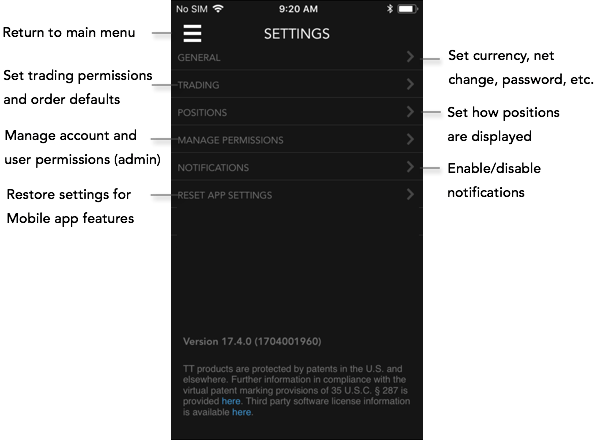
General Settings
Tap General to set the following:
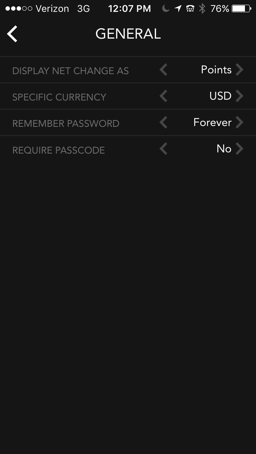
Specific Currency: Allows you to select the currency. P/L and prices will be displayed in the currency selected.
-
Display Net Change As: Specifies whether to show net change in points or percentages.
-
Remember Password: Specifies how frequently you will have to enter a password when logging in to the app.
-
Require Passcode: Provides an additional level of security by requiring you to enter a passcode when logging in or when changing the trading permissions.
Trading Settings
Tap Trading to set the following:
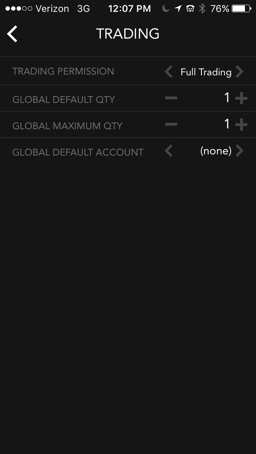
Trading Permission: Sets your trading permissions for the mobile application. Select one of the following:
- Full Trading: Allows you to submit and manage orders, subject to the permissions set by your risk administrator for your account.
- View Only: Limits you to viewing working orders.
- Delete Only: Allows you to delete existing orders, but not to submit or change them.
-
Global Default Qty: Sets the default order quantity for all new orders.
-
Global Maximum Qty: Sets the maximum order quantity for any order.
-
Global Default Account: Sets the default account to use for submitting orders.
Positions Settings
Tap Positions to set the following:
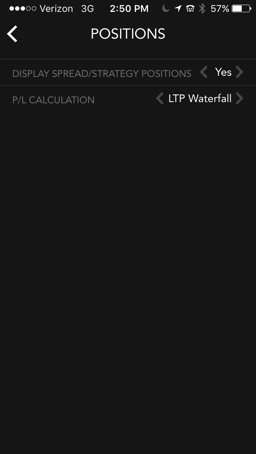
Display Spread/Strategy Positions: Allows you to enable (Yes) or disable (No) the display of exchange-traded spreads/strategies in the Position Window.
P/L Calculation: Allows you to select one of the following price types for calculating P/L:
- LTP Waterfall — When the this option is selected, TT uses the Last Traded Price (LTP) to calculate P/L and automatically switches to a waterfall logic to select other price types if LTP is not available or is not the best indicator of the current market for an illiquid instrument. The waterfall logic chooses the first available price in the following order: Last, Midpoint, Bid/Ask.
- Last — Sets LTP as the price type. If the LTP, Bid, and Ask prices are available, then TT checks if the LTP is valid (within the Bid/Ask range), meaning LTP >= Bid, and LTP <= Ask. If the LTP is within this range, then LTP is used as the P/L price.
- Midpoint — Sets the midpoint price as the price type. If LTP is not valid (within the Bid/Ask range), TT uses the midpoint price to calculate P/L. The Bid and Ask prices must be available to calculate the midpoint. If they 're available, then the midpoint (i.e., (Bid + Ask)/2) is used as the P/L price.
- Bid/Ask — Sets either the Bid or Ask price as the price type. If only one side is available, i.e., there is only a Bid or only an Ask, and there is also a settlement price, then either the Bid or Ask is used as the P/L price if it's better than the Settle: If no Ask, but Bid > Settle, then Bid is used as the P/L price; if no Bid, but Ask < Settle, then Ask is used as the P/L price.
Refer to the TT help library for more details about how P/L is calculated.
Manage Permissions (Admin Only)
Tap Manage Permissions to enable or disable trading on a per account or per user basis. Check the checkbox next to an account or user name to allow trading, or uncheck the box to disallow trading.
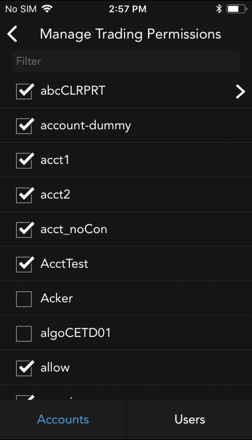
Notifications
Tap Notifications to enable fills alerts and set your notification preferences. All settings are "off" by default. You can enable the following options:
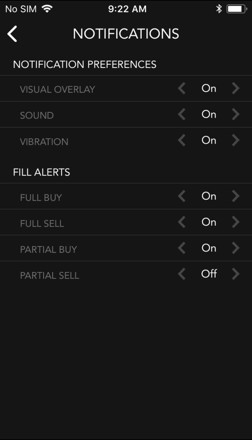
NOTIFICATION PREFERENCES
- Visual Overlay: Displays a visual notification.
- Sounds: Plays a tone when a notification is recevied.
- Vibration: Vibrates the device when a notifcation is received.
FILL ALERTS
- Fill Buy: Sends an alert for a full Buy fill.
- Fill Sell: Sends an alert for a full Sell fill.
- Partial Buy: Sends an alert for a partial Buy fill.
- Partial Sell: Sends an alert for a partial Sell fill.
Reset App Settings
Tap Reset App Settings to reset the following setting changes:
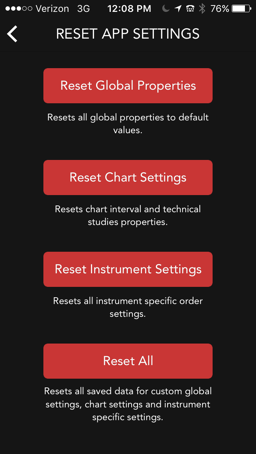
Reset Global Properties: Resets to default values.
Reset Chart Settings: Resets chart interval and technical study properties.
Reset Instrument Settings: Resets all instrument specific order settings.
Reset All: Resets global properties, chart settings, and instrument settings.