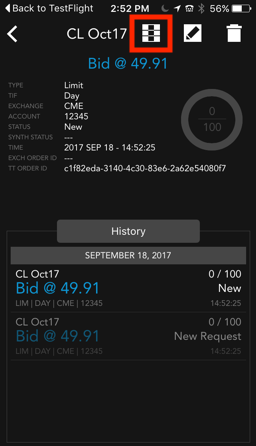TT Mobile on iOS
Order Book
The Order Book displays all of your working orders. Tap an order to view its details. You can also change and resubmit working orders from the Order Book.
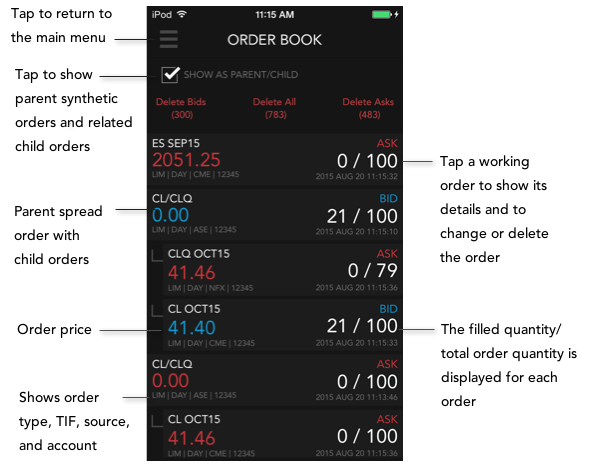
Changing an order in the Order Book
- Tap Order Book from the main menu, then tap the SHOW AS PARENT/CHILD checkbox in the Order Book to display any parent/child order relationships.
- Tap a working order to select it.
- Tap the Edit icon at the top of the order details.
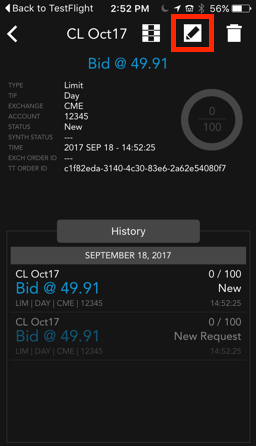
- Change the order price or quantity, account, or order type, etc. When completed, tap Change
- Confirm your order before sending.
Deleting an order in the Order Book
- Open the Order Book and tap an order to select it.
- Tap the delete icon at the top of the order details to delete the order.
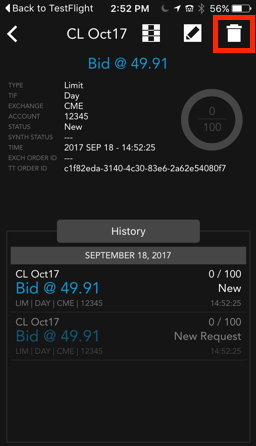
To delete all orders or all bids or asks, tap the delete option at the top of the Order Book.The app prompts you to confirm that you want to delete an order.
Launching MD Trader from the Order Book
- Open the Order Book and tap an order to select it.
- Tap the MD Trader icon at the top of the order details to open MD Trader for the instrument.