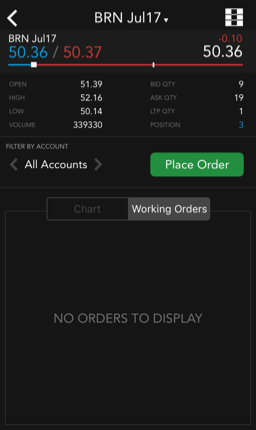TT Mobile on iOS
Markets List
The TT Mobile app allows you to create multiple market views in customized lists that contain your selected instruments. You can quickly navigate between lists of instruments based on the market view you have selected. When trading, simply tap the list at the top of the MD Trader screen to select another instrument in your customized Markets List.
Note: After an upgrade to TT Mobile version 16.9 or later, all of your saved instruments will be moved to the "Default" list on the Markets screen.
Creating a Markets List
To create a Markets List:
On the Markets screen, tap the Markets List drop-down arrow at the top of the screen.
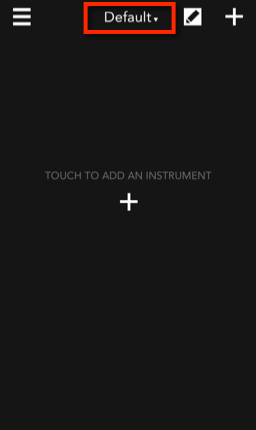
Tap + Create new market list.
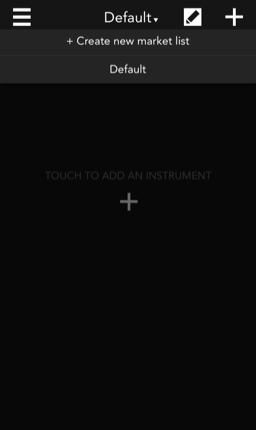
Type in a name of the list and tap OK.
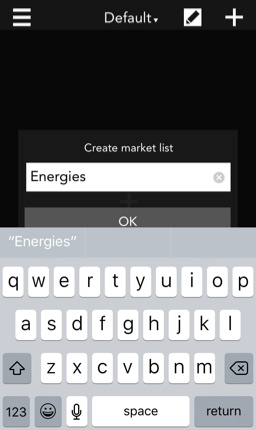
Tap + at the top of the screen to add instruments to the list.
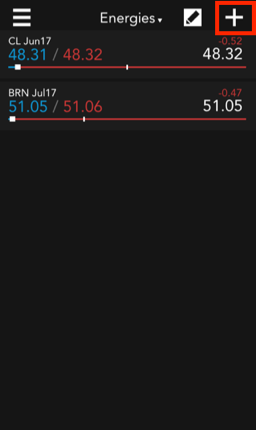
Modifying a Markets List
To modify a custom Markets List:
On the Markets List screen, tap the Edit icon to modify the current Market List at the top of the screen.
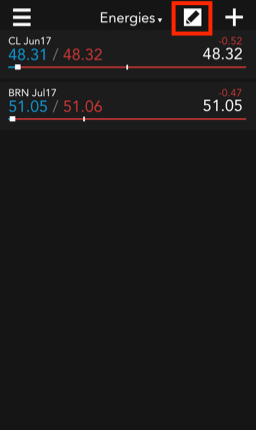
Select one of the edit mode options to modify the current Market List.
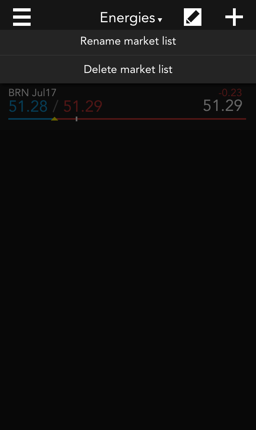
You can delete or rename the current Market List. When a Market List is deleted, the first available Market List will be selected. If no Market List exists, a Default Market List will be created.
Selecting a Markets List
A Markets List is selected from the top of the Markets screen. The first available list is your "Default" list, which is either blank after a clean install or contains your selected instruments after an upgrade to an iOS version that supports custom Markets List.
To select a Markets List:
On the Markets screen, tap the Markets List drop-down arrow at the top of the screen.
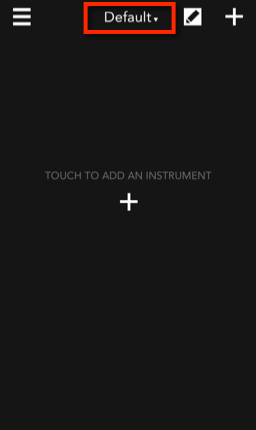
Tap an existing list to select it.
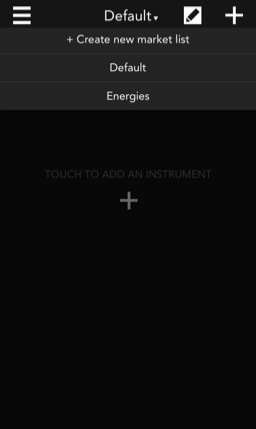
After selecting a list, the instruments in the list are displayed on the Markets screen.
Trading instruments from Markets List
To trade instruments from the same Markets List, select an instrument from the list available in MD Trader. If there are other instruments available in the list, the current instrument name is displayed with a drop down arrow at the top of the screen.
To trade instruments from Markets List:
Tap the current instrument name at the top of the MD Trader screen.
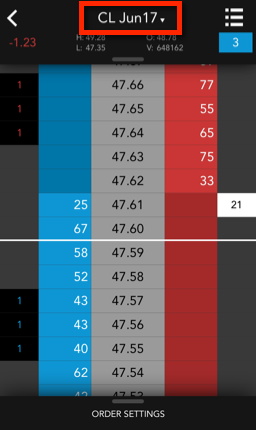
In the drop down list, tap another instrument to select it (e.g, BRN Jul17).
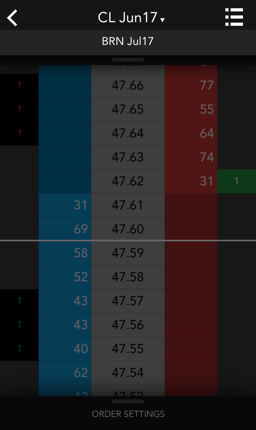
The new instrument appears in MD Trader.
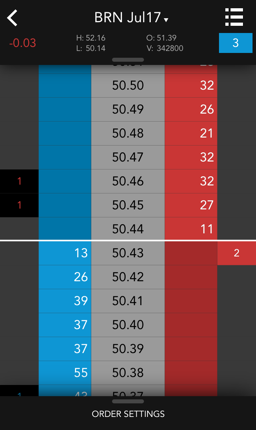
Switching instrument details using Markets List
Using the Market Lists functionality, you can switch the details view for an instrument from the instrument details screen.
To switch instrument details using Markets List:
Tap the instrument name at the top of the instrument details screen.
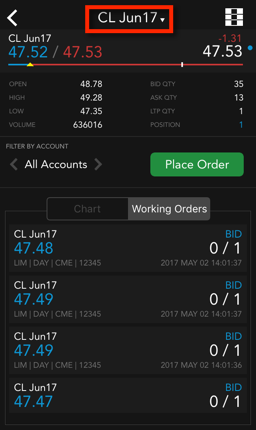
Tap an instrument (e.g., BRN Jul17) in the drop down list to select it.
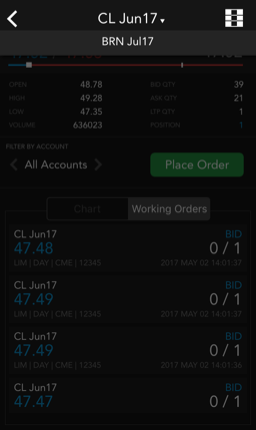
The instrument details are displayed for the selected instrument.