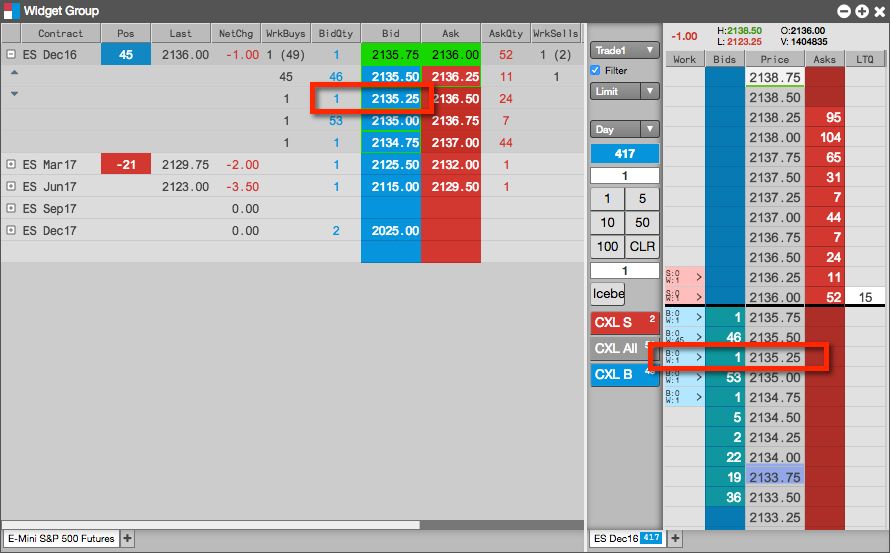Market Grid
Trading from the Market Grid
You can submit orders in the Market Grid by opening a floating order entry window (e.g., MD Trader®) or linked widget (e.g., Order Ticket). You can also trade from the Market Grid by grouping it with an order entry widget and creating a widget group.
Trading with a Floating Order Entry Order Ticket
To trade with a floating order entry order ticket:
Click in one of the following column values in the Market Grid to open MD Trader:
- Bid or Ask column to submit an order at the current price. The price in the Order Ticket is seeded with the selected bid or ask price.
- BidQty or AskQty column to submit at order for the available quantity. The quantity in the Order Ticket is seeded with the selected bid or ask quantity at any level of available market depth.
- Pos column to flatten your position. The quantity in the Order Ticket is seeded with the position value.
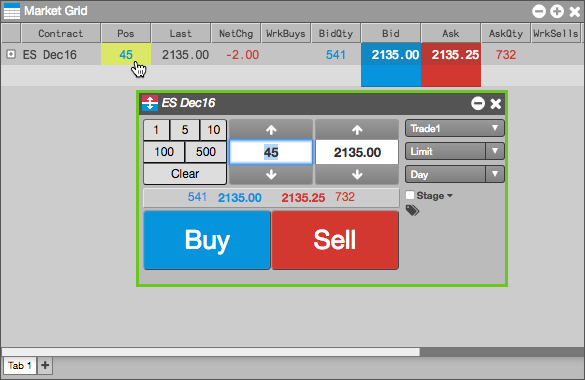
- Enter the remaining order information in the order ticket and submit the order.
Trading with a Floating Order Entry MD Trader®
To trade with a floating order entry MD Trader:
Click one of the following column values for an instrument in the Market Grid:
- Bid or Ask.
- BidQty or AskQty. The quantity in MD Trader is seeded with the selected bid or ask quantity at any level of available market depth in the Market Grid.
- Pos. The order quantity in MD Trader is seeded with the position value to allow you to flatten your position.
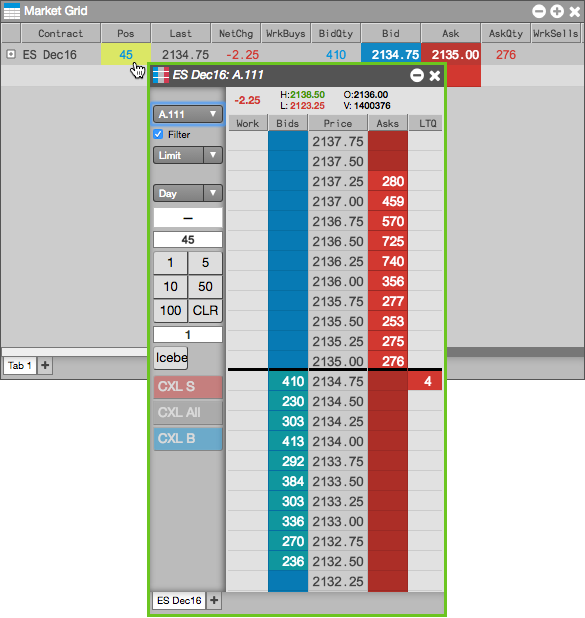
- Enter the remaining order information in MD Trader and submit the order.
Trading with a Linked Widget
To trade with a linked widget:
Right-click on the instrument to select Launch linked... and click on a widget (e.g., Order Ticket).
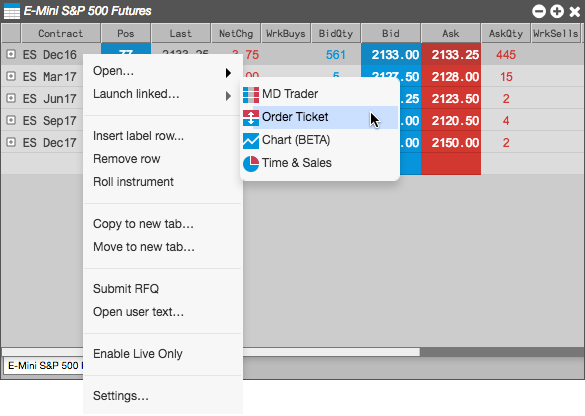
The widget opens populated with market data for the selected instrument (e.g., ES Dec16). The border of the widget is yellow indicating it is linked to the Market Grid.
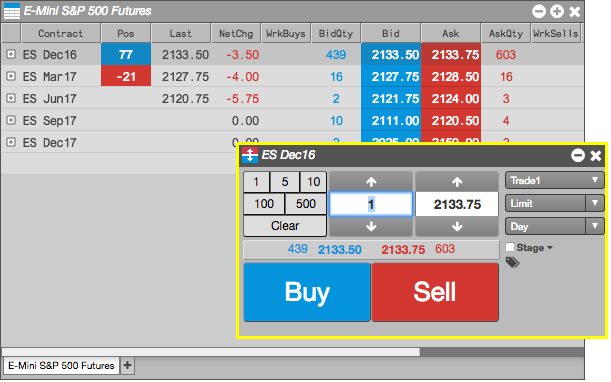
Select another instrument in the Market Grid (e.g., ES Mar17).
The linked widget is seeded automatically with the new instrument.
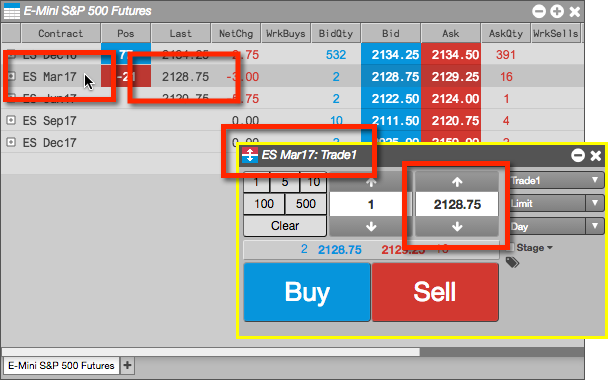
Trading with a Grouped Widget
To trade with a grouped widget:
Right-click on the instrument to select Open and click on a widget (e.g., MD Trader®)
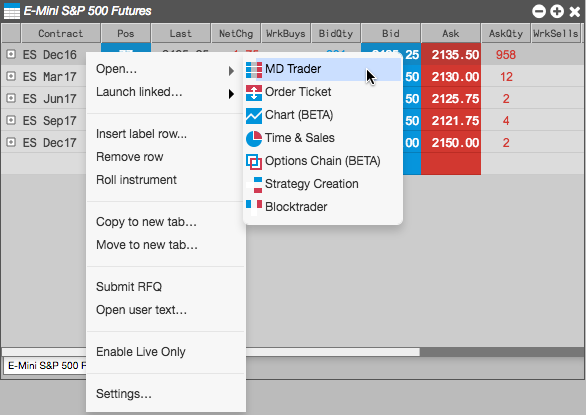
Right-click in the opened widget title bar to select Group widget... and create a widget group.
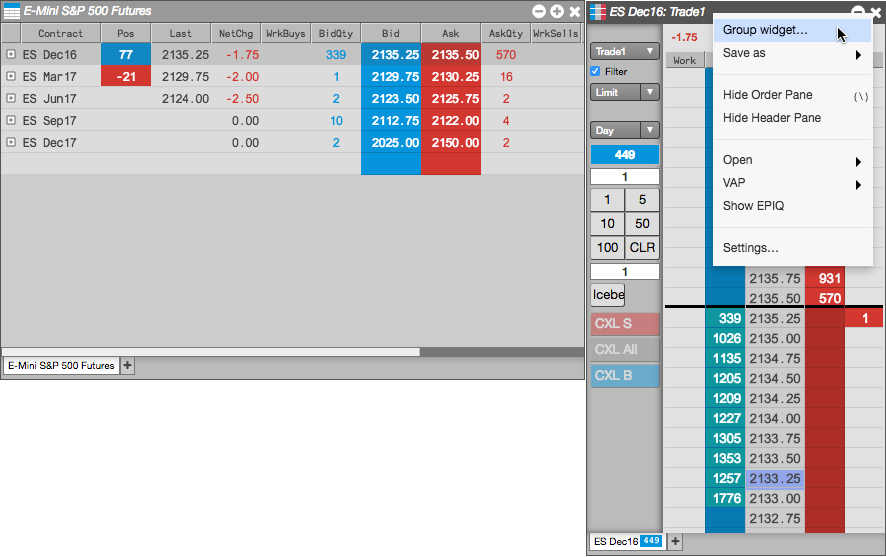
Enter an order in the docked (grouped) MD Trader widget.
The order appears in the Market Grid as well as in MD Trader. As you select an instrument in the Market Grid, it appears in the grouped MD Trader widget.