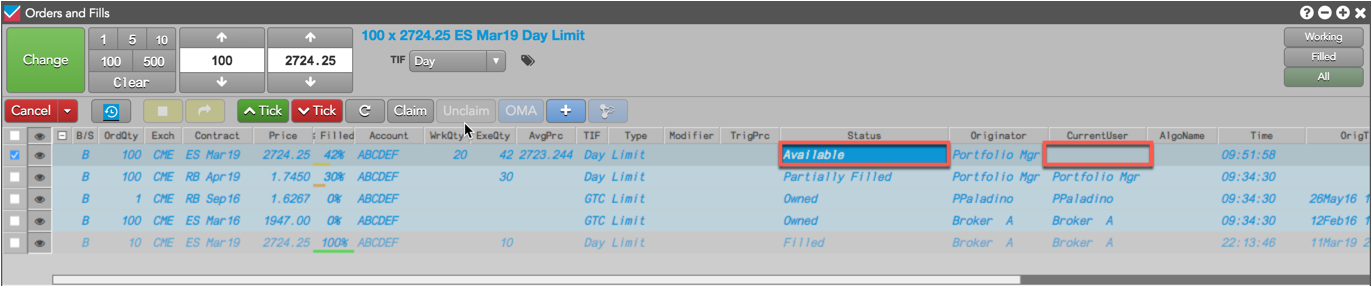Care Orders
Claiming and unclaiming care orders
Users with order permissions to manage care orders can claim a care order using their Order Book. After claiming the order, the user is considered the "owner" of the care order in the TT system.
After a care order has been claimed, the owner or originator can unclaim the care order to make it available again.
Claiming a care order
Note: Ensure that the Order Book toolbar buttons Claim and Unclaim are shown. To show/hide these buttons, right-click the toolbar, select Settings, and click Order Toolbar Buttons. Scroll through the list that appears, check Claim and Unclaim, and click Ok.
To claim a care order:
- Open the Order Book widget or the Order and Fills widget.
-
Click the care order row to select it.
Note: Care orders are displayed with a status of Available in the Status column. Make sure you are showing this column in the Order Book settings.
Tip: In the Order Book and Order and Fills widgets, the Available status is displayed as an actionable button in the Status column, allowing you to claim the order with a single click.
The order row checkbox is checked after selecting the care order.
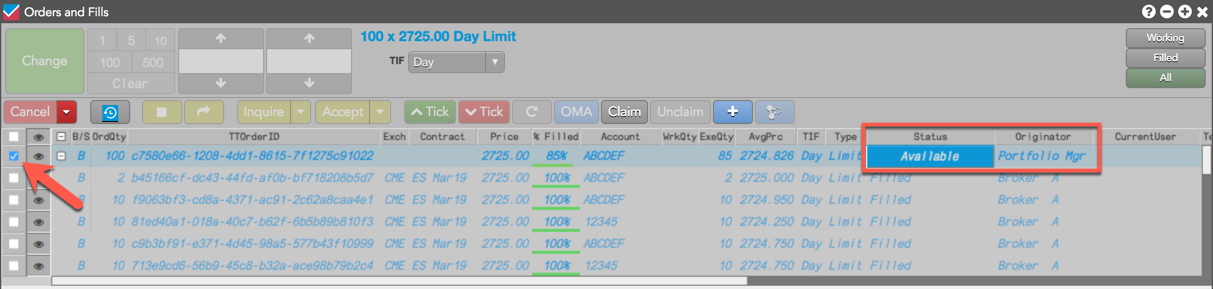
-
Click the Claim button in the toolbar.
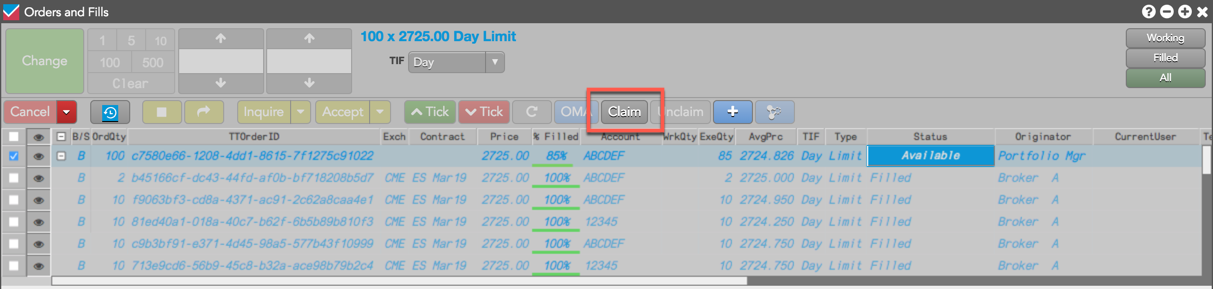
When you claim the order, your alias appears in the CurrentUser column, indicating you are the owner of the care order.
The Unclaim button is active and the Claim button is now grayed out. The Buy or Sell direction cell in the B/S column becomes an actionable button, and the owner can now click B (Buy) or S (Sell) to enter a child order.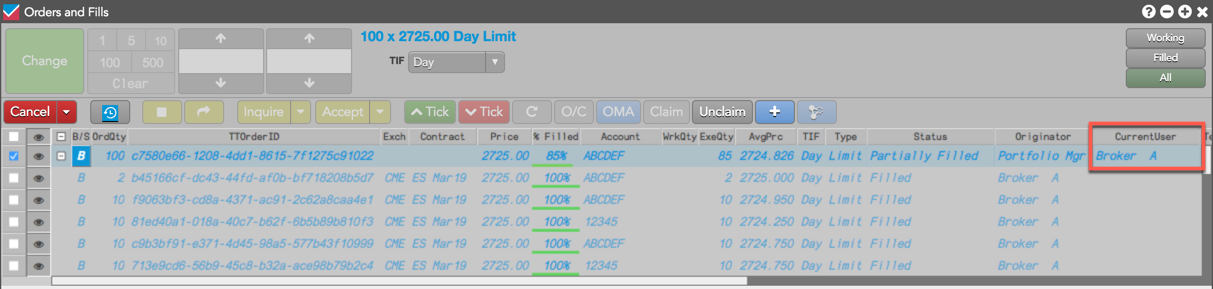
-
Optionally, you can click the order details button
 in the toolbar to open
the Order Details screen and view any special order instructions in the StageMsg field.
in the toolbar to open
the Order Details screen and view any special order instructions in the StageMsg field.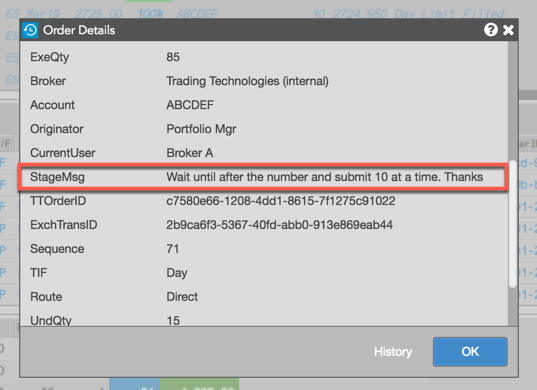
Tips:
- You can also view the care order message in the StageMsg column in the Order Book.
- StageMsg will also appear for related Child orders.
Claiming a care order using the staged order alert
You can also claim a care order from a pop-up alert. When the Preferences | Orders | Alert on new staged order option is enabled in your workspace, the following pop-up alert is displayed when a new care order is available:

When you click Claim in the pop-up to claim the order, the Status column displays as "Claimed" and your alias is displayed in the CurrentUser column. The options to "Buy" or "Execute" a care order using the pop-up alert are displayed when the "Manage staged orders without claiming" order permission is enabled for the account or user in Setup.
Note: To cancel the care order without claiming, click "Reject". To simply ignore the alert, click "x" in the upper right corner of the pop-up alert.
Unclaiming a care order
If you own a care order with a Status of Owned, Working, or Partially Filled, you can relinquish ownership of the order using the Unclaim button on the toolbar.
Tip: When you select a care order, you may have the ability to force the claimed care order back into "Available" status by using the Unclaim button. To use this functionality, your administrator must grant you the Unclaim Orders Owned by Others user permission.
To unclaim a care order:
- Open the Order Book widget.
- Click the care order row to select it.
- Click Unclaim in the toolbar.
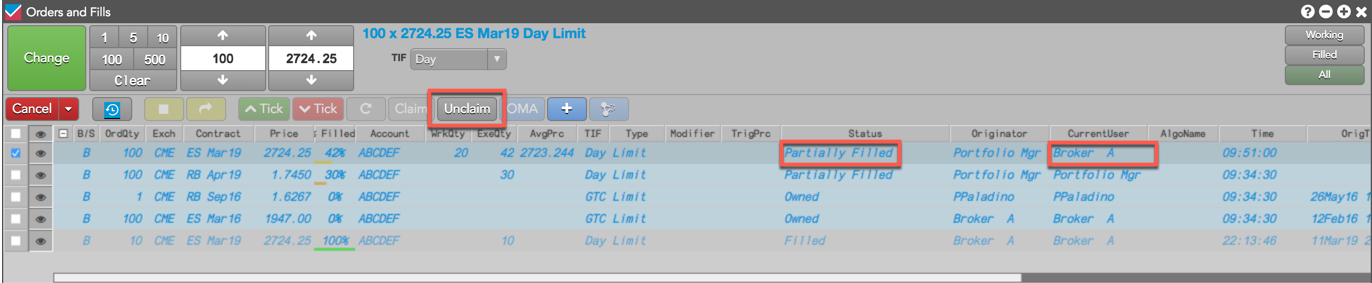
When you unclaim the order, the Status of the order is "Available" and the CurrentUser column is blank until another user claims the care order. The Claim button is active and the Unclaim button is now grayed out. The "Available" status also becomes an actionable button in the Status column.