Care Orders
Assigning Fills and Orders to Care Orders
Assigning Orders to Care Orders
You can assign existing working orders to a care order in the Order Book and Orders and Fills widget (OFW) via the "Assign > Orders..." right-click menu item that appears on a staged order.
When assigning orders, consider the following:
- An owner can assign exchange orders that match the side and contract of the care order, are less than or equal to the care order quantity, and are at the same or better price.
- Orders can be assigned from a different account or the same account as the originator.
To assign orders to a care order:
- Claim the care order in the orders pane of the Order and Fills widget.
- Right-click the care order and select Assign Orders... from the context menu.
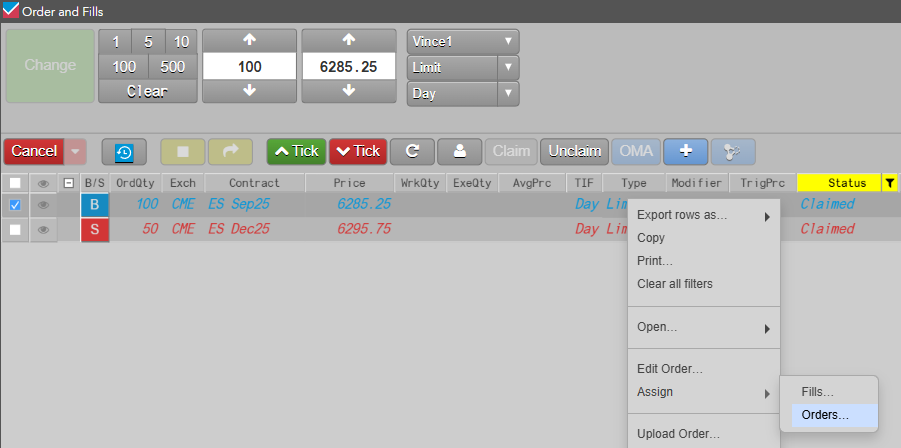
Note: If an exchange order exists that matches the side, contract, and is less than or equal to the care order quantity, the context menu shows the “Assign orders…” option.
- In the Orders pane, select one or more orders to assign for the care order.
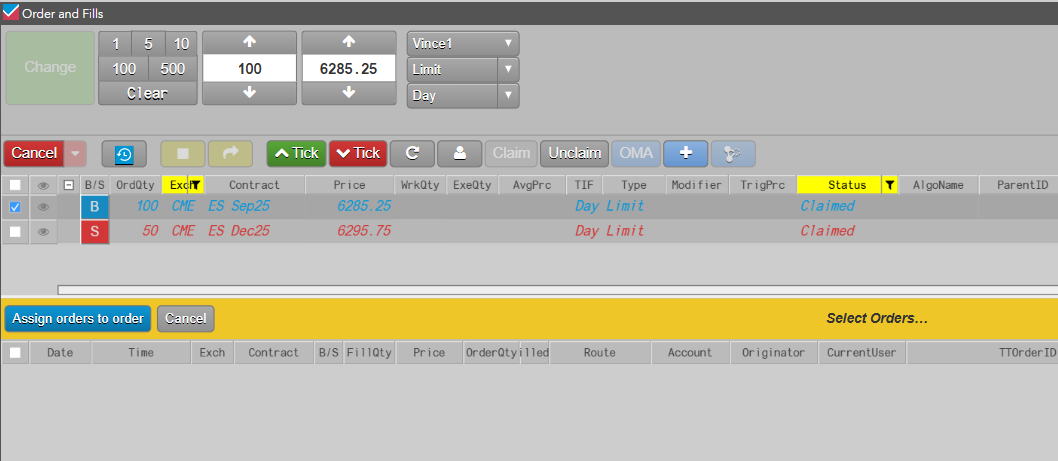
Tip: Only orders that can be assigned to the care order are shown in the Assignment pane.
- Click Assign Orders to Order.
The Orders are now nested below the Care Order in the Assignment pane.
Assigning Fills to Care Orders
After claiming a care order, the owner can partially or fully fill the order by assigning fills from their inventory using the Order and Fills widget. When the fills are assigned to the care order, both the owner and originator see the fills and their impact on the remaining quantity of the care order in their Order and Fills widget.
Note: You must use the Order and Fills widget to assign fills.
When assigning fills, consider the following:
- An owner can assign manual or exchange fills that match the side and contract of the care order, are less than or equal to the care order quantity, and are at the same or better price.
- Fills can be assigned from a different account or the same account as the originator.
To assign fills to a care order:
- Claim the care order in the orders pane of the Order and Fills widget.
- Right-click the care order and select Assign Fills... from the context menu.
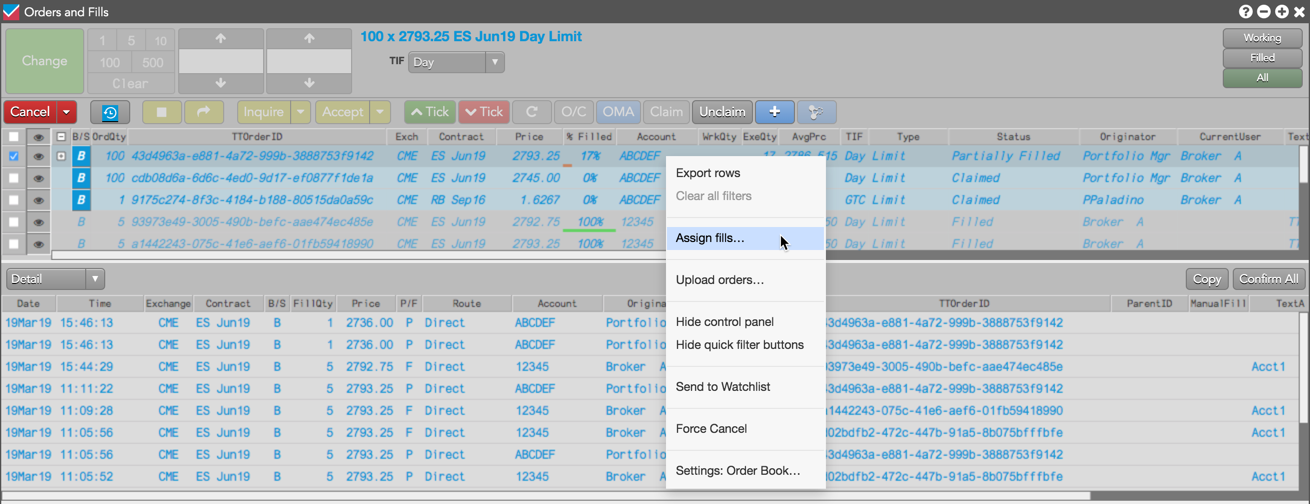
Note: If a manual or exchange fill exists that matches the side, contract, and is less than or equal to the care order quantity, the context menu shows the “Assign fills…” option.
- In the Fills pane, select one or more fills to assign for the care order.
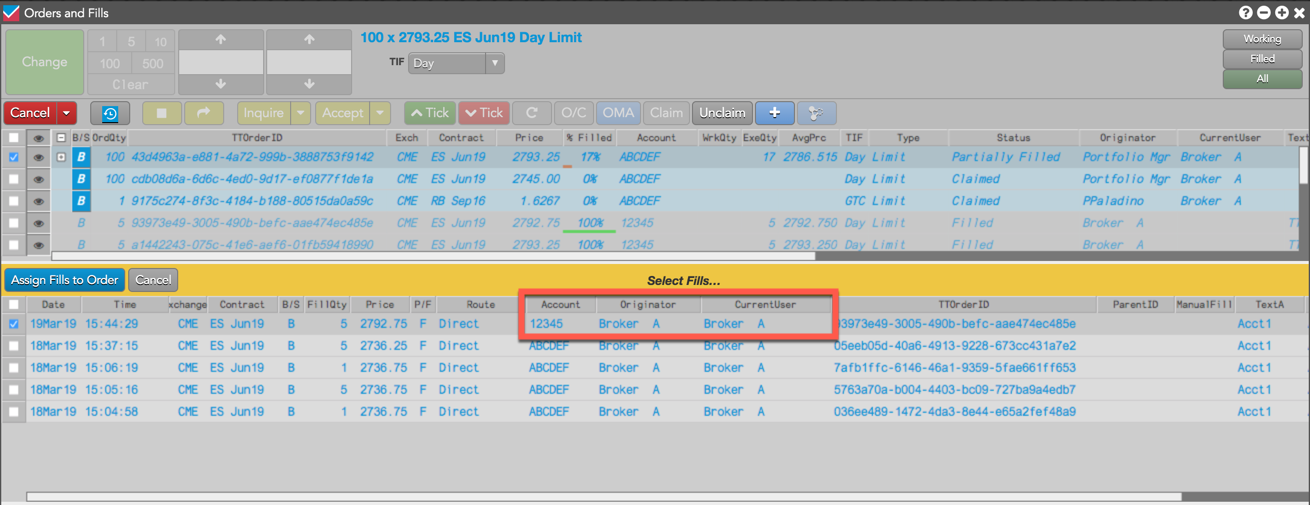
Tip: Only fills that can be assigned to the care order are shown in the Fills pane.
- Click Assign Fills to Order.
The fill is added to the care order and appears in both the owner's and originator's Fills panes. The owner (e.g., Broker A) sees the fill from their own account (e.g., 12345) added to the care order account (e.g., ABCDEF).

The originator (e.g., Portfolio Mgr) sees only the fill assigned to their account (e.g., ABCDEF), and the ExeQty, % Filled, and AvgPrc columns are updated in the Order Book. The NetPos and P/L in the Positions pane are also updated based on the assigned FillQty (e.g., 5).
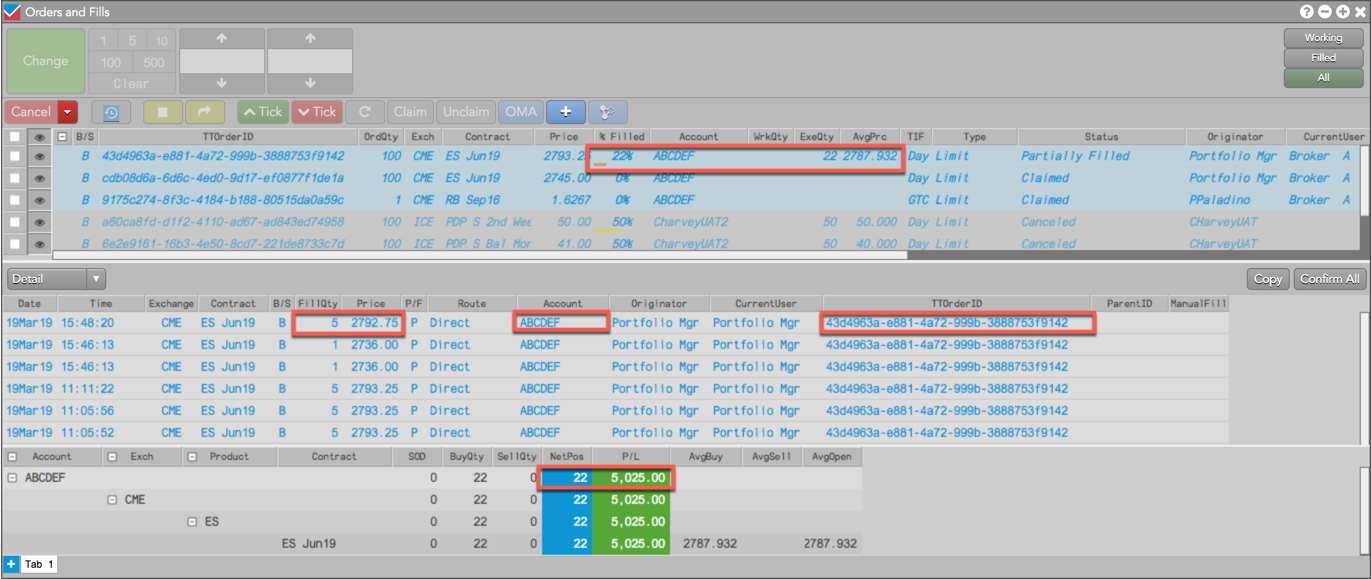
- To unassign fills to a care order:
Right-click the care order and select Unassign Fills... from the context menu.
Note Only current session fills can be assigned and/or unassigned to/from a staged order.
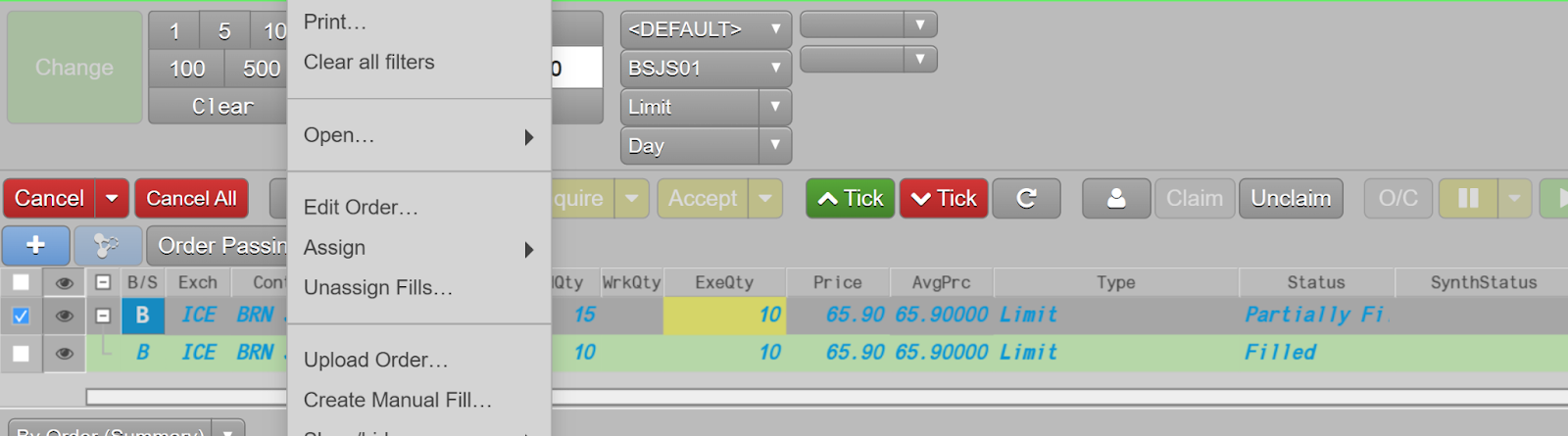
In the Fills pane, select one or more fills to unassign for the care order.
Click Unassign Fills to order.