Care Orders
Changing or canceling care orders
Based on their role in submitting or managing the order, users can make requests to change a care order or cancel a care order. Requests can be made via the Order Book widget in TT or a FIX trading application.
Changing a care order
After the care order is claimed and has not been fully filled, the originator can request a change to the following:
- Price
- Quantity
- Exchange order type
To change a care order:
- Select the order in the Order Book and change the price or quantity.
- Click Change.
If you are the originator and not the owner, the Status column shows Pending Change Approval.

Both the originator and the owner will see Pending Change Approval in the Status column of their Order Books.
Canceling a care order
The owner can cancel the care order before submitting any child orders.
If the originator attempts to cancel the care order after it is claimed by the owner, then the owner must approve the cancel request. Both the originator and the owner will see Pending Cancel Approval in the Status column of their Order Books, indicating that there is a care order cancel request pending approval by the owner.
Note Canceling a parent care order will also cancel all working child orders of that care order, even if the child orders have not been selected in the Order Book.
To cancel a care order:
- Select a care order in the Order Book.
- Click the Cancel button in the tool bar.
If you are canceling orders with fills that have not been released, click Release Fills and Cancel Order in the Cancel orders? dialog box.
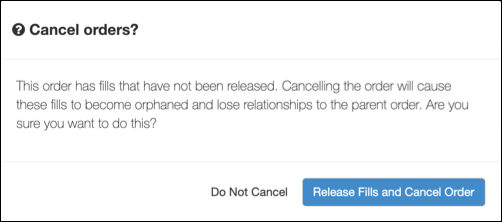
If you are the originator and not the owner, the care order Status changes to Pending Cancel Approval. Otherwise, "Pending Cancel" is displayed.
