Charts
Entering orders on a chart
To enter orders on a chart:
Click
 (the chart menu icon) in the top left corner of the chart and click
(the chart menu icon) in the top left corner of the chart and click  (the enable trading icon) in the Chart menu.
(the enable trading icon) in the Chart menu.
Note: The Show Working Orders setting in the Chart settings is enabled by default when you enable trading.
In the order pane, select an account, order type, and order restriction (TIF) . You can also use the default settings for each.
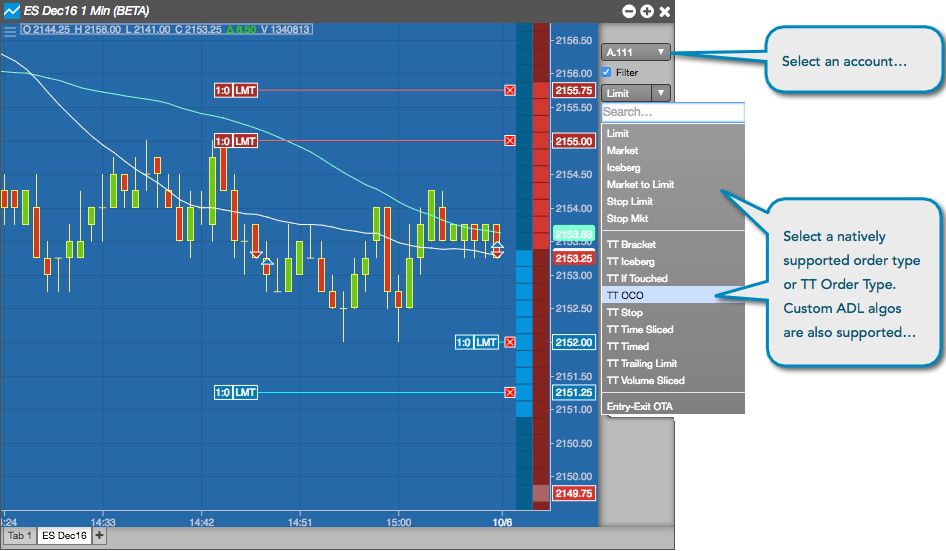
Enter an order quantity. You can type in a value, use your default order quantity, or click one of the quantity buttons. You can use the CLR button to clear the quantity field.
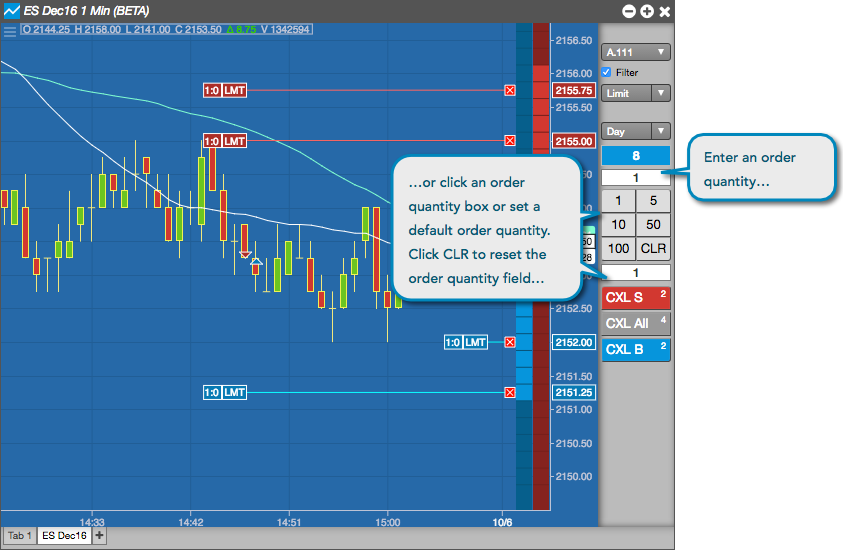
Click a cell in either the Bids (blue) or Asks (red) column next to a price level to enter the order.
When you hover on a cell, both the price in the price axis and the cell where the cursor is hovering are highlighted to provide you with a clear indication of whether you will be entering a buy or a sell order by displaying the price in blue (buy) or red (sell). When you click the cell to enter the order, the buy or sell price at which you entered the order remains highlighted.

- While pressing the Ctrl key, right-click in the order quantity number pad buttons. The order quantity button interface opens.
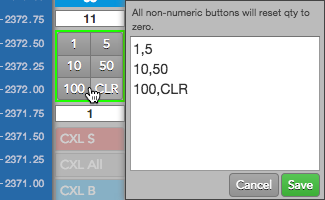
- Change an order quantity in the interface. The value immediately changes on the corresponding number pad button.
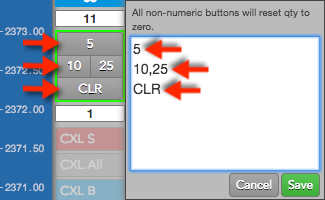
- Click Save.
Customizing order quantity buttons
To customize order quantity buttons: