Charts
Displaying fills and working orders
In a chart, you can display fills and working orders, as well as track your fills by time interval or by position.
Displaying working orders
To display working orders:
Open the right-click Settings: Chart menu and check the Enable Trading checkbox.
The Show Working Orders checkbox is checked by default and grayed out when you enable trading mode in the chart.
- Click Apply and Save.
The chart displays working orders.
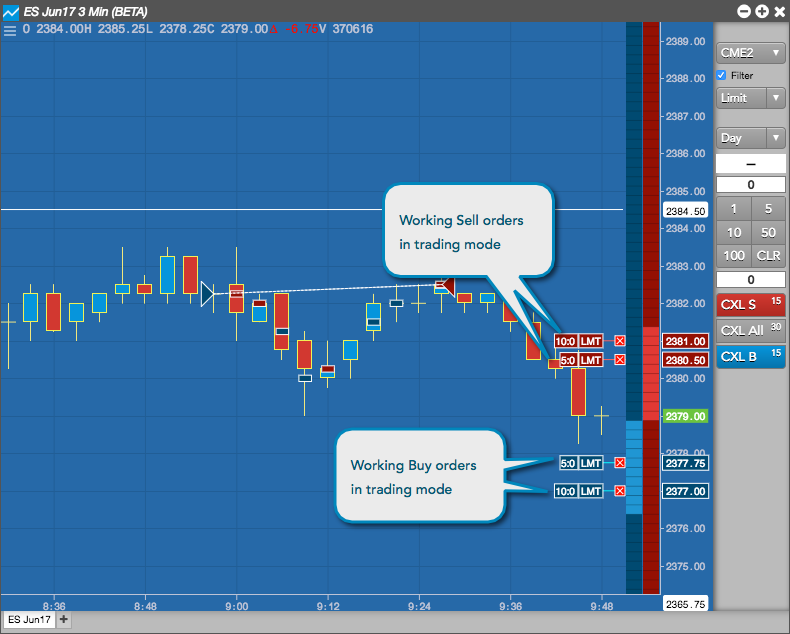
Optionally, you can disable trading mode and check the Show Working Orders checkbox to display working orders.
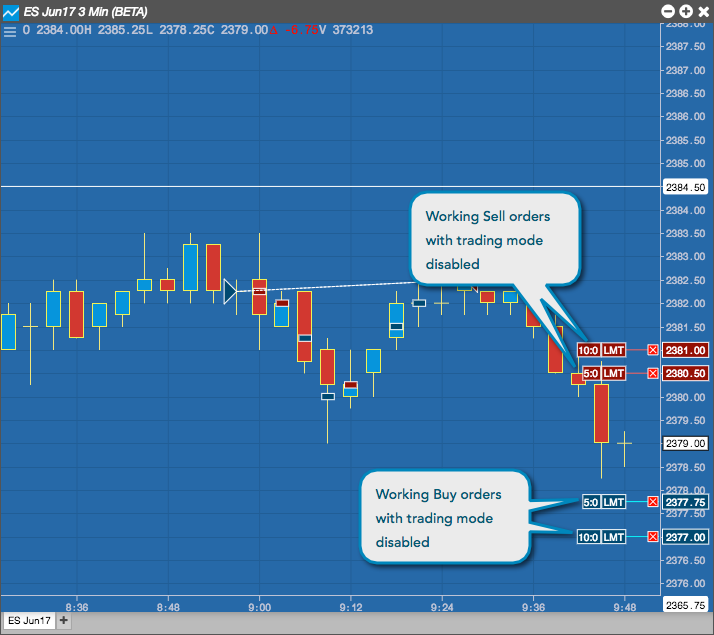
Displaying fills
To display fills:
- Open the right-click Settings: Chart menu and check the Show Fills checkbox.
- Optionally, click the From field to set a date and time to begin displaying trading activity in the chart.
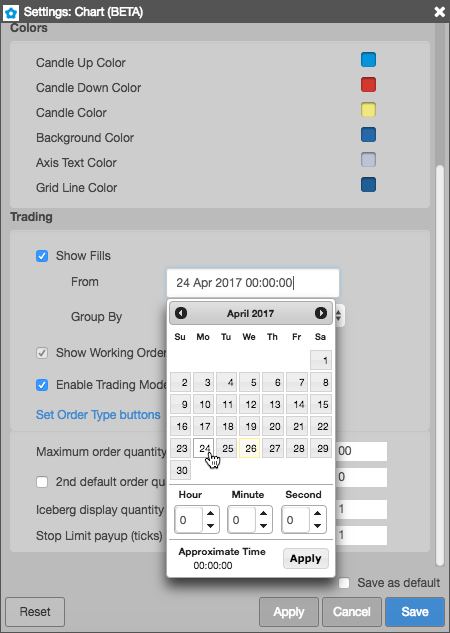
To group fills by interval, click Group By and select Interval.
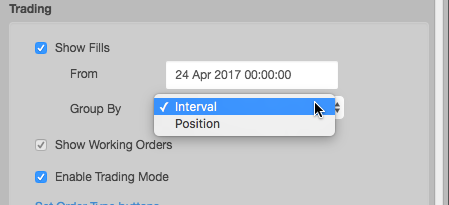
To group fills by position, click Group By and select Positions.
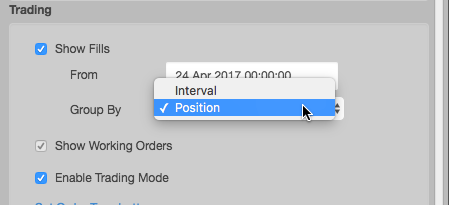
- Click Apply and Save.
The chart displays fills grouped by interval or position based on your selection.