TT Mobile on Android
Settings
After logging in, tap the list icon at the top of Markets to get to the main menu.
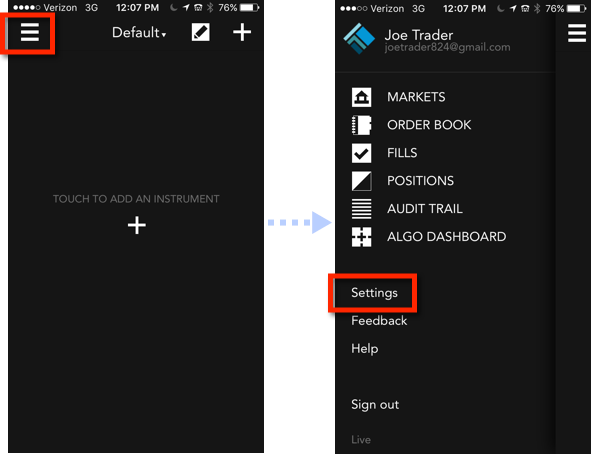
Tap Settings to view or change your TT Mobile app settings.
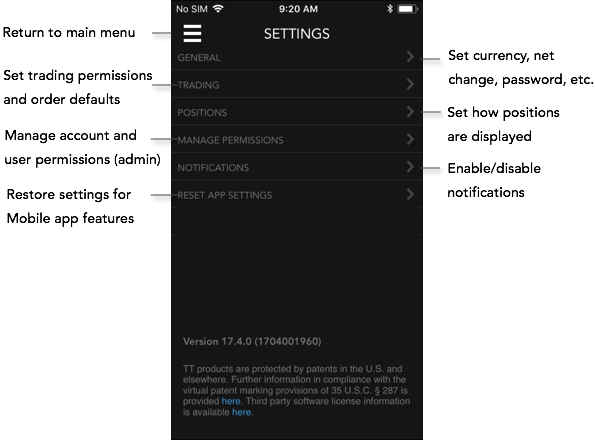
General Settings
Tap General to set the following:
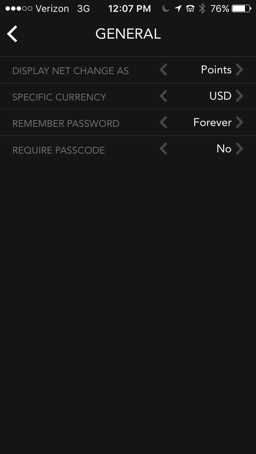
Specific Currency: Allows you to select the currency. P/L and prices will be displayed in the currency selected.
-
Display Net Change As: Specifies whether to show net change in points or percentages.
-
Remember Password: Specifies how frequently you will have to enter a password when logging in to the app.
-
Require Passcode: Provides an additional level of security by requiring you to enter a passcode when logging in or when changing the trading permissions.
Trading Settings
Tap Trading to set the following:
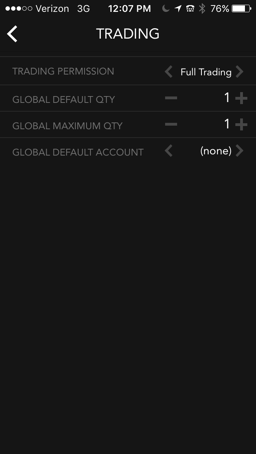
Trading Permission: Sets your trading permissions for the mobile application. Select one of the following:
- Full Trading: Allows you to submit and manage orders, subject to the permissions set by your risk administrator for your account.
- View Only: Limits you to viewing working orders.
- Delete Only: Allows you to delete existing orders, but not to submit or change them.
-
Global Default Qty: Sets the default order quantity for all new orders.
-
Global Maximum Qty: Sets the maximum order quantity for any order.
-
Global Default Account: Sets the default account to use for submitting orders.
Positions Settings
Tap Positions to set the following:
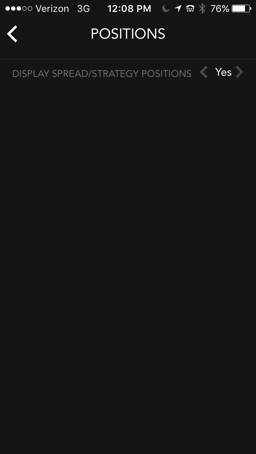
Display Spread/Strategy Positions: Allows you to enable (Yes) or disable (No) the display of exchange-traded spreads/strategies in the Position Window.
Manage Permissions (Admin Only)
Tap Manage Permissions to enable or disable trading on a per account or per user basis. Check the checkbox next to an account or user name to allow trading, or uncheck the box to disallow trading.
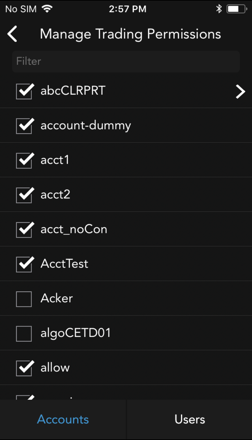
Notifications
Tap Notifications to enable fills alerts and set your notification preferences. All settings are "off" by default. You can enable the following options:
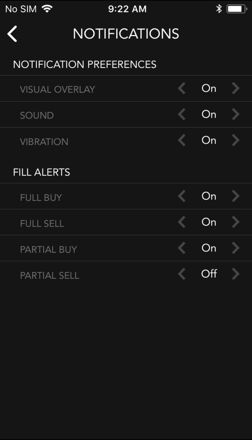
NOTIFICATION PREFERENCES
- Visual Overlay: Displays a visual notification.
- Sounds: Plays a tone when a notification is recevied.
- Vibration: Vibrates the device when a notifcation is received.
FILL ALERTS
- Fill Buy: Sends an alert for a full Buy fill.
- Fill Sell: Sends an alert for a full Sell fill.
- Partial Buy: Sends an alert for a partial Buy fill.
- Partial Sell: Sends an alert for a partial Sell fill.
Reset App Settings
Tap Reset App Settings to reset the following setting changes:
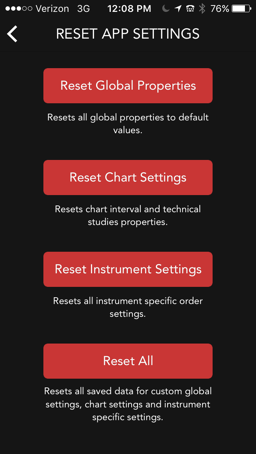
Reset Global Properties: Resets to default values.
Reset Chart Settings: Resets chart interval and technical study properties.
Reset Instrument Settings: Resets all instrument specific order settings.
Reset All: Resets global properties, chart settings, and instrument settings.