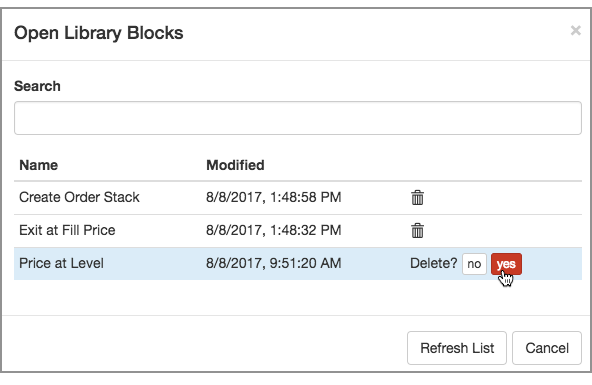Library blocks
Creating a library block
Suppose you find yourself adding the same set of blocks to perform a particular task. If you create a group block with this functionality, you can easily add it your block library and then reuse it any time you want.
Adding a group block to your library
You can save a portion of an existing algo by converting it to a group block and then saving it as a Library block. In this case, you create a Library block from the portion of the algo that calculates a price some number of ticks away from the market.
To create a group block and add it to your library:
-
Identify the blocks and connections you want to group.
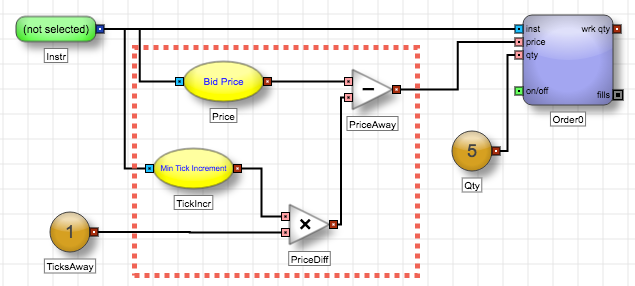
-
Using the left-mouse button, select the desired blocks. You could also Ctrl-click (Command-click) to add blocks individually to the selection.
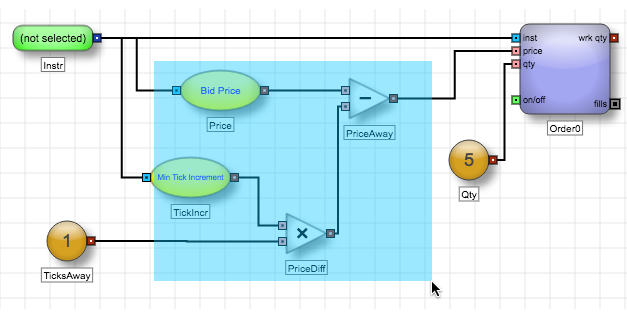
-
Right-click on any of the selected blocks and select Group from the context menu.
The selected blocks are replaced with a group block.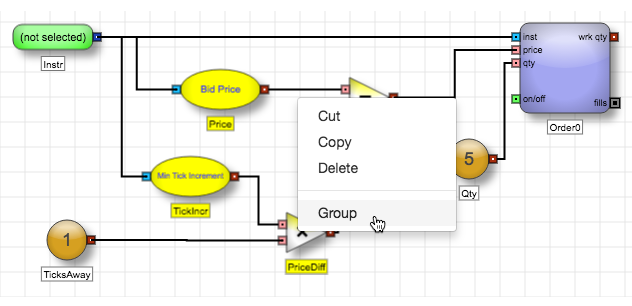
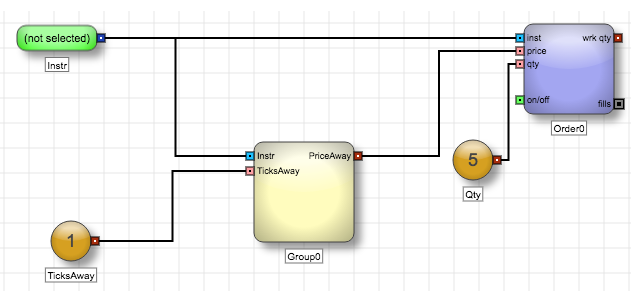
-
Select the group block and change the Name so you can easily identify it from other blocks in your block library.
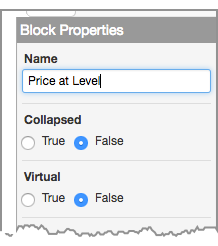
Note If you do not rename the block, the default (e.g. Group0) name will be used when you add it to your library, and you will not be able to change its name later. -
Right-click on the group block, and select Save As Library Block.
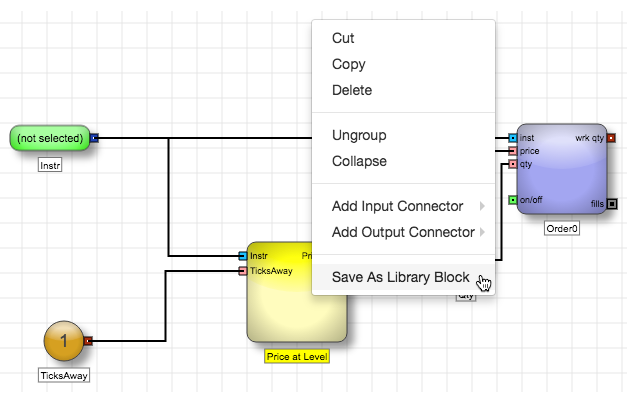
-
After the Library block is uploaded successfully, click Close.
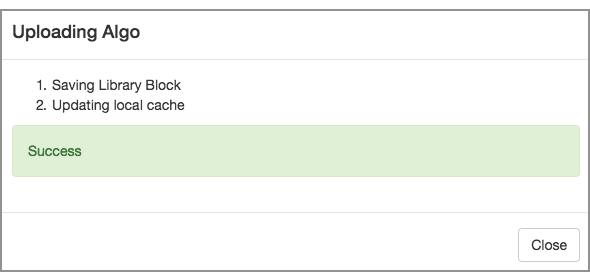
Removing a block from your library
To remove a block from your library:
-
From the File menu, select Load Library Block.
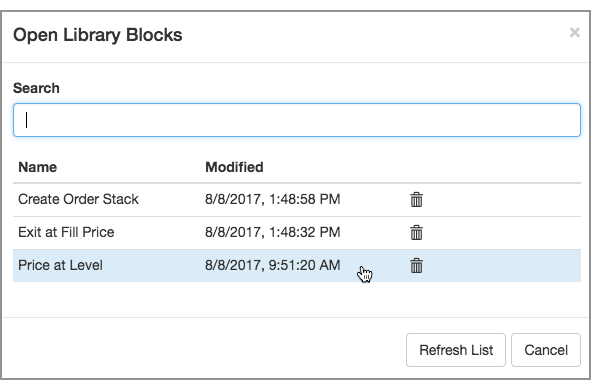
-
Click the delete icon (
 ) and click yes to confirm.
) and click yes to confirm.