Virtualized blocks
Creating a virtualized group of blocks
To create a virtualized group of blocks:
-
Highlight a group of blocks and .
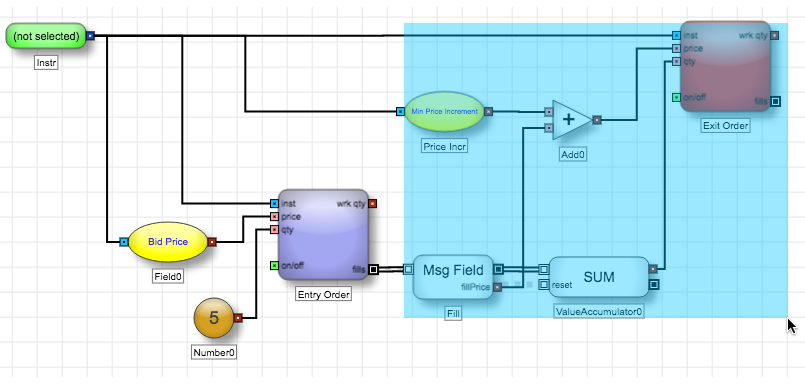
-
Right-click on one of the selected blocks and select Group.
The highlighted blocks become consolidated into a single block: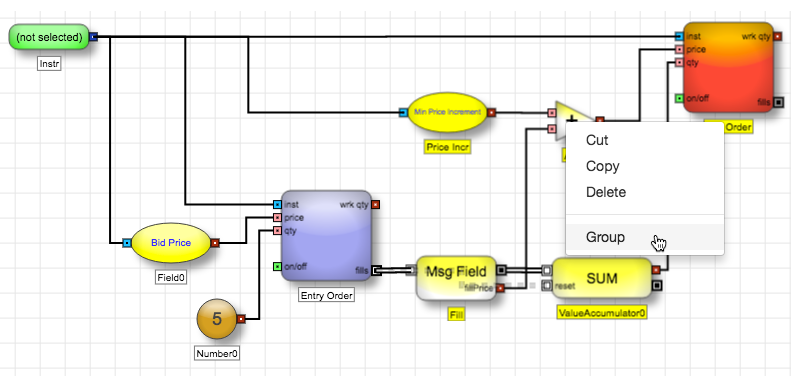
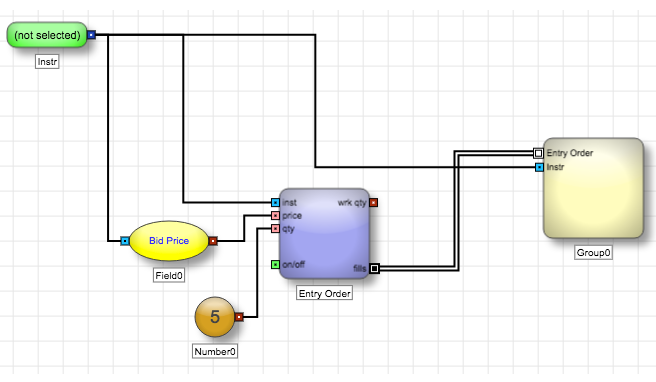
-
In the Block Properties for the Group block, set the Virtual property to True. You can also choose Virtualize from the block's context menu.
The block's border changes to a dashed line to indicate the block is a virtualized block.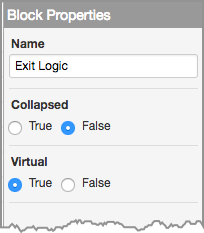
A new 'copy' of the virtualized blocks will be generated every time a discrete event message enters the virtualized block.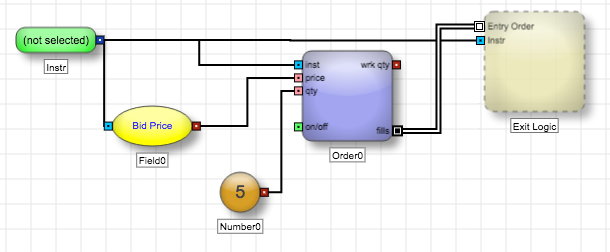
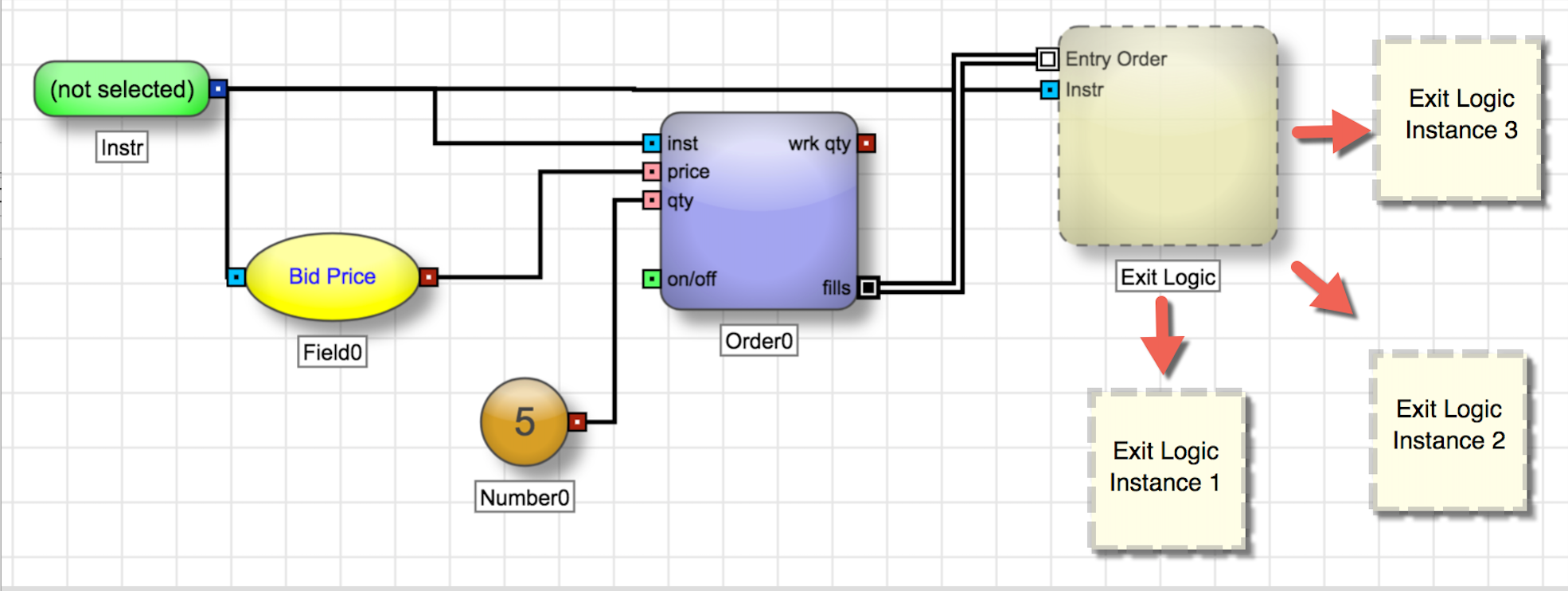
-
If desired, you can double-click a virtual block to open it and display its logic in the canvas.
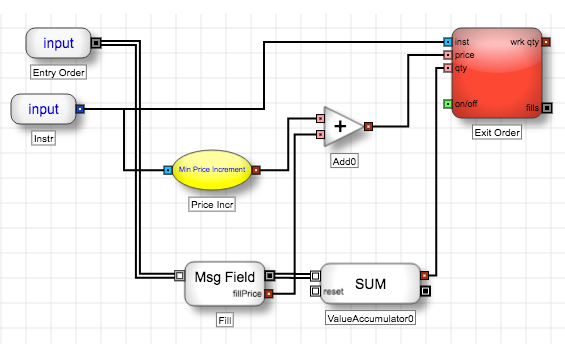
Note A virtualized block must have a discrete event message input as it is created only when a discrete event message enters the block. See Rules of Virtualization for more information.