Group blocks
Creating a Group block
Creating a Group block
To create a Group block:
-
Select the blocks you want to add to the group.
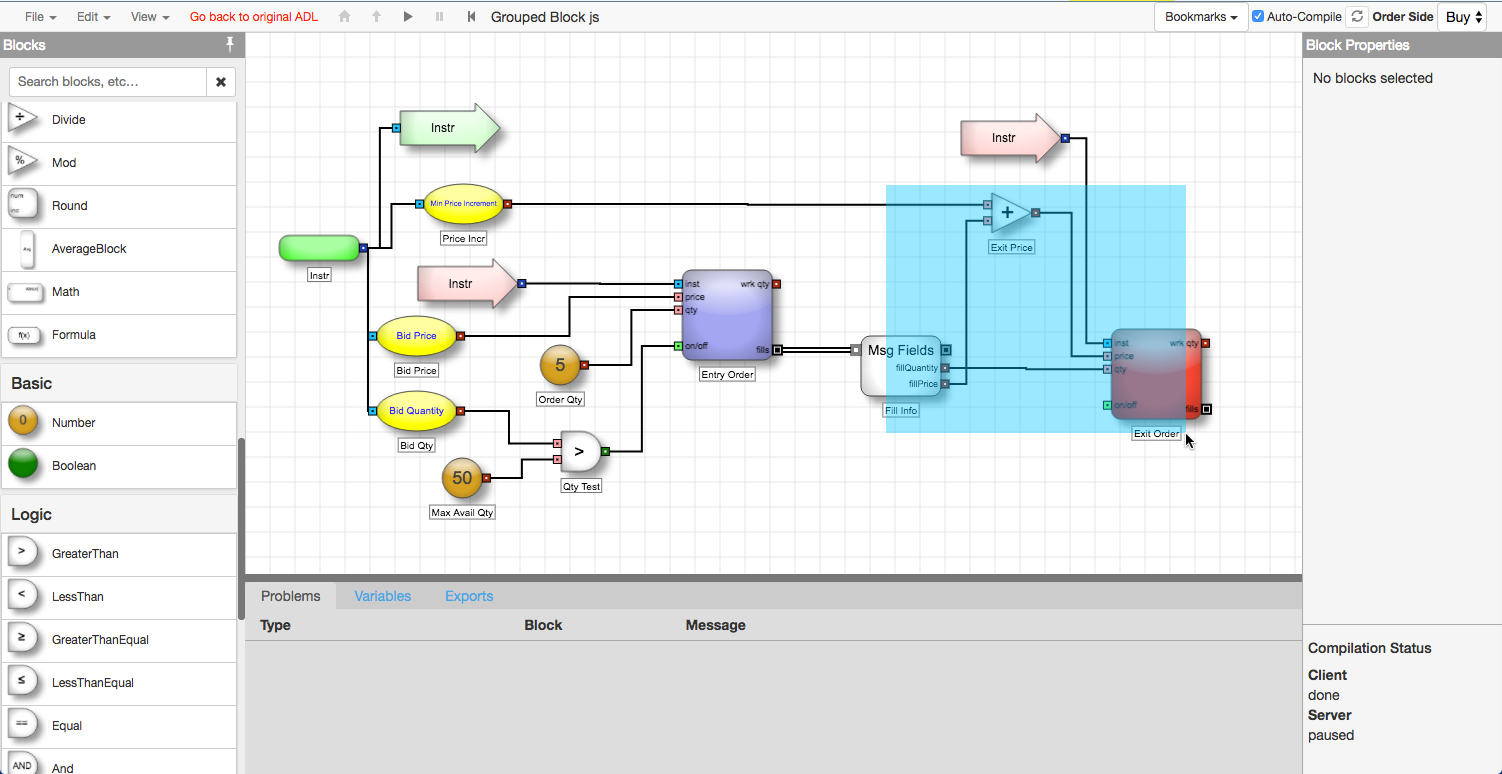
-
Right-click on any of the selected blocks and select Group from the context menu.
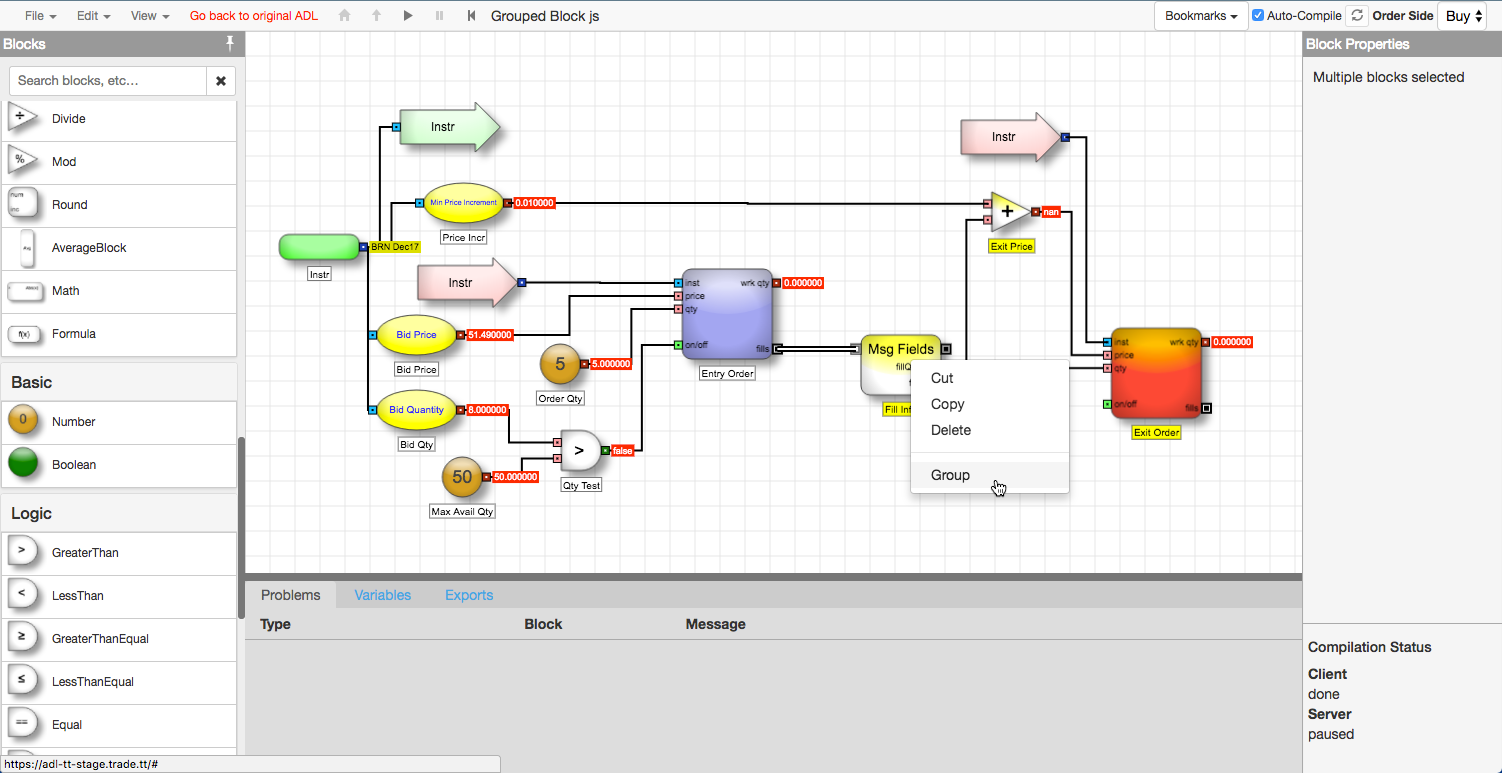
The selected blocks are consolidated into a single block with ports for each of the connected inputs.

From the Group block context menu, you can access the following options:
-
Ungroup to restore the internal algo blocks to the parent algo.
-
Virtualize to allow new copies of the Group block to be created every time a discrete event message enters the virtualized group block. See Rules of Virtualization for more information.
-
Add Input Connector, Add Output Connector to attach extra ports providing additional input values to and output values from the Group block for the following data types:
- Boolean
- Numeric
- Instrument
- Discrete message
Opening a Group block
To open a Group block, double-click the Group block.
The ADL canvas replaces the parent algo with the contents of the Group block, as shown:
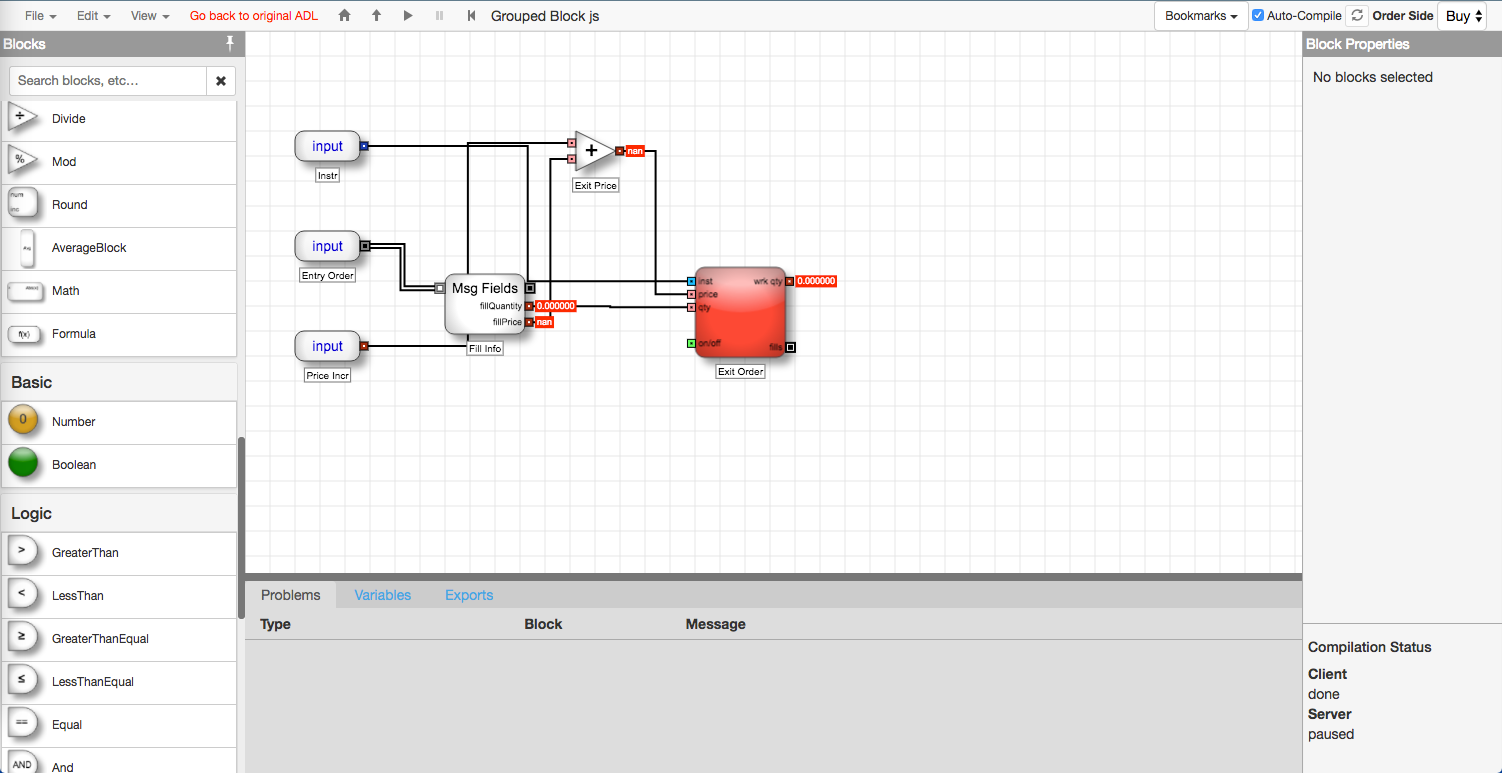
Use the ![]() icons located at the top portion of the Designer canvas to navigate back to the root or parent algo.
icons located at the top portion of the Designer canvas to navigate back to the root or parent algo.
Ungrouping a Group block
To ungroup a Group block:
-
Right-click the block you want to ungroup to display the context menu.
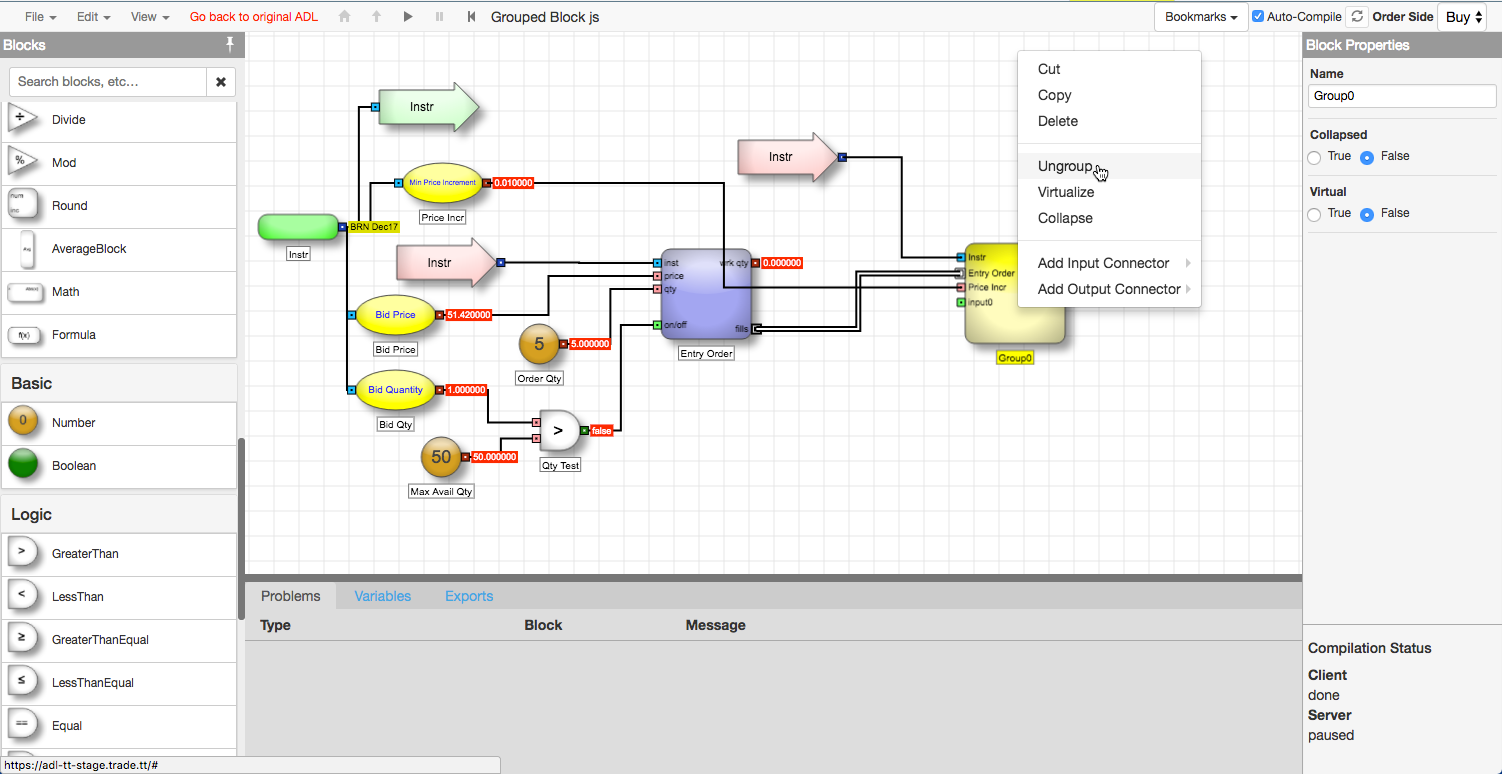
-
From the context menu, select Ungroup.
The Group block is replaced with the internal contents of the Group block.
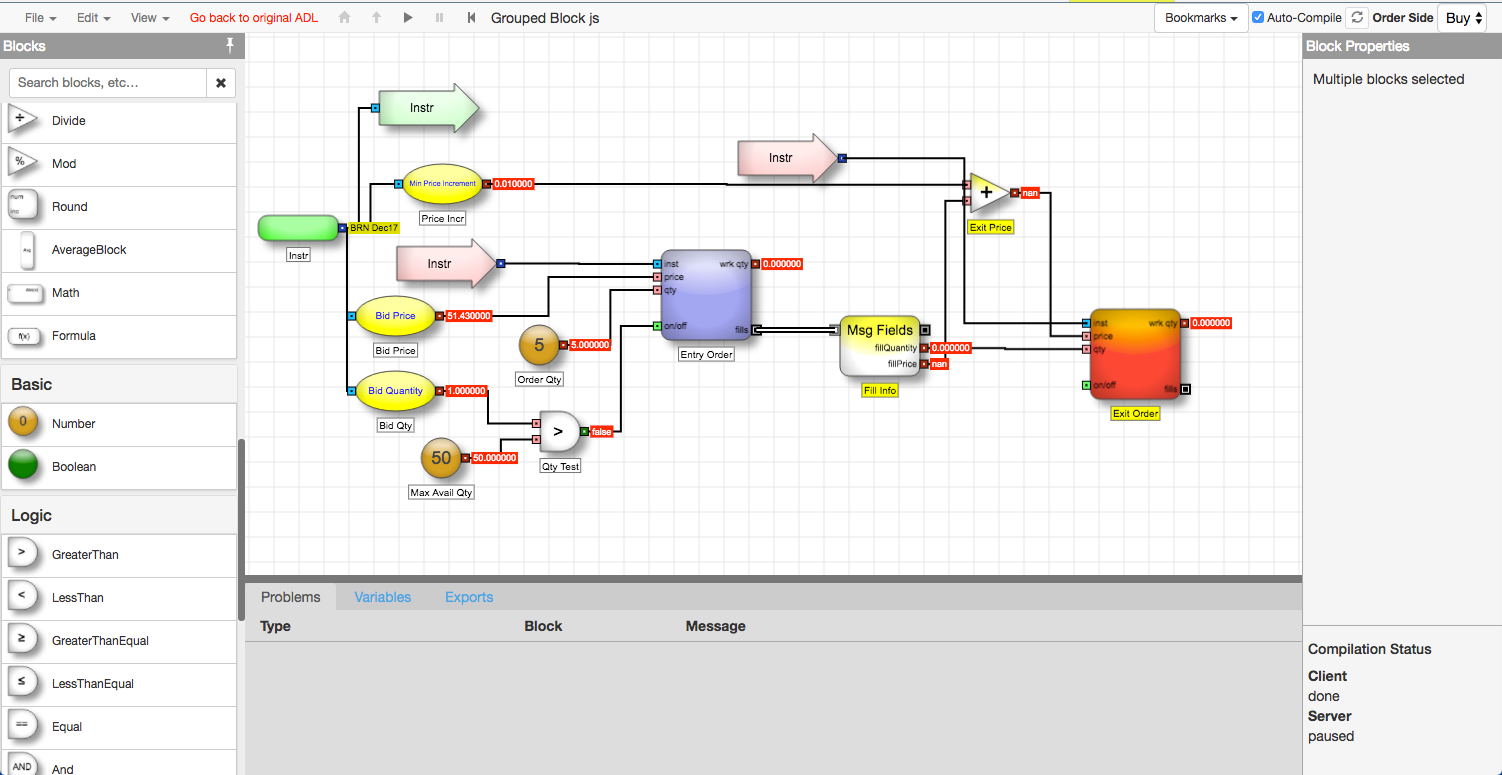
Deleting a Group block
To delete a Group block, right-click the group block and select Delete.