Order Cross Prevention
Enabling and Configuring TT Self Match Prevention
Prerequisites
Prior to using TT Self Match Prevention (TT SMP), you must work with your Trading Technologies representative to enable TT SMP at the company level. Administrators can verify that the feature is enabled from within the Setup application using the following method.
To verify that your company has TT SMP enabled:
-
In Setup, navigate to the Company Settings section in the left navigation.
-
Press the Settings button which opens the Profile tab.
-
Scroll down to the Preferences section and verify that the TT Self Match Prevention checkbox is enabled.
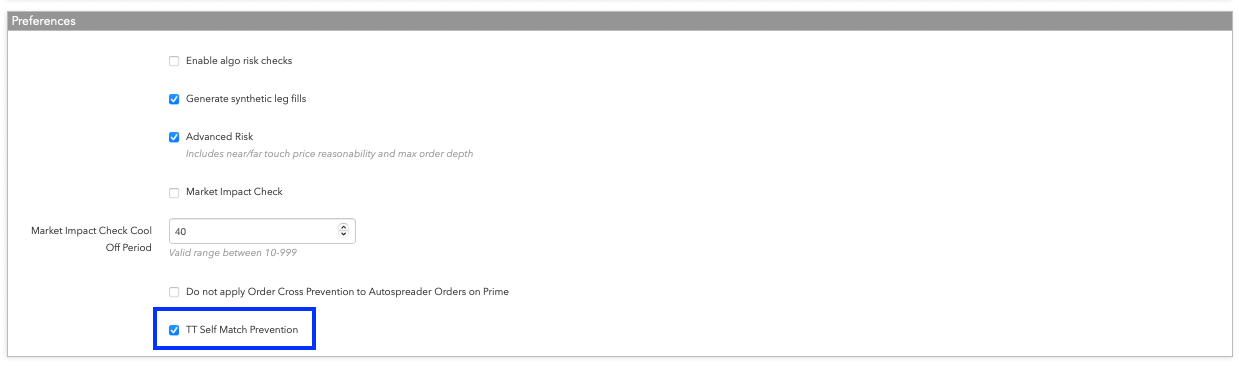
Note When enabled, the TT SMP only applies to new orders. Users cannot add or change the value to existing orders. This includes scenarios where a second user modifies the order, or if the order goes from being managed by an algo to a human or vice versa.
In the case of a cancel/replace action, however, the new order will contain the details of the user replacing the order.
Enabling TT Self Match Prevention
Once enabled at the Company level, you can configure TT SMP ID and TT SMP Instruction values on Order Tag Defaults and TT Accounts using the methods below.
Setting TT Self Match Prevention using Order Tag Defaults
You can set TT SMP ID and TT SMP Instruction values using Order Tag Defaults (OTD). This allows you to apply your desired TT SMP ID to all orders for specific Users, Accounts, and/or Order Profiles.
When adding a new or editing an existing Order Tag Default, simply set a value in the Exchange field and populate the TT SMP ID and TT SMP Instruction fields to associate these values.
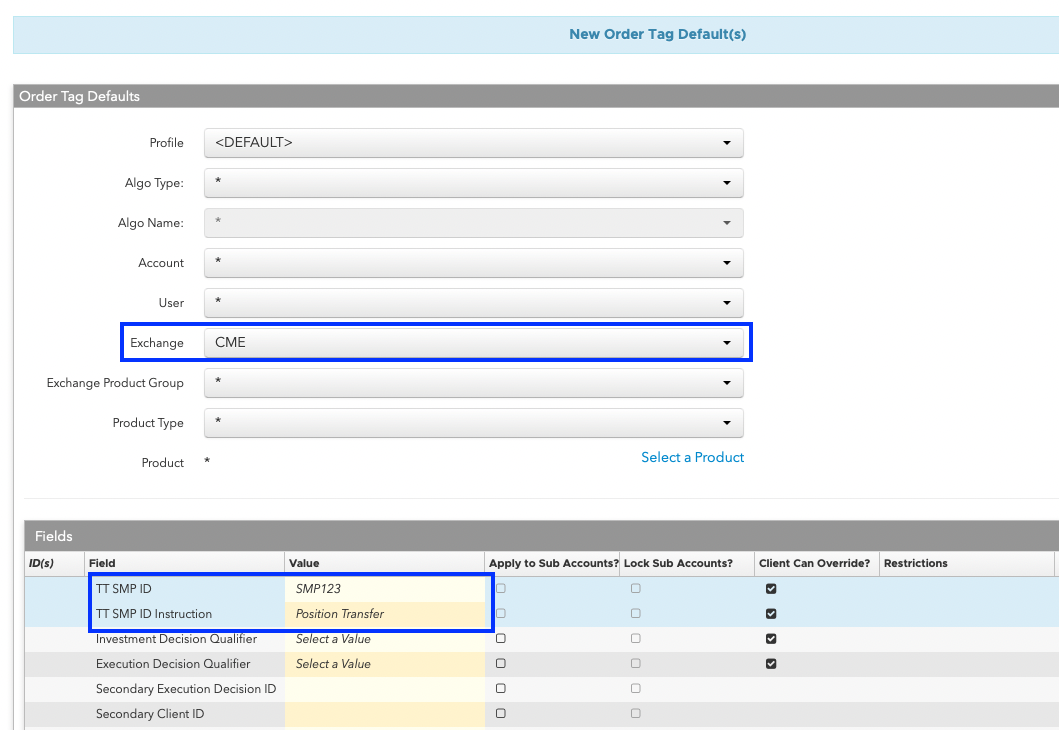
Once configured, all normal Order Tag Default rules apply and the TT SMP ID is automatically attached to each order based on the best match of key fields. Order Tag Defaults use the following order of precedence to determine the correct matching key fields when submitting orders: Profile, Algo Type, Account, User, Exchange, Product Group, Product Type, and Product.
For more information, refer to the Order Tag Defaults section.
Setting TT Self Match Prevention on an Account
You can set TT SMP ID and TT SMP Instruction values on a specific TT Account. When using this method, each configured exchange receives a unique TT SMP ID. TT tags all orders submitted on the configured exchange with the set TT SMP ID.
To add a TT SMP ID to an account:
-
In Setup, press Accounts in the left-hand navigation.
-
In the Accounts panel, select the TT account you want to configure.
-
Select the Exchanges tab, then select the desired exchange from the dropdown menu.
-
Optionally, enable the Apply to all sub-accounts checkbox to include the TT SMP ID on all associated child accounts.
-
Press the Save Changes button.
Note When enabled, the TT SMP only applies to new orders. Users cannot add or change the value to existing orders. This includes scenarios where a second user modifies the order, or if the order goes from being managed by an algo to a human or vice versa.
In the case of a cancel/replace action, however, the new order will contain the details of the user replacing the order.