Blocktrader
SGX Trades
The TT® platform supports SGX OTC Trades. Using the Blocktrader widget, you can submit the following orders:
-
One Sided Orders
Orders posted from one participant to another who is listed as the counterparty. Once the counterparty submits a matching half to a Buy or Sell order the trade is reported.
-
Two Sided Orders
Orders where the bid-side participant and the ask-side participant are set within the same order message.
Blocktrader display for SGX
The Blocktrader widget consists of the following components for submitting OTC trades on SGX.
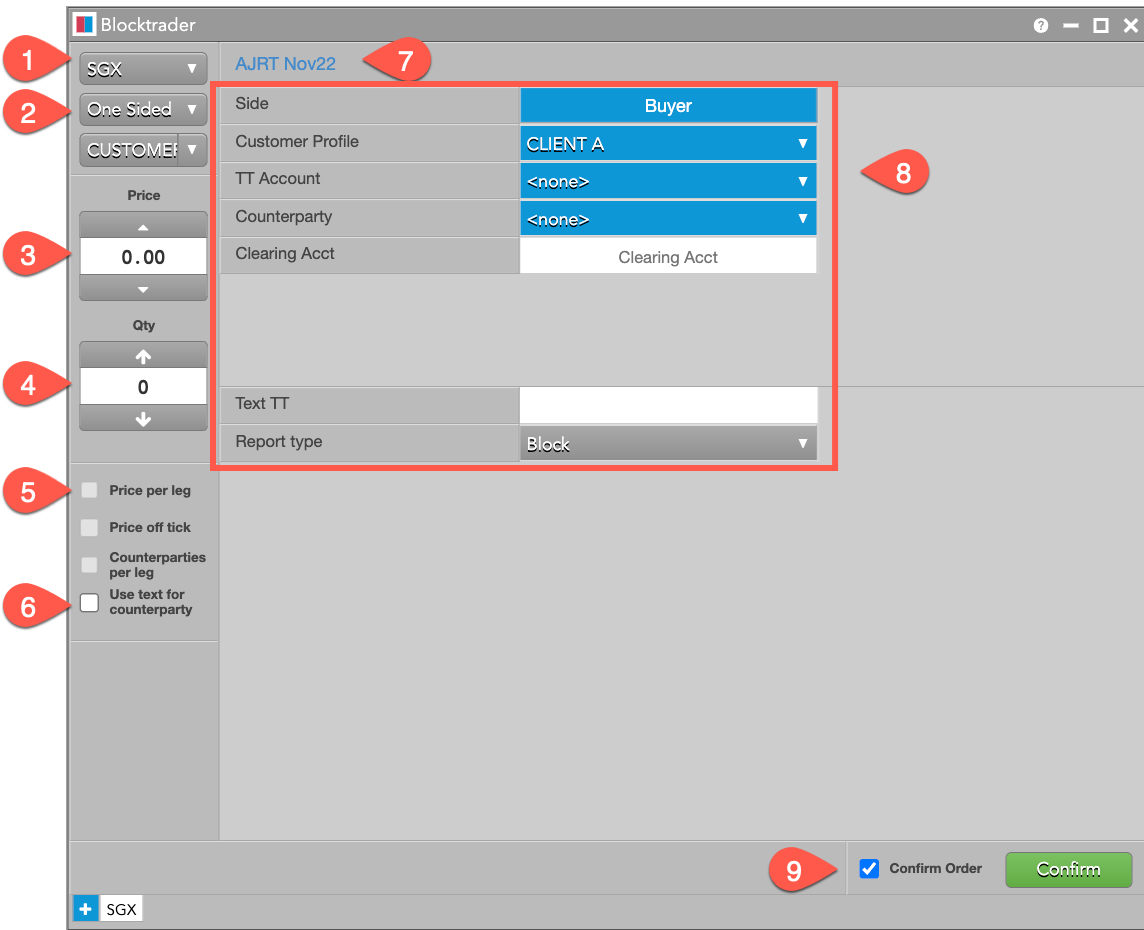
The components are:
-
Exchange Selector - Lists all exchanges with reporting supported on TT.
-
Trade Type Selector - Lists trade type supported for the exchange, in this case, One Sided and Two Sided.
-
Price - Sets the price for One-Sided or Two Sided trades. A price may be keyed-in or adjusted using the arrows.
-
Quantity - The total trade quantity
-
Price per leg — Unchecked by default, the Price per leg option is enabled when spread instruments are used.
-
Use text for counterparty - When checked, allows you to manually enter a value into the
Counterpartyfield instead of selecting a preconfigured option from the dropdown. -
Instrument Picker Allows you to search for an instrument and select it for trading.
-
SGX Trade Fields - Allows you to modify fields required by the exchange. Fields are displayed base on the selected trade type.
-
Confirm Order and Submit - Submits the order with the selected options.
When Confirm Order is checked, two clicks are required for submission.
- The first Confirm click locks in the options for the trader to review.
- The second Submit click sends the order.
SGX Trade Fields
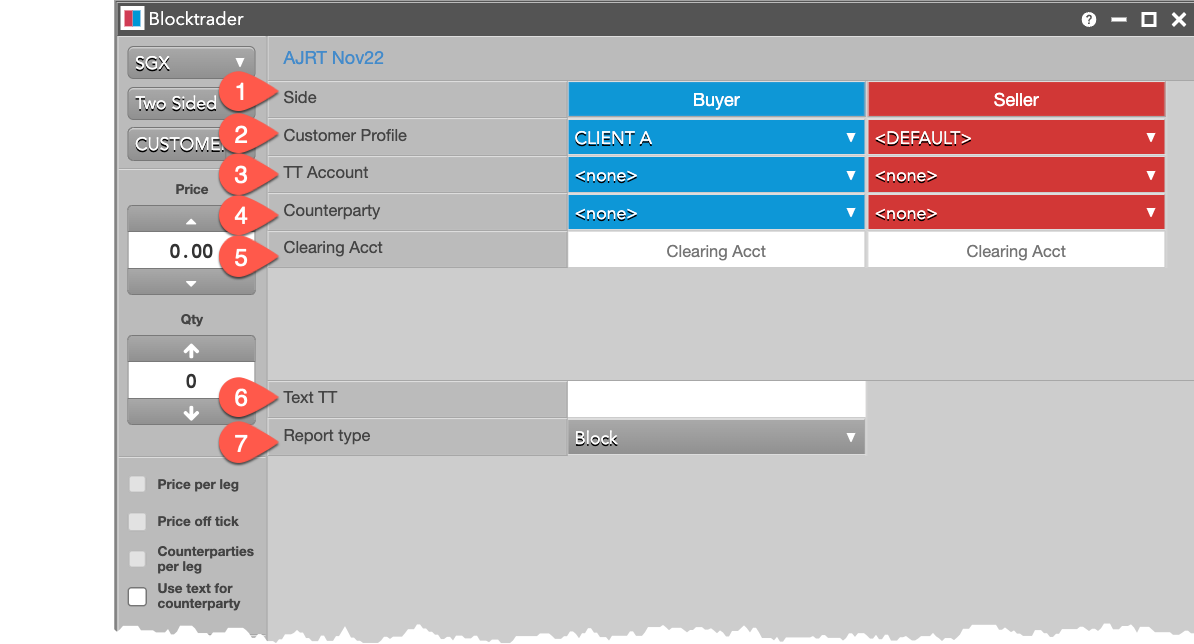
-
Side - Sets the Buyer or Seller.
-
Customer Profile (optional) - A drop-down list of available Order Profiles as defined in Setup under the Customer Profile list.
-
TT Account - Sets the account for executing the trade. The accounts assigned to the user, as a Buyer or Seller, are listed in the dropdown.
-
Counterparty - A drop-down list of counterparty participant codes as defined in Setup.
Note This field can be manually overridden by ticking the box Use text for counterparty.
-
Clearing Acct - Enter the Buyer's or Seller's exchange clearing account value.
-
Text TT (optional) - Adds a note that is not sent to the exchange but remains in on the order in the TT System.
-
Report Type -
- Negotiated Large Trade (NLT) - Default
- Exchange For Physical (EFP)
- Exchange For Swap (EFS)
- OTC Swap (OTC)
Submitting Trades on SGX
To submit a trade on SGX:
-
Open the Blocktrader widget and select SGX from the Exchange Selector.
-
Select the trade type from the Trade Type Selector.
-
One Sided
-
Two Sided
-
-
Use the Instrument Picker at the top of the widget to select the instrument.
-
Back under the Trade Type Selector, set the Quantity and Price for the trade.
-
Set the SGX Trade Fields in the center of the widget:
-
Select the Customer Profile. If no profile is selected, the default profile is used.
-
Select the TT Account for executing the trade.
-
Select the Counterparty. Preconfigured members of the exchange are listed in the dropdown. Alternatively, click Use text for counterparty and manually type in a value
-
Enter the Clearing Account.
-
Make any notes regarding the transaction in Text TT.
-
Select the Report Type.
-
-
The fields will be locked for review.
Click Confirm.
-
Review your selections for accuracy.
Click Submit.
Trades with two brokers are reported to the exchange once both parties submit matching halves of an order, both Buy and Sell.
Matching One Sided Trades
Either Buyer or Seller can initiate the trade report for matched workflow.
-
If the Seller initiates the trade report:
The buyer is notified via a Trade Capture Report (TCR) message and may choose to accept the trade report. If the buyer does not respond the notification and submits a trade report independently, the system tries to find the buyer's corresponding trade report.
-
If the Buyer initiates the trade report:
The seller is not notified via TCR. Instead, the seller must submit a trade report independently in the system, where it is matched to a corresponding Buy side.