Blocktrader
Creating Blocktrader templates
Templates allow you to save frequently-used Blocktrader settings for future use. They let you quickly select a set of predefined values from a template list. You can create multiple templates for a specific blocktrade, as well as create different sets of templates for different blocktrades. These templates can be selected from the drop-down to populate the order parameter fields with the saved values.
Creating a Blocktrader template
To create a Blocktrader template:
-
Select Add template from the Template drop-down menu.
-
In the Add template dialog, enter a Name for the template, and click Save.
The template is added to the drop-down.
-
Update the desired order parameter values, and click the
 icon.
icon.
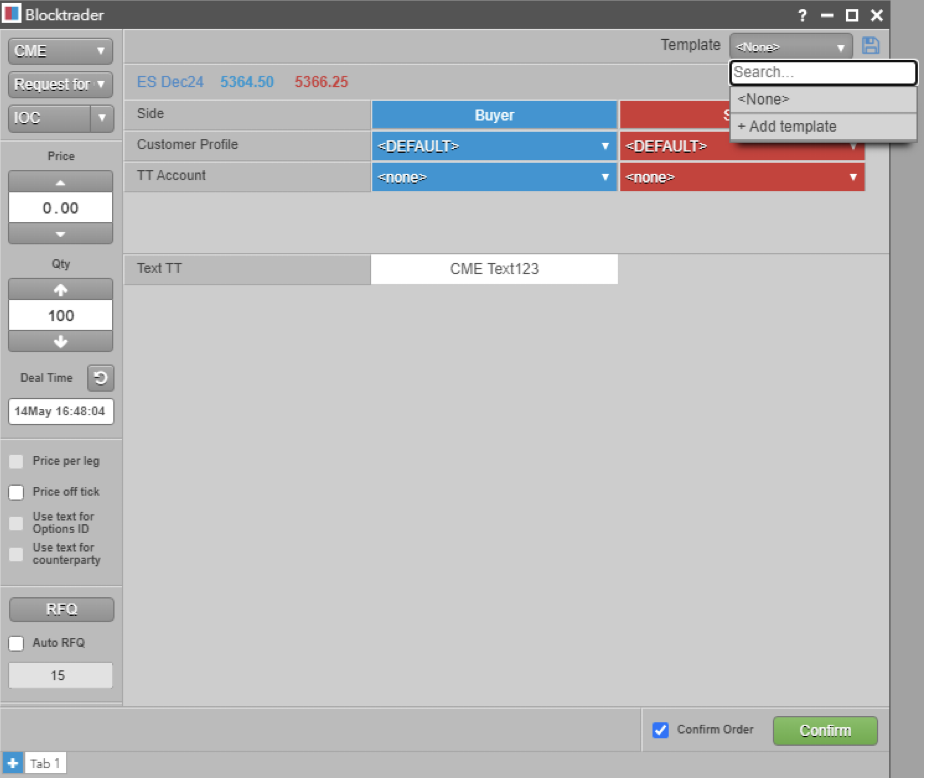
Using a Blocktrader template
To use a Blocktrader template:
-
From the Template drop-down, select the template desired.
-
Make any changes to the parameters if needed before confirming the trade.
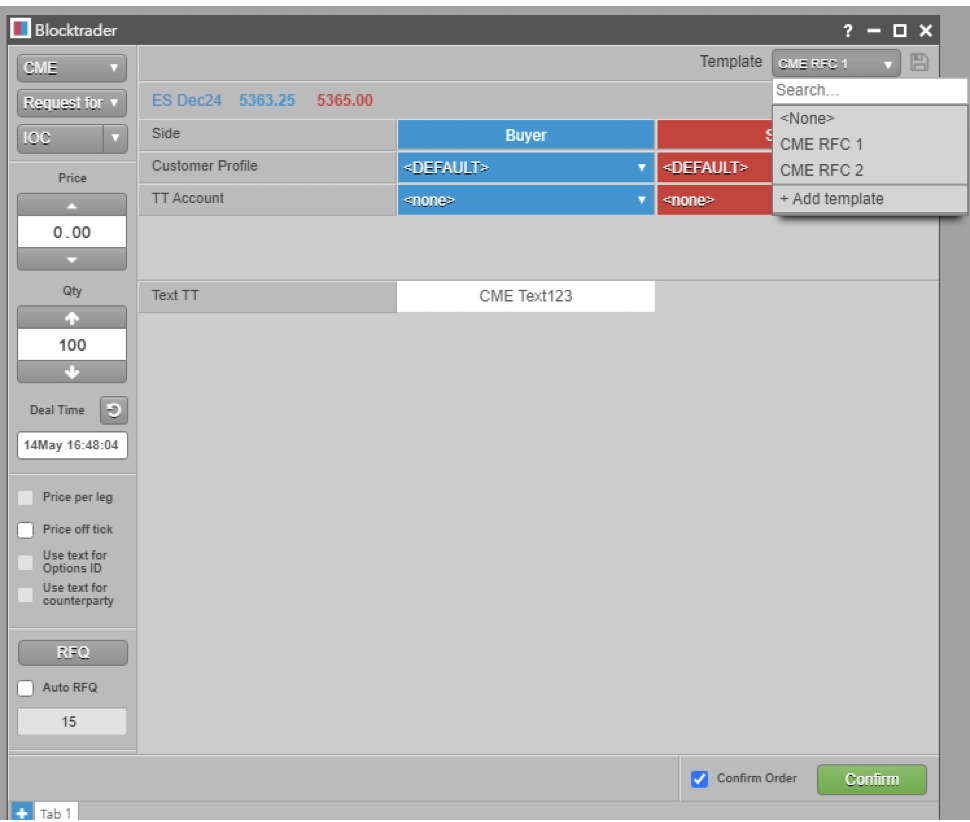
Modifying a Blocktrader template
To modify a Blocktrader template:
-
From the Template drop-down, select the template you want to modify.
-
Update the desired parameter values, and click the
 icon.
icon.
Setting a default Blocktrader template
The template drop-down menu lets you specify a default template (indicated by the yellow star) that will appear pre-selected every time you select the associated exchange. You can revert to the default system settings by selecting the <None> option.
To set a default Blocktrader template:
-
Click the Template drop-down menu.
-
Click the
 icon for the template you want to make the default.
icon for the template you want to make the default.
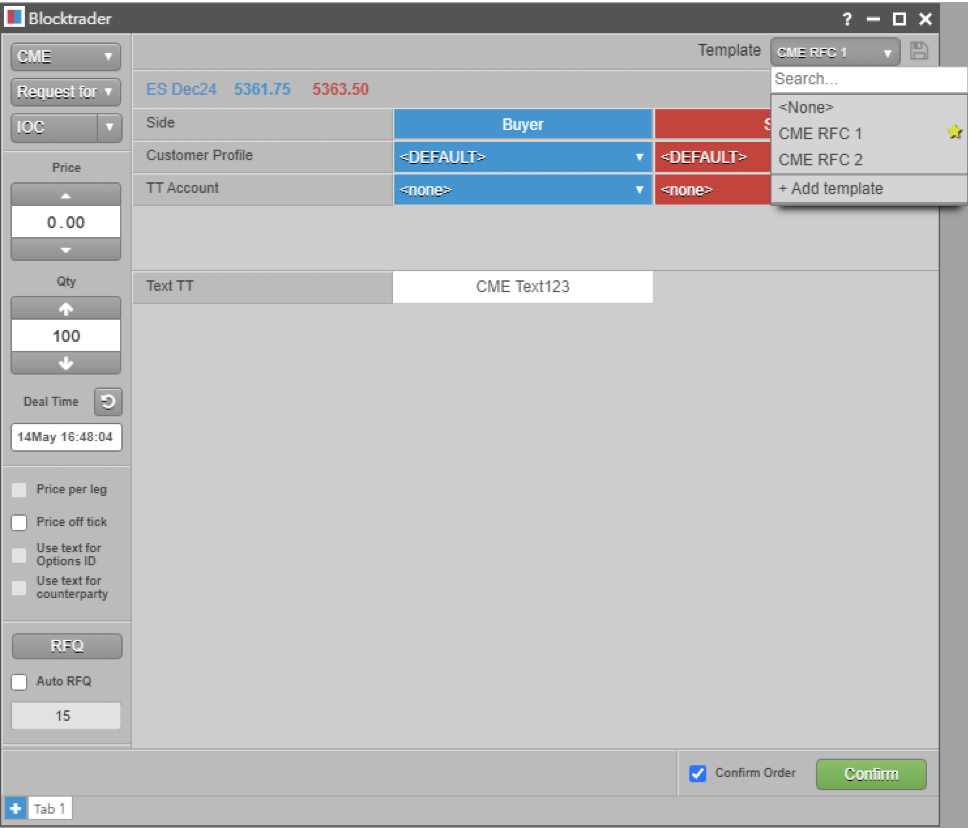
Deleting a Blocktrader template
To delete a Blocktrader template:
-
Click the Template drop-down menu.
-
Click the
 icon for the template you want to delete.
icon for the template you want to delete.