Blocktrader
NZX Block Orders
The TT® platform supports NZX Block Trades. Using the Blocktrader widget on TT, you can submit the following orders:
- Block
- EFP - Exchange for Physical
Note NZX supports both 1-sided and 2-sided block orders. TT supports only 1-sided block orders for NZX as described on this page. 2-sided NZX block orders are not supported by TT currently.
Note NZX supports block orders for outrights only. Block orders for multi-leg orders are not supported by either NZX or TT.
Blocktrader display for NZX
The Blocktrader widget consists of the following components needed for submitting NZX block trades.
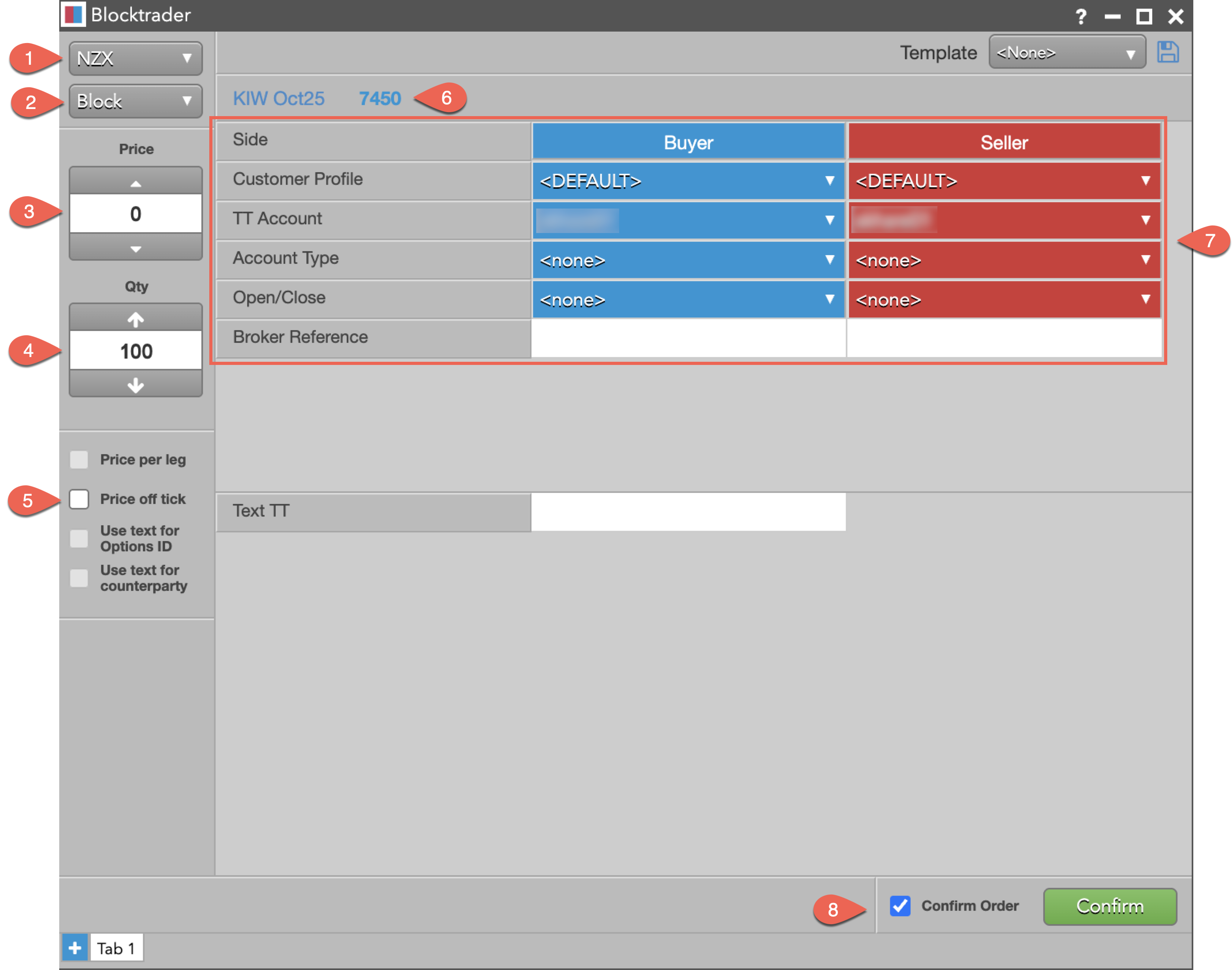
The components are:
- Exchange — Lists the exchanges with OTC trade reporting supported on TT.
- Trade Type — Lists the OTC trade types supported for the selected exchange. For NZX, this can be either “Block” or “EFP - Exchange for Physical”.
- Price — Sets the price for the Block or EFP trade. You can also use the up and down arrows to set the price.
- Quantity — The total trade quantity.
- Price off tick — When checked, allows you to enter an off tick price per leg for instruments that support tick sizes smaller than what is displayed.
- Instrument — Allows you to search for and select the instrument being traded. For NZX, this can be a futures instrument or a spread instrument defined by the exchange.
- NZX block trade fields — Allows you to complete the fields required by the exchange. For NZX, the trade fields are the same for both trade types: Block and EFP.
- Confirm Order and Submit — Allows you to confirm the order before submitting. When Confirm Order is checked, clicking Confirm will allow the user to check the details of the trade before clicking Submit.
Common NZX Blocktrader Trade Fields

The following list shows the Blocktrader fields that are common when submitting block trades on NZX.
- Side — Select "Buyer" or "Seller" to set each side of the trade.
- Customer Profile (optional) — A drop-down list of available order profiles. Only customers with order profiles defined in Setup appear in the Customer Profile list.
- TT Account (optional) — Sets an account for the buyer or seller. This account will be used for the buyer or seller instead of the one set in the Account drop-down. All accounts assigned to the user are listed in the drop-down menu. It maps to client_info_s in the exchange API.
- Account Type — Sets the exchange account code for the trade. Valid values are:
- Wholesale
- Retail
- Principal
- Market Maker
- Prescribed Person (Employee of participant trade)
- none
- Open/Close — Sets whether the trade opens or closes a position.
- Broker Reference (optional) — Sets the Client ID for the broker, defined by tag 448 (PartyID) when tag 452 (PartyRole) = 3.
- Text TT (optional) - Adds a note that is not sent to the exchange but remains on the order in the TT system.
Note The exchange does not allow the * and % characters to be used as part of the account number.
Submitting Trades on NZX
To submit a trade on NZX:
- Open the Blocktrader widget and select "NZX" from the Exchange drop-down.
- Select the trade type from the Trade Type drop-down.
- Block
- EFP
- Use the Instrument drop-down at the top of the widget to select the instrument.
- Under the Trade Type drop-down, set the Price and Quantity for the trade.
- Set the NZX block trade fields in the center of the widget:
- Select the Customer Profile. If no profile is selected, the default profile is used.
- Select the TT Account for executing the trade.
- Select the Counterparty. Preconfigured members of the exchange are listed in the drop-down. Alternatively, click Use text for counterparty and manually enter a value.
- Set the Account Type.
- Set the value of the position in Open/Close.
- Set the Broker Reference.
- Make any notes regarding the transaction in Text TT.
- Click Confirm.
- Review your selections for accuracy.
- Click Submit.
The fields will be locked for review.
Block Order State Mapping
| NZX Block Order State (Tag 856) | NZX TradeReportTransType (Tag 487) | TT Block Order State (Status Column on Audit Trail) |
|---|---|---|
| 0 = Submit | 0 = New | Pending New |
| 1 = Alleged | 0 = New | Working |
| 10 = Pended (trade awaiting approval) | 2 = Replace | Filled |
| 6 = Trade Report Cancel | 2 = Replace | Canceled |