TT Desktop
User Preferences
TT provides various customization options for your workspace. To customize a workspace, click Edit from the workspace window menu bar to access your Preferences. These preferences affect all of the workspaces associated with your TT login.
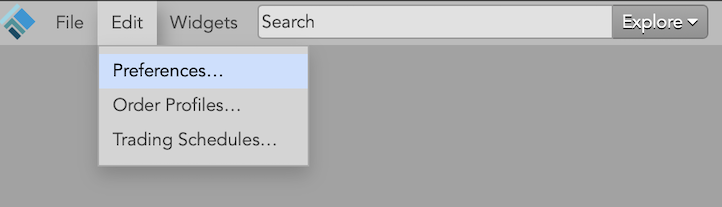
Note: A widget's default settings apply to all subsequently opened widgets.
In each Preferences screen, click Save after setting your options. Click Cancel to restore the default preferences.
Note: Any changes you make will affect the current workspace as well as all other workspaces you have created.
Click "Settings" in each of the following sections for more details.
The Preferences screen includes the following tabs:
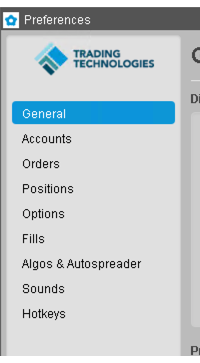
- General — Contains basic display options, as well as settings for price averaging and displaying energy product quantities.
- Accounts — Displays your routable accounts and allows you to add account mapping rules.
- Orders — Provides general order entry preferences and allows you to set order defaults.
- Positions — Contains an option to display positions for parent spread and strategy orders.
- Fills — Contains an option to display a Fill Alerts widget when new fills are received.
- Algos & Autospreader — Provides default algo and Autospreader launch settings.
- Sounds — Allows you to enable sounds and assign sound preferences to orders and fills.
- Hotkeys — Lets you assign actions to custom hotkeys.