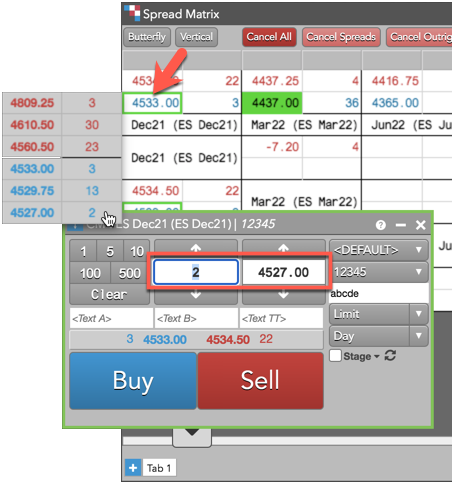Spread Matrix
Displaying market data in spread matrix
You can easily configure the Spread Matrix to display specific contract months.
- Right click in the matrix and select Choose legs....
This setting allows you to check/uncheck each available contract month for that product.
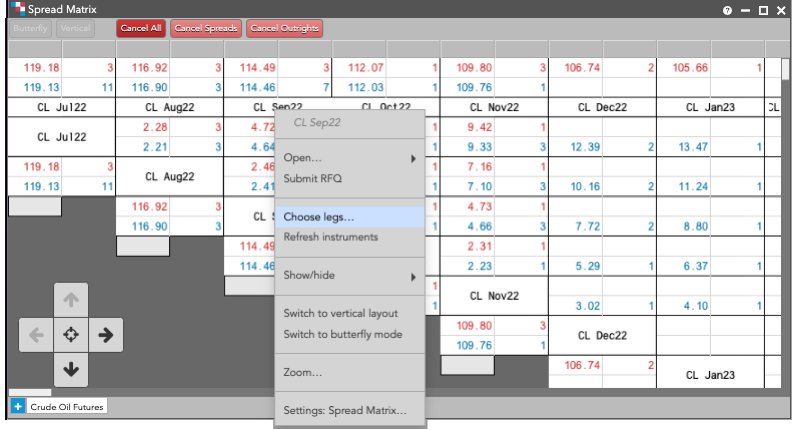
-
By default, all contracts are selected. Remove months that you are not interested in displaying, perhaps serial months, by toggling the checkbox next to the contract name. Or, conversely, you can deselect all checkboxes with the Uncheck all legs option and toggle-on the few that you are interested in. To see more contacts and contract periods, you can scroll through the matrix, horizontally or vertically, by clicking the direction arrows on the arrow pad located in the bottom-left corner of the widget.
- Right-click and select Save legs to display the contracts that you want to view.
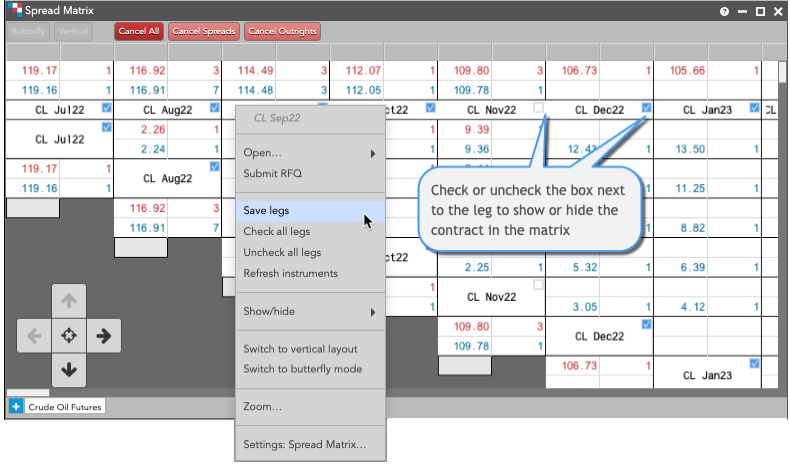
Displaying market data in a Chart widget and Time and Sale widget
Using the Spread Matrix context menu, you can display market data for a single product in a Chart widget and a Time and Sales widget. For synthetic inter-product spreads, you can also open a Chart widget.
- Right-click in the market data cells for a spread to view the context menu for the Calendar spread.
- In the context menu, click Open to select Chart or Time and Sales.
Floating Depth in Spread Matrix
The Floating Depth pop-up widget let's you quickly trade from a contract's market depth. The widget appears when you hover on a price or quantity in the Market Grid and Spread Matrix, or price or quantity edit control in the Order Book and Order Ticket.
To use the Floating Depth widget, enable the Show floating depth widget on hover option in the Order Ticket, Market Grid, Order Book, or Spread Matrix settings.
When shown, the Floating Depth widget displays up to three levels of depth for both bids and offers. You can right-click a price or quantity in a level of depth to seed those values in the price and quantity controls of your floating order entry widget (e.g., Order Ticket).