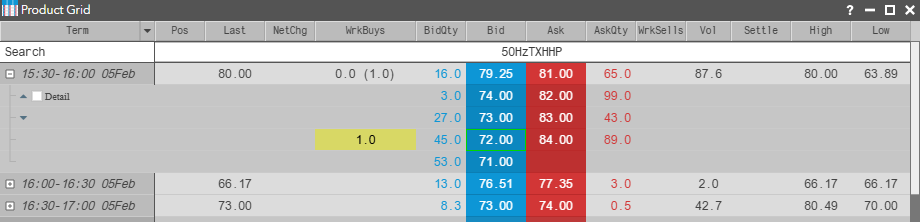Product Grid
Trading from the Product Grid
You can submit orders from the Product Grid by opening a floating order entry window (e.g., MD Trader®) or linked widget (e.g., Order Ticket). You can also trade from the Product Grid by grouping it with an order entry widget and creating a widget group.
Trading with a Floating Order Entry Order Ticket
To trade with a floating order entry order ticket:
-
Click in one of the following column values in the Product Grid to open MD Trader:
- Bid or Ask column to submit an order at the current price. The price in the Order Ticket is seeded with the selected bid or ask price.
- BidQty or AskQty column to submit an order for the available quantity. The quantity in the Order Ticket is seeded with the selected bid or ask quantity at any level of available market depth.
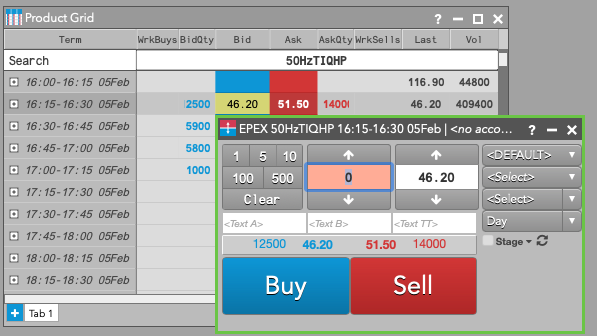
- Enter the remaining order information in the order ticket and submit the order.
Trading with a Floating Order Entry MD Trader®
To trade with a floating order entry MD Trader:
-
Click one of the following column values for an instrument in the Product Grid:
- Bid or Ask.
- BidQty or AskQty. The quantity in MD Trader is seeded with the selected bid or ask quantity at any level of available market depth in the Product Grid.
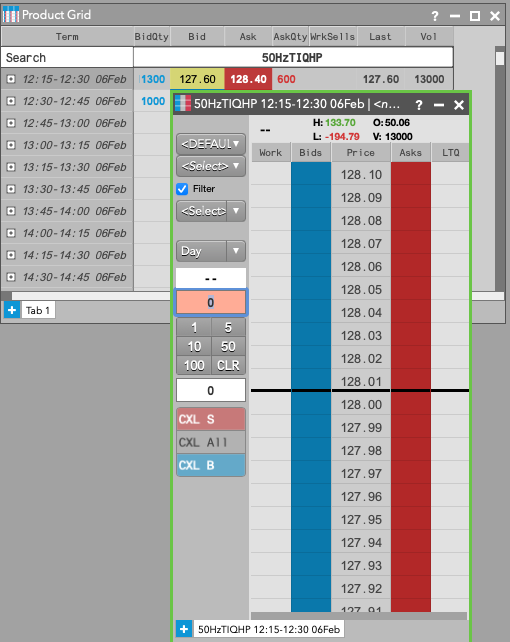
- Enter the remaining order information in MD Trader and submit the order.
Trading with a Linked Widget
To trade with a linked widget:
-
Right-click on the instrument to select Launch linked... and click on a widget (e.g., Order Ticket).
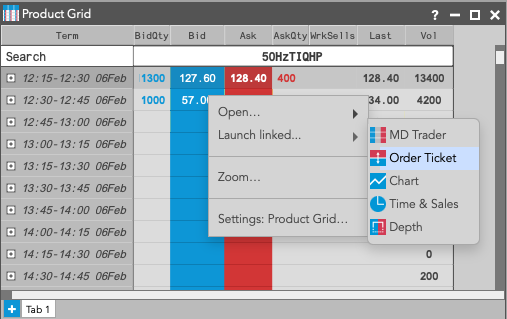
The widget opens populated with market data for the selected instrument. The border of the widget is yellow indicating it is linked to the Product Grid.

-
Select another instrument in the Product Grid.
The linked widget is seeded automatically with the new instrument.
Market Depth
The Product Grid can be expanded to display market depth for one or more instruments to the extent that an exchange disseminates the data. When a row is expanded, the aggregated bid or ask quantity is displayed for each price level. When a row is expanded to display detailed depth, you can see the quantity of each individual order at a price level to the extent an exchange disseminates that data.
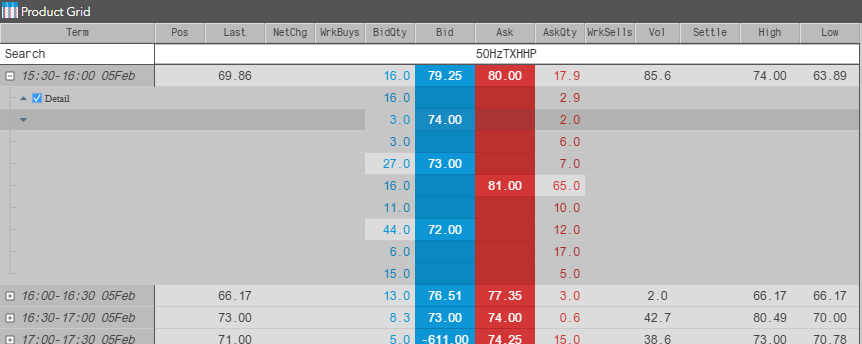
The Product Grid allows you to optionally highlight your own orders in the WrkBuys/WrkSells columns when depth is exposed. Go to Product Grid/Settings to enable.
Note This can be enabled in Product Grid Settings.