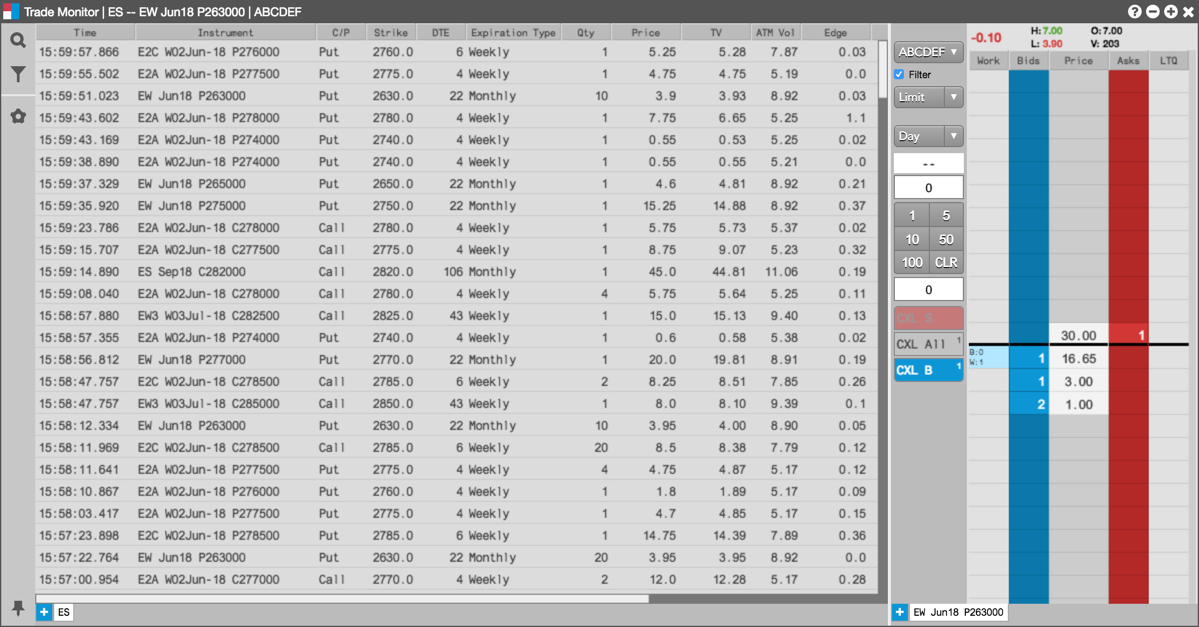Options Trade Monitor
Submitting orders from the Options Trade Monitor
You can submit orders in the Options Trade Monitor by opening a floating order entry window (e.g., MD Trader®) or linked widget (e.g., Order Ticket).
Trading with a Floating Order Entry Order Ticket
To trade with a floating order entry order ticket:
-
Click in the TV column in the Options Trade Monitor to open an Order Ticket:
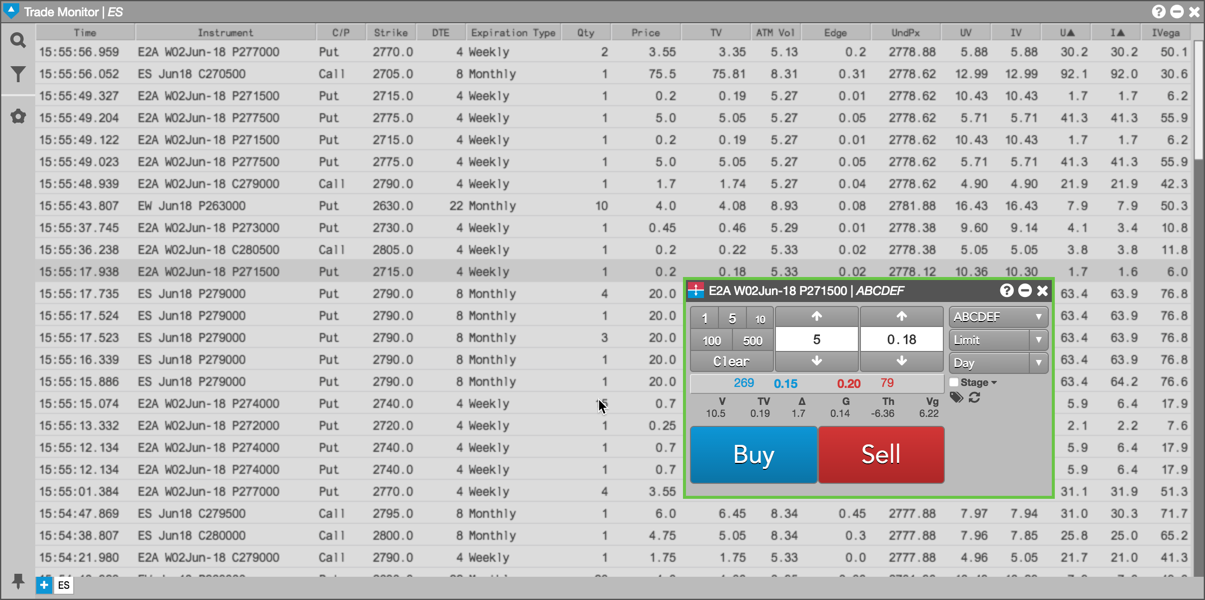
- Enter the order information in the order ticket and submit the order.
Trading with a Floating Order Entry MD Trader®
To trade with a floating order entry MD Trader:
Click the in the TV column in the Options Trade Monitor:
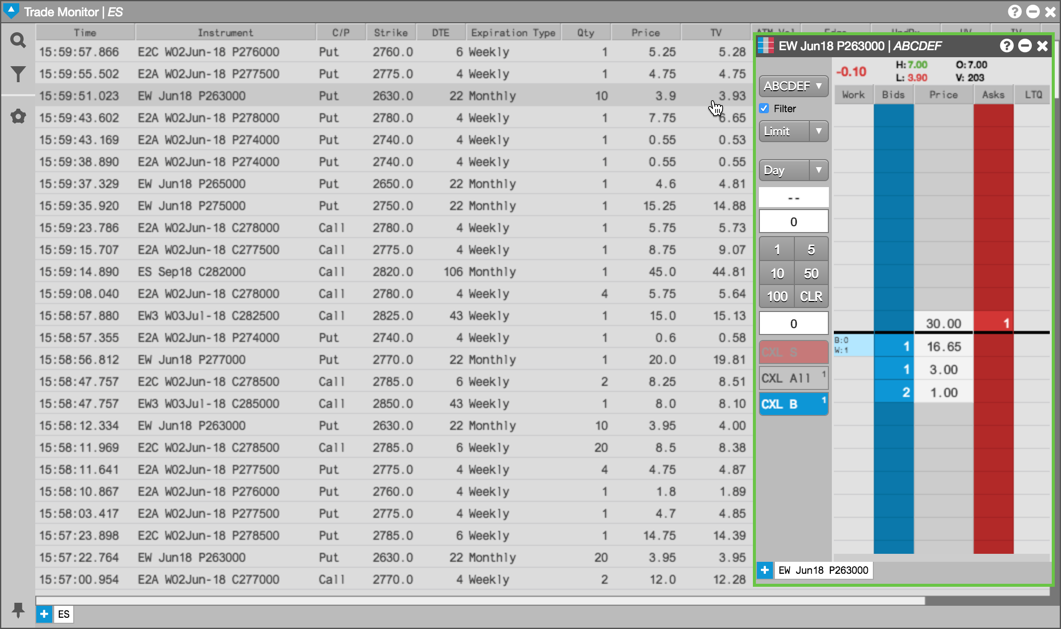
- Enter the remaining order information in MD Trader and submit the order.
Trading with a Grouped Widget
To trade with a grouped widget:
-
Right-click on the instrument to select Open and click on a widget (e.g., MD Trader®)
-
Right-click in the opened widget title bar to select Group widget... and create a widget group.
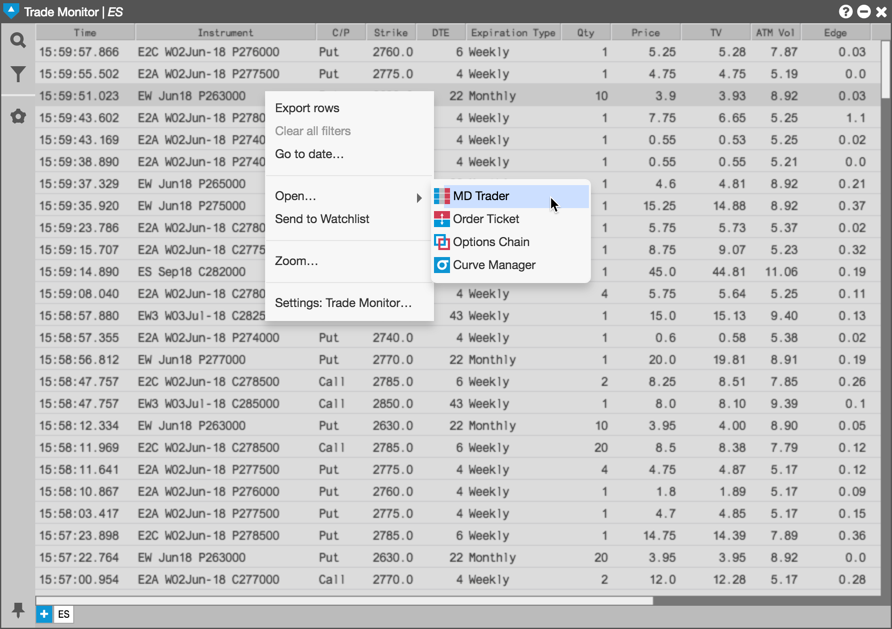
-
Enter an order in the docked (grouped) MD Trader widget.
The order appears in the Options Trade Monitor as well as in MD Trader. As you select an instrument in the Options Electronic Eye, it appears in the grouped MD Trader widget.