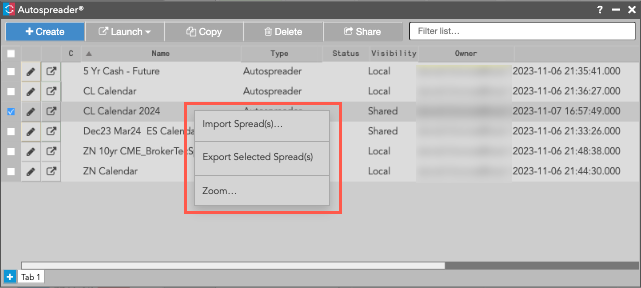Autospreader
Sharing a Synthetic Spread
Synthetic spreads can be shared in Autospreader by selecting the spread and clicking the Share button. The Visibility column in Autospreader shows if the spread is available to all users in your company (Shared) or if it's available only in your workspace (Local).
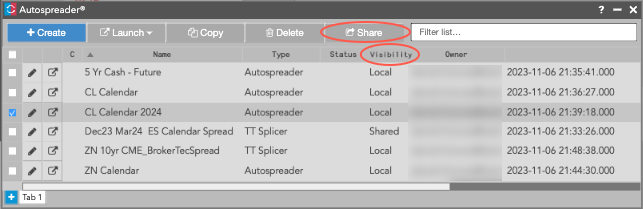
When a spread is shared, the Share checkbox is checked in the configuration dialog box for that particular spread. As the owner, you can uncheck this setting to make the spread only available locally. You can also manually check this setting to share the spread with other users.
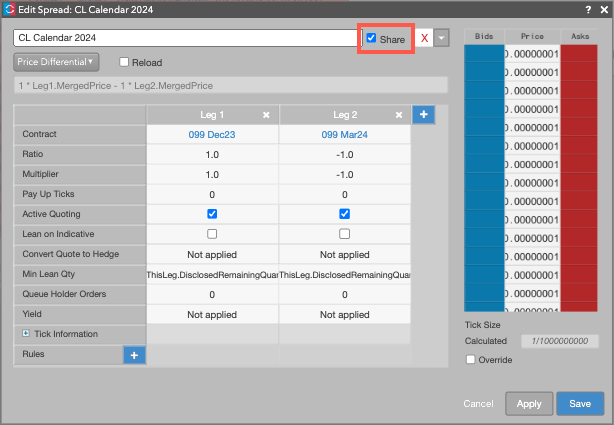
Tip: The Share checkbox can be checked by default for all newly created synthetic spreads by enabling the Share newly created Aggregator/Autospreader definitions option in Preferences | Algos & Autospreader. Synthetic spreads created after this workspace preference is enabled will be shared with other users by default.
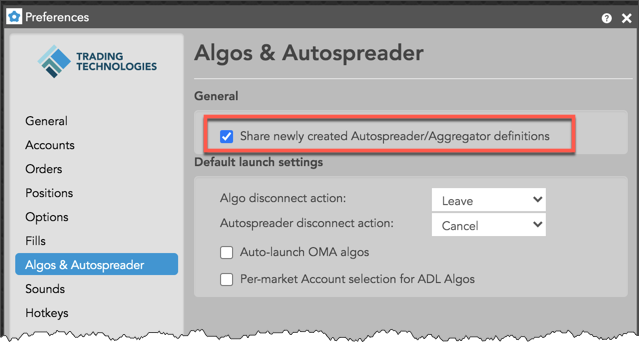
TT downloads the latest version of each spread configuration when a workspace is launched. To pick up your changes to the Share setting or other spread configuration settings after their workspace is opened, users in your company must refresh their workspaces.
Notes
- Only the spread owner can edit or modify a shared spread. To modify a spread configuration that has been shared with you, copy the spread in Autospreader then edit the copied version.
- When copying a shared spread, Autospreader Rules are also copied.
Importing and exporting synthetic spreads in Autospreader
To import or export a synthetic spread configuration in TT, right-click in Autospreader to select a spread and click Export Selected Spread(s) to share it with users, or click Import Spreads... to add a synthetic spread configuration that has been shared with you.
Note When using Import/Export spread, Autospreader Rules are not carried over.