Advanced concepts
- Help Library
- ADL
- Advanced concepts
- Managing shared algos
return to:
Description
Flip for Sell Order functionality
Order Stack Logic with Flip for Sell functionality
Virtualization
Order of discrete event message propagation
Formula Editor
Linking Excel Data to the Algo Dashboard
Leave orders on cancel or pause
Order Ticket Algos (OTA)
Synthetic Order Algos (SOA)
Export block output values
Algo sharing
Displaying Accumulated or Unaccumulated LTQ
Advanced Exit Block Functionality
Estimated Position In Queue (EPIQ)
Clip Size Reload Functionality
Time and Timers in TT ADL
ADL and TT Mobile
Recovery And Server Maintenance
Task
Exporting block outputs
Managing shared algos
Handling External Events
Linking Excel Data to the Algo Dashboard
Correctly Sequencing Discrete Events
Submit Orders Between Specific Start/Stop Times
Submit Iceberg with Random Quantity and Delay
Creating Uptick and Downtick Counters
Time Series Bars for OHLC and VWAP Values
Creating OHLC and VWAP Time Bars
Stacked Q Holder Example
Smartberg Algo
Creating a Scale Order Algo
Creating a UTC Time Trigger and Time Counter
Creating a TT Time Sliced Order
Creating a With A Tick Algo
Submitting With A Tick Orders
Creating a Profit or Scratch Algo
Tracking Recent Volume
Summarize Volume
Testing OMA Logic
Case Studies
Advanced concepts
Managing shared algos
Sharing an algo
To share an algo with other users:
- Open the algo you want to share in ADL.
- Deploy the algo, if the algo is not already deployed.
-
From the File menu, select Share/Unshare.
The Sharing settings dialog appears.
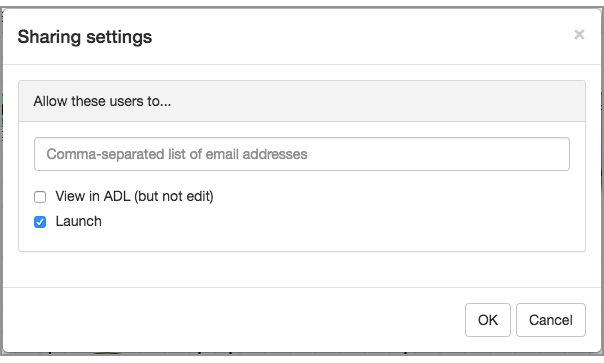
-
Enter the comma-separated TTID email addresses of the users with whom you want to share the algo.
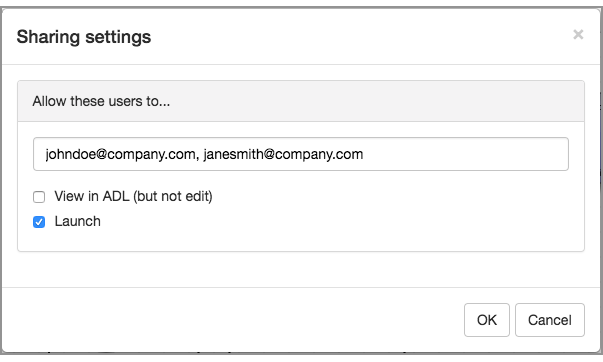
-
Click either or both of the following permissions:
- View in ADL (but not edit): Allows the users to open the algo in ADL, but not alter it.
- Launch: Limits the user to running the algo from the Algo Dashboard.
-
Click OK.
Note: If any of the emails are invalid, a message similar to the following is displayed and the permissions are not set for any of the specified email addresses.
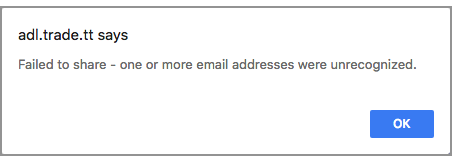
Revoking permissions for a shared algo
To revoke algo sharing permissions:
- Open the algo you want to share in ADL.
-
From the File menu, select Share/Unshare.
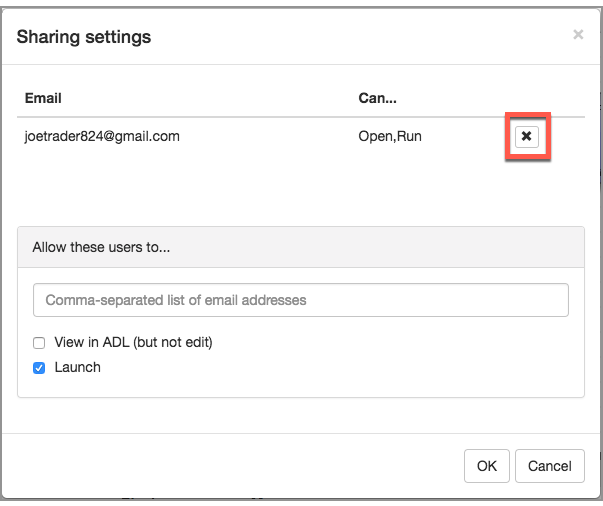
-
Click
 for the user whose permission you want to revoke.
for the user whose permission you want to revoke.
- Click OK.
Changing permissions for a shared algo
To change user permissions for a shared algo: