ADL Basic Concepts
Working with the ADL Designer Canvas
Managing the display of the algo on the canvas
To zoom the canvas view in or out, use the mouse scroll button.
To zoom the algo so it fits entirely in the visible canvas, do either of the following:
- From the View menu, select Zoom to Fit.
- From the canvas' context menu, select Zoom to Fit.
To pan the canvas to move out-of-view parts of an algo into view:
- Press and hold the Space bar.
- Press the left mouse button and drag the cursor.
- When the desired part of the algo is visible, release both the Space bar and the left-mouse button.
Managing views with bookmarks
To create bookmarks for a specific views of an algo:
- Pan and zoom the canvas so it shows the area of the algo you want to save as a bookmark.
-
In the toolbar, click the Bookmarks menu and type the name for the bookmark in the field provided.
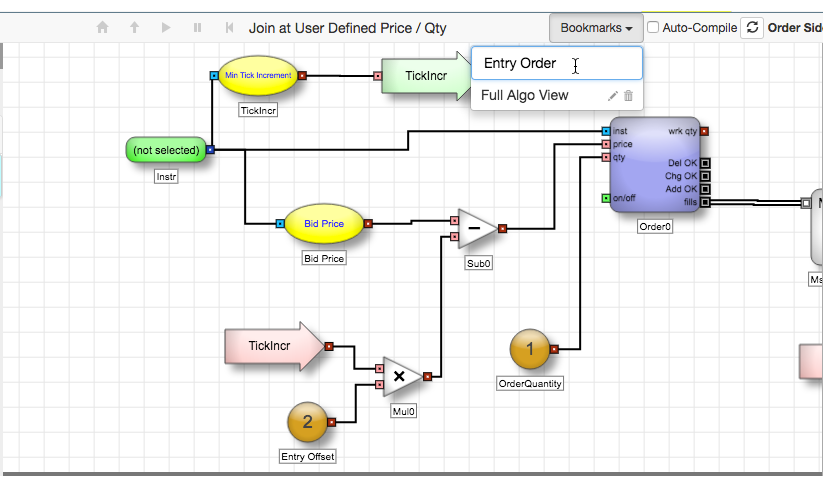
Note The first time you create a bookmark for an algo, the menu displays the following.
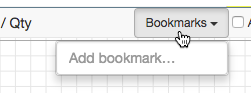
To display a bookmarked view, select the desired bookmark from the Bookmarks menu.
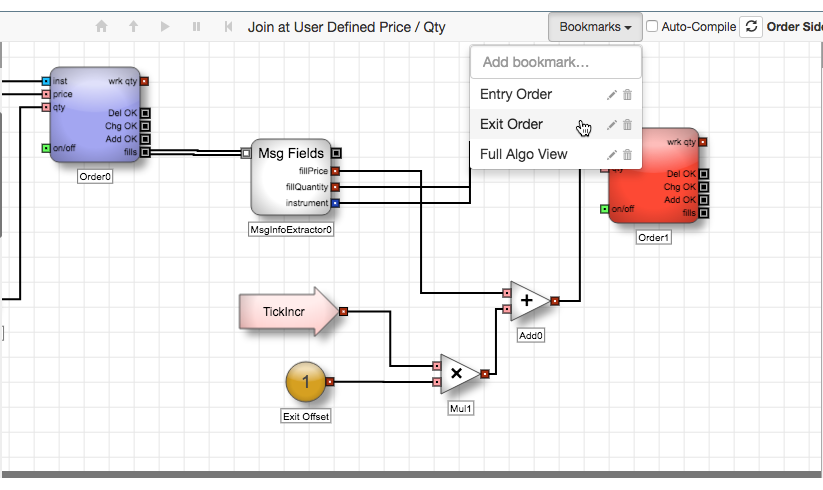
You can also click the ![]() and
and ![]() icons to change the name of or delete a specific bookmark.
icons to change the name of or delete a specific bookmark.
To search for a bookmark to use:
-
In the Blocks panel Search field, type "." followed by all or part of the bookmark name.
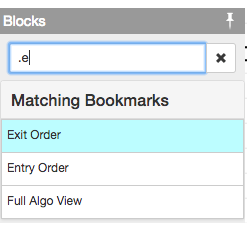
- Select the desired bookmark from the search results to update the canvas view.