ADL Basic Concepts
Accessing your algos
Algos you create using ADL are associated with your TT login, so you can open and save them from any system. You can also export and import algos as JSON (.json) files if you want to backup your algos or share them with other users.
Opening and saving an algo
To open an algo:
-
From the File menu, select Open.
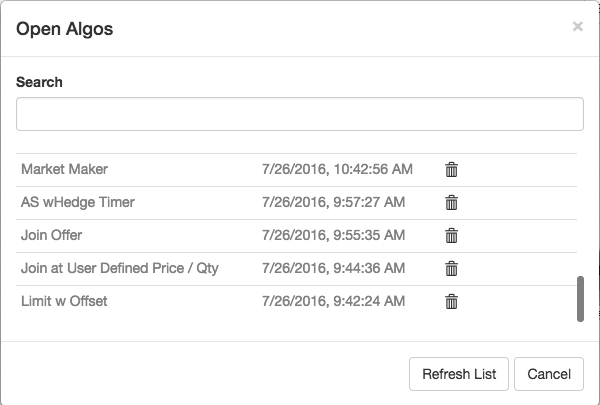
-
Click the desired algo.
The selected algo opens on the canvas.
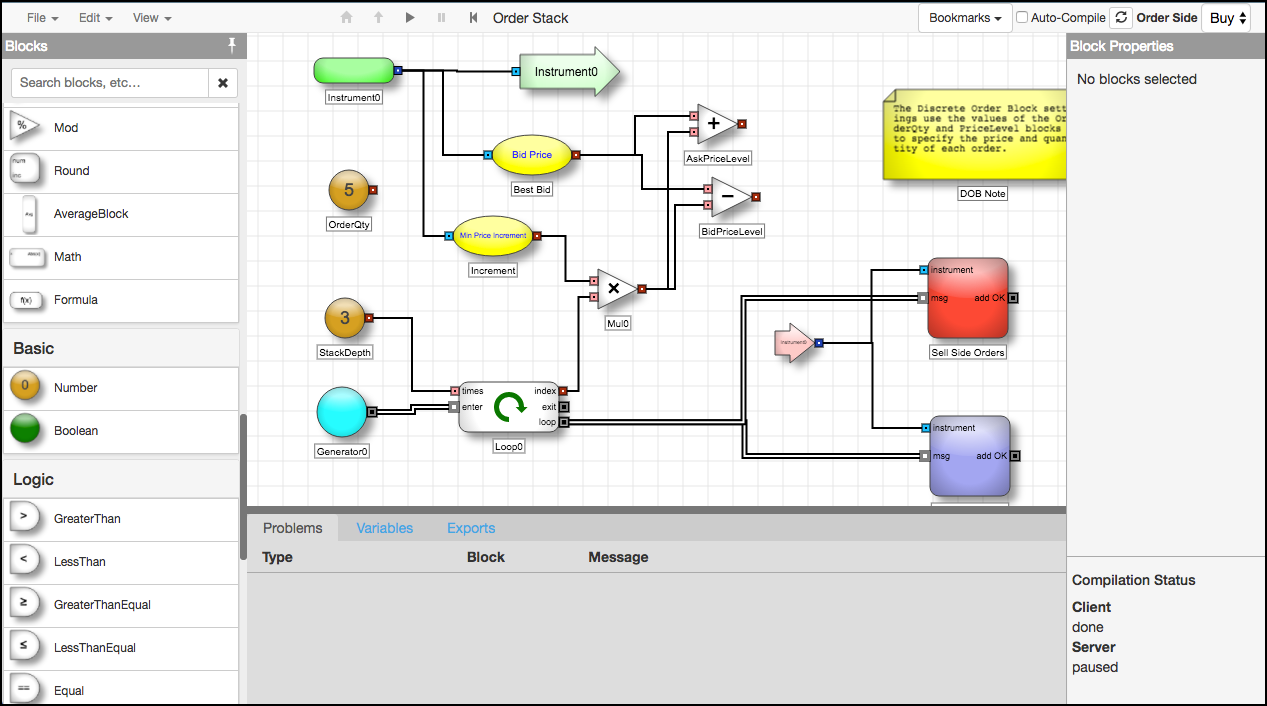
Note You can open TT Public Algos, such as the OCO algo, to see the algo logic. You cannot modify the algo, but can use Save As to save a copy that you can modify.
To save an algo:
-
From the File menu, select Save or Save As.
-
Specify the name for the algo and provide a description, if desired.
-
Click Save.
Importing and exporting algos
To import an algo:
-
From the ADL Designer Toolbar File menu, select Import.
-
Locate the algo .json file in your filesystem.
The algo is imported and opens on the canvas.
To export an algo:
-
From the ADL Designer Toolbar File menu, select Export.
-
In the file dialog, specify the name and location of the .json file.