Getting Started
Setup User Interface
The Setup application includes an intuitive user interface for accessing all available functionality (based on user permissions) to administer users, accounts, and connections, as well as manage risk and administer your company.
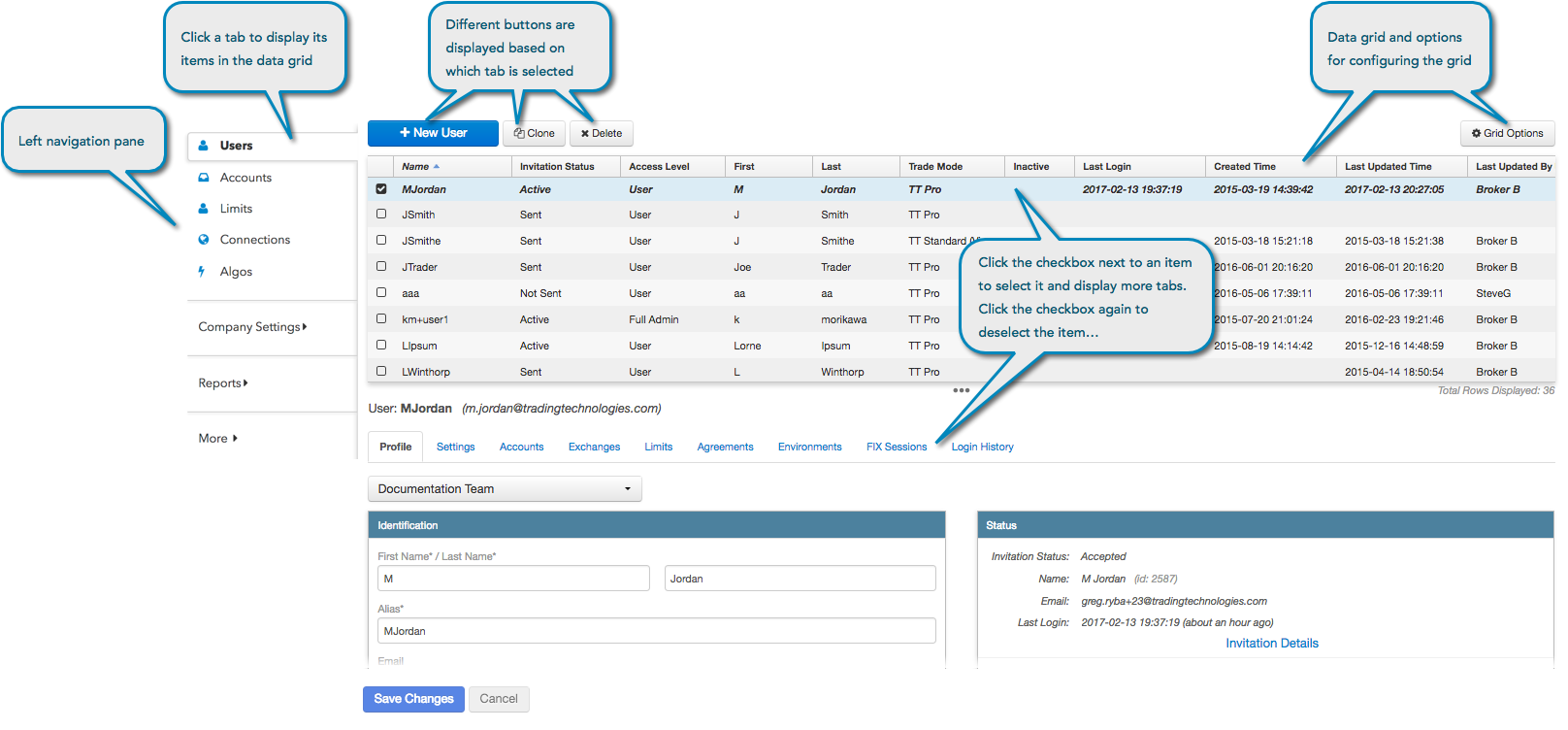
The Setup user interface comprises the following:
- Left navigation pane and tabs
- Buttons for each tab selected in the left navigation pane
- A data grid for each tab selected in the left navigation pane
- Additional tabs for each item selected in the data grid
Data grid functionality and column filtering
Each tab in the left navigation pane opens a page with a data grid, which lists the records currently stored in the database for that tab. The data grid allows you to select multiple records and filter columns when performing tasks using each tab. To select a record, click the checkbox next to the record (multiple records can be selected). To filter a column, click the column header and select which records to filter, or use the Contains, Starts with, and Ends with filters.
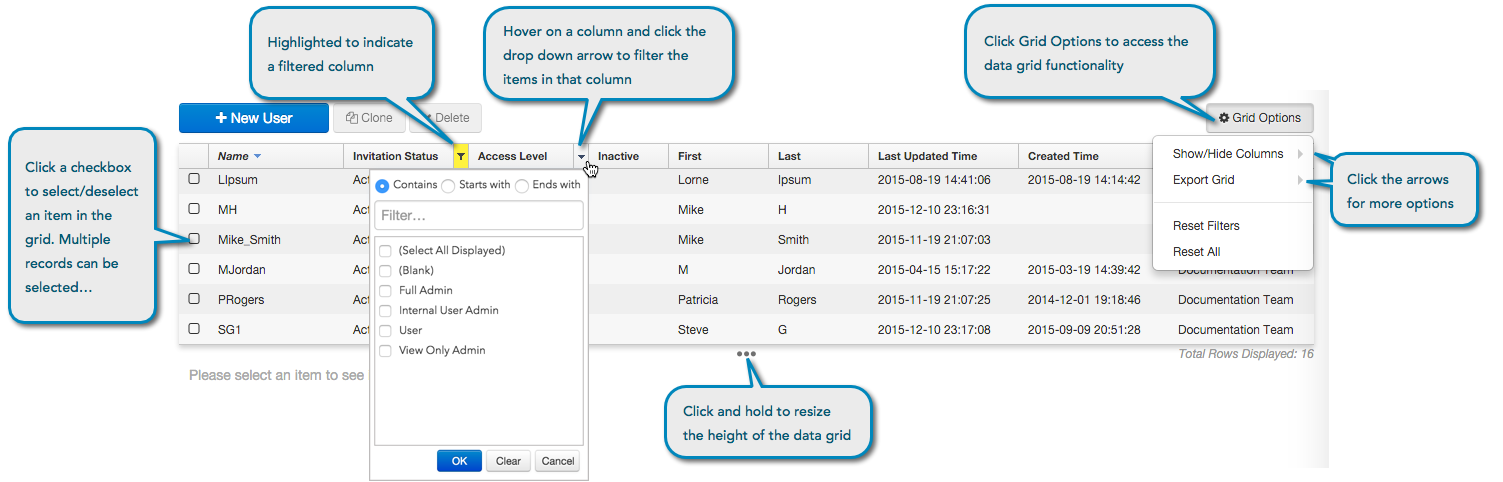
Each grid contains a Grid Options button with the following functionality:
- Show/hide columns — Hover on this option to select a list of columns to show/hide in the grid.
- Export Grid — Exports data in the grid to a file in CSV, JSON, or XML format.
- Reset filters — Clears selected column filters.
- Reset all — Clears all column filters.
Tip: To export a list of users in your company, click Grid Options | Export Grid and select a file format (the default is a .csv file). You can also use the Grid Options tab to show/hide columns and clear column filters.