FIX Sessions
Assigning an Account to a FIX Session
Use the Accounts tab to assign an account to a FIX Drop Copy session. You can also assign FIX sessions to an account using the FIX Sessions tab in the Account window.
Note: You need to add at least one account to a FIX session, since the session's visibility is determined by the list of accounts.
TT User Setup allows you to manage accounts assigned to FIX sessions, as well as FIX sessions assigned to accounts. For example, as an administrator, you can view all FIX sessions for an account and add/remove access to one or more sessions. You can also view all accounts that a FIX session can trade with and add/remove one or more accounts for a single FIX session.
If a parent or child account is assigned to a FIX session, any sub-accounts (child accounts) are also assigned to that session.
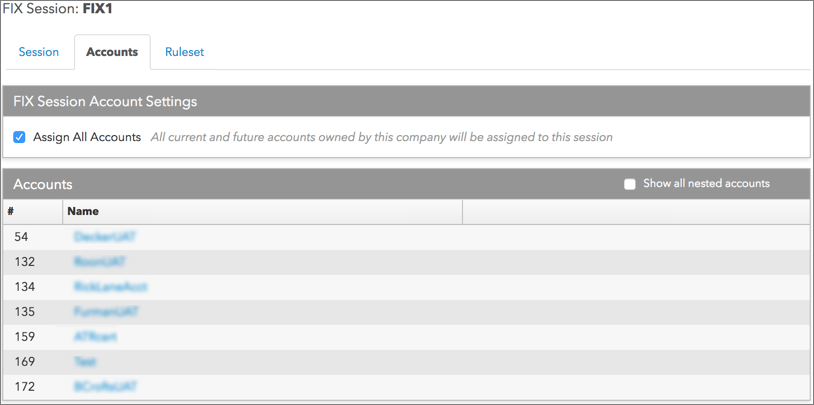
To assign an account to a FIX Session:
- Click More | FIX Sessions from the left navigation pane and select a session from the list.
- Click the Accounts tab.
-
In the FIX Session Account Settings section, enable the Assign All Accounts setting to ensure that all available accounts for the entire company are assigned to the FIX Drop Copy session. This includes accounts shared with your company. Dynamically, new accounts will be assigned to the session as they're available and deleted accounts will be removed. When this setting checkbox is unchecked, each account has to be mapped individually to the FIX Drop Copy session. This setting is checked by default.
Note: You cannot enable the Assign All Accounts setting if any individual accounts are already assigned to the FIX session.
- To assign individual accounts to the session, click +Add in the Accounts section.
The Select Accounts window appears.
- Optionally, click Show all nested accounts to display any sub-accounts nested under each "parent" account that you've added.
Tip: Selecting an account name in the Accounts section allows you to configure the settings for that account.
- Select an account and click Select. Multiple accounts can be assigned to the same FIX session.
- Click Save Changes.
Removing an account from a FIX session
Use the Accounts tab to remove (unassign) FIX sessions.
To remove an account from a FIX session:
- Select a FIX session.
- Click the Accounts tab.
- Select one or more entries in the Accounts section and click the Remove button.
Note: Removing a parent account from a FIX session also removes all child accounts from that session.
- Click Save changes.