Excel integration with TT
Integration with a web proxy
To use Excel integration in TT, the client workstation requires DNS access to localhost-tradingtechnologies.com on port 8181. If your corporate network uses a web proxy, you will need to make some additional configuration changes to ensure that communiation between TT or TT Desktop and the Excel COM add-in functions properly.
When using the Excel add-in to communicate with TT, a secure websocket application is launched local on the workstation that uses TLS certificates for a secure websocket. The TCP/IP communication runs via the workstation's loopback ip address of 127.0.0.1. The localhost-tradingtechnologies.com URL resolves to 127.0.0.1. TT Manages the TLS certificate however it is client’s responsibility to ensure this traffic stays local to the workstation so it is required that localhost-tradingtechnologies.com be excluded from web proxies.
Verifying the Excel add-in is enabled
By default, the Excel add-in is automatically enabled during installation. If, for some reason, the add-in is later disabled, the TT platform will be unable to communicate with Excel.
To verify or re-enable the Excel add-in:
- Start the Excel application, if necessary.
-
From the File menu, select Options; then click Add-ins in the Excel Options dialog.
You shoud see TT Excel Integraion in the list of Add-ins.
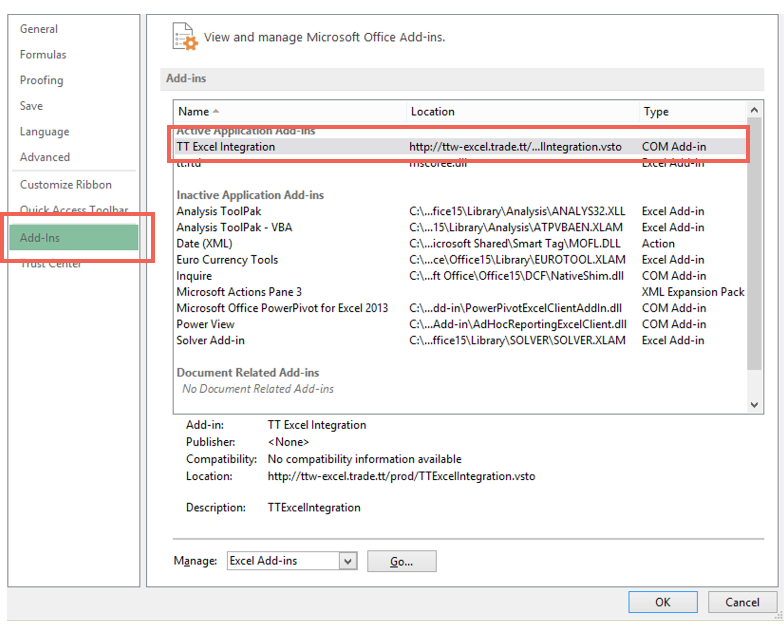
-
From the Manage dropdown, select COM Add-ins and click GO.
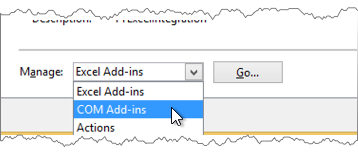
-
Verify, or enable, TT Excel Integration and click OK.
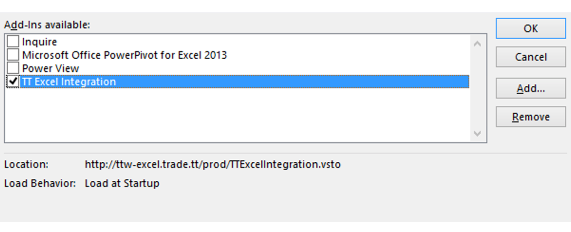
Bypassing the web proxy for localhost-tradingtechnologies.com
To verify that the loopback address resolves to 127.0.0.1 and is connecting through port 8181, enter the following commands is a Windows Command Prompt window:
- ping localhost-tradingtechnologies.com
- netstat -n | findstr 8181
You should see multiple instances of 127.0.0.1:8181 request/response pairs.
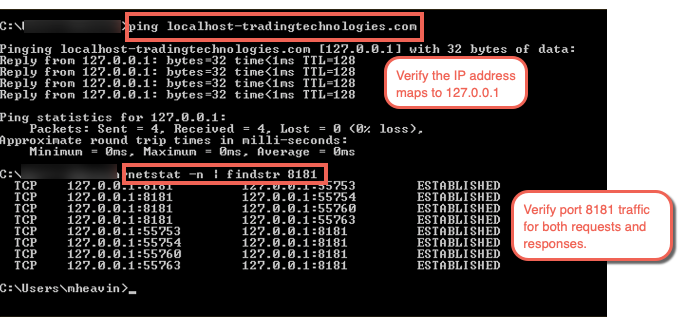
To add localhost-tradingtechnologies.com to the web proxy bypass:
-
From the Control Panel, open the Internet Properties and select the Connections tab.
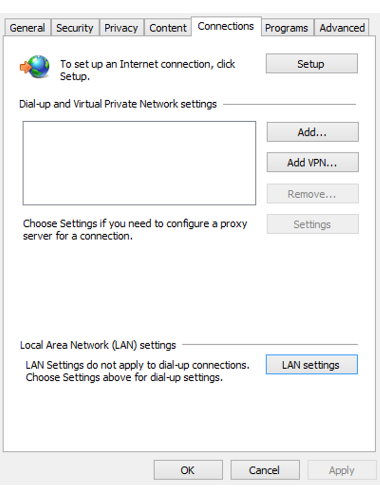
-
Click LAN settings; then enable Use a proxy server for your LAN.
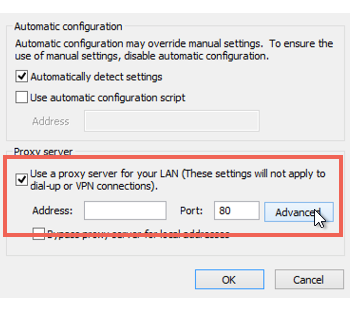
-
Click Advanced; then add localhost-tradingtechnologies.com to the Exceptions and click OK.
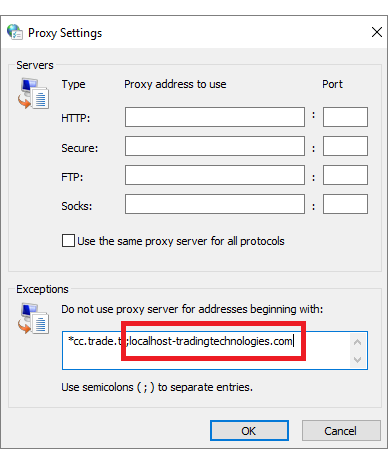
Note: If, in your troubleshooting, you happen to see traffic on TCP Port 8181 on your web-proxy via tcpdump (packet capture); you will have not yet successfully implemented the web-proxy bypass. Please re-check your .pac file to be sure the “localhost-tradingtechnologies.com” web-proxy bypass statement is correctly added and loaded on the trader workstation.