Workspace Windows
Changing trading environments
While trading in an opened workspace, you can change trading environments (e.g., from Simulation to Live) by using the Edit menu available at the top of the workspace title bar.
Note: Before changing environments, if you have unsaved changes to your opened workspace, you will be prompted with the message below:
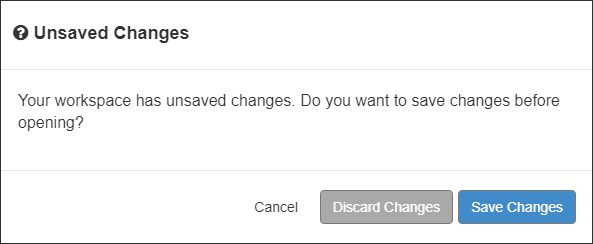
To change trading environments:
On the workspace title bar, click Edit and select Change Environment....
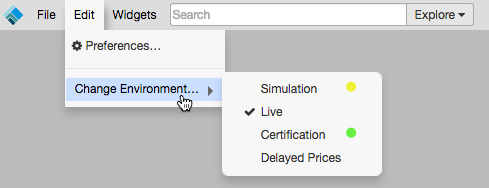
- Select the desired trading environment:
- Simulation — Provides access to exchange price feeds with simulated order entry. All orders are matched by our internal matching engine and never submitted to the exchange. This allows users to test out new trading strategies, provide training for traders, and API solution testing, etc.
- Live: Provides connections to the exchange price feeds and matching engines for live trading.